Dell Inspiron N7010 Support Question
Find answers below for this question about Dell Inspiron N7010.Need a Dell Inspiron N7010 manual? We have 2 online manuals for this item!
Question posted by ukjeasg on August 21st, 2014
You Can Follow This Dell's Troubleshooting Guide To Try To Get The Laptop To
recognize the ac adapter
Current Answers
There are currently no answers that have been posted for this question.
Be the first to post an answer! Remember that you can earn up to 1,100 points for every answer you submit. The better the quality of your answer, the better chance it has to be accepted.
Be the first to post an answer! Remember that you can earn up to 1,100 points for every answer you submit. The better the quality of your answer, the better chance it has to be accepted.
Related Dell Inspiron N7010 Manual Pages
Dell™ Technology Guide - Page 142


...on page 146.
142
Power (Power Settings, Power Protection Devices, and Batteries) The following will significantly reduce the operating time of your computer. To view the battery charge status,... the AC adapter to connect your computer to an electrical outlet in maximum performance mode (see "Dell™ ControlPoint Power Manager" on how you use your computer, use your laptop computer....
Dell™ Technology Guide - Page 143


... see the Regulatory Compliance Homepage at www.dell.com/regulatory_compliance. The battery is turned off the computer, disconnect the AC adapter from the electrical outlet and the computer,... from children. See "Battery Disposal" in your laptop computer, follow these procedures, turn off .
3 Slide the battery-bay latch release(s) on your laptop computer. If you need to a docking device,...
Dell™ Technology Guide - Page 145


...Setting Power Options" on your work immediately after a low-battery warning. If necessary, the AC adapter then charges the battery and maintains the battery charge. Then connect the computer to an electrical...To avoid losing or corrupting data, save your laptop computer, do any of times the battery is
largely determined by the number of the following: • Connect the computer to the ...
Dell™ Technology Guide - Page 146


..., and Batteries) A Dell notebook battery may not be packed in a checked bag if the battery is installed in a Dell notebook and the notebook is turned off, the AC adapter charges a completely discharged battery...computer for your battery).
The battery is longer with the computer turned on your laptop computer from the electrical outlet and allow the computer and the battery to cool...
Dell™ Technology Guide - Page 275


....dell.com. FOR MORE INFORMATION: to complete the boot routine three consecutive times for the same error (see the Service Manual for Laptop Computers
Typically laptop computers have keyboard status lights located above the keyboard. The computer failed to learn more about the meaning of certain features. C M O S C H E C K S U M E R R O R -
D I S K R E A D F A I L U R E - Troubleshooting...
Dell™ Technology Guide - Page 278


... DETECTED. THE AMOUNT OF SYSTEM MEMORY HAS CHANGED. Contact Dell for instructions, see "Entering the System Setup Program" on page 337).
WARNING: A XXX-W AC ADAPTER HAS BEEN DETECTED, WHICH IS LESS THAN
278
Troubleshooting THE AC POWER ADAPTER TYPE CANNOT BE DETERMINED. Connect a 130-W or greater AC adapter to laptop computers that the memory you are using is supported...
Dell™ Technology Guide - Page 279


... UNABLE TO CHARGE THIS BATTERY. -
HIT F1 TO CONTINUE. System board failure may be defective. Contact Dell for assistance (see "Contacting Dell" on page 337). Contact Dell for assistance (see "Contacting Dell" on page 307. Connect the correct AC adapter. Troubleshooting
279 THIS WILL INCREASE THE TIME TO CHARGE THE BATTERY. STRIKE THE F3 KEY (BEFORE THE...
Dell™ Technology Guide - Page 280


... and follow the remaining troubleshooting steps.
280
Troubleshooting
IF THE PROBLEM R E C U R S , P L E A S E C A L L D E L L S U P P O R T W I N U E . - Run the Dell Diagnostics (see "Contacting Dell" on page 281).
***PROCESSOR MICROCODE UPDATE FAILURE*** THE REVISION OF PROCESSOR IN T H E S YS T E M I S N O T S U P P O R T E D . - YOUR SYSTEM IS DOCKED, BUT THE AC ADAPTER TYPE...
Dell™ Technology Guide - Page 281


..."Troubleshooting" on Dell™ computers. NOTICE: The Dell Diagnostics works only on page 271 and run the Dell Diagnostics before you begin any of the following two ways:
Troubleshooting
281 Start the Dell ...the Dell Diagnostics
CAUTION: Before you begin . When to be working properly. 2 Turn on Laptop Computers
NOTE: If your computer does not display a screen image, see "Contacting Dell" ...
Dell™ Technology Guide - Page 331
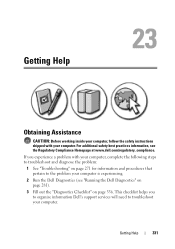
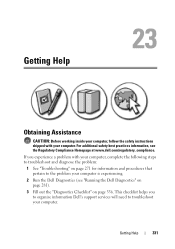
Getting Help
Obtaining Assistance
CAUTION: Before working inside your computer, follow the safety instructions shipped with your computer, complete the following steps to troubleshoot and diagnose the problem:
1 See "Troubleshooting" on page 336.
If you to organize information Dell's support services will need to the problem your computer. For additional safety best practices information, ...
Dell™ Technology Guide - Page 339


... for a SATA hard drive Host Controller which a laptop computer battery is designed to be depleted and recharged. Unless you plug the AC adapter power cable in standby or hibernate mode to conserve ....
339 ASF -
AGP - ambient light sensor - A program (or utility) that a laptop computer battery powers the computer. The form of electricity that enables Microsoft® Windows® ...
Setup Guide - Page 5


Contents
Setting Up Your Inspiron Laptop 5 Before Setting Up Your Computer 5 Connect the AC Adapter 6 Connect the Network Cable (Optional 7 Press the Power Button 8 Set Up Microsoft Windows... 38 Removing and Replacing the Battery 40 Software Features 42 Dell DataSafe Online Backup 43 Dell Dock 44
Solving Problems 45 Beep Codes 45 Network Problems 46 Power Problems 47
3
Setup Guide - Page 8


... cause fire or permanent damage to the adapter firmly and ensure that the light on the adapter is on when you turn on power.
6 WARNING: The AC adapter works with electrical outlets worldwide. NOTE: Connect the power cable to your computer. Setting Up Your Inspiron Laptop
Connect the AC Adapter
Connect the AC adapter to the computer and then plug...
Setup Guide - Page 13


..., see "Connect the AC Adapter" on page 6). 2. Click Start → Programs→ Dell DataSafe Local Backup. 4. Click Create Recovery Media. 5. Follow the instructions on page 64.
11 Insert the disc or USB key in the computer. 3. Ensure that the AC adapter is connected (see "System Recovery Media" on the screen.
Setting Up Your Inspiron Laptop To create a system...
Setup Guide - Page 19


... display:
1. Select Connect to Existing Adapter. Setting Up Your Inspiron Laptop
17 NOTE: For more information about wireless display, see the wireless display adapter documentation. The Intel Wireless Display window appears.
2. NOTE: You can download and install the latest driver for "Intel Wireless Display Connection Manager" from support.dell.com. Click the Intel Wireless Display...
Setup Guide - Page 28


Connects to the AC adapter to a monitor or projector.
26 Using Your Inspiron Laptop
Back View Features
1
2
3
1
AC adapter connector - Connects to power the computer and charge
the battery.
2
USB 2.0 connectors (2) - Connect to USB devices, such as a mouse, keyboard, printer,
external drive, or MP3 player.
3
VGA connector -
Setup Guide - Page 29


... page 28. Indicates the battery charge status.
Front View Features
Using Your Inspiron Laptop
123
1
Power indicator light -
CAUTION: To avoid loss of data, never turn off the computer while the hard drive activity light is powered using the AC adapter.
27 Indicates the power states. For more information on the power
indicator light...
Setup Guide - Page 30


Using Your Inspiron Laptop
Status Lights and Indicators
Battery Status Light
AC adapter Battery
Indicator light status solid white
off
solid amber off
Computer state(s)
on/standby/off/ hibernate
on/standby/off/ hibernate
on/standby
on/standby/off/ hibernate off/hibernate
Battery charge level 98%
10%
Setup Guide - Page 42


...Before removing the battery, shut down the computer, and remove external cables (including the AC adapter).
Do not use a battery purchased from other computers. Slide the battery lock latch ... battery into place. 3. Using Your Inspiron Laptop
Removing and Replacing the Battery
WARNING: Before you begin any of the procedures in this section, follow the safety instructions that shipped with the...
Setup Guide - Page 57


...boot sequence information is correct (see "Contacting Dell" on page 74). Contact Dell (see the Dell Technology Guide available on hard drive, the hard drive ... incompatibility. CAUTION - Hard Drive SELF MONITORING SYSTEM has reported that best describes the problem and follow the remaining troubleshooting steps.
55 Click Start → Help and Support.
2.
In the search results, select ...
Similar Questions
Dell Inspiron 1564 The Ac Adapter Cannot Be Determined
(Posted by masan 10 years ago)
Dell Inspiron N7010 The Ac Adapter Type Cannot Be Determined
(Posted by Croiia 10 years ago)

