Dell Inspiron N7010 Support Question
Find answers below for this question about Dell Inspiron N7010.Need a Dell Inspiron N7010 manual? We have 2 online manuals for this item!
Question posted by msMrs on May 26th, 2014
Why Does My Dell Inspiron Laptop N7010 Keep Resetting The Date And Time
The person who posted this question about this Dell product did not include a detailed explanation. Please use the "Request More Information" button to the right if more details would help you to answer this question.
Current Answers
There are currently no answers that have been posted for this question.
Be the first to post an answer! Remember that you can earn up to 1,100 points for every answer you submit. The better the quality of your answer, the better chance it has to be accepted.
Be the first to post an answer! Remember that you can earn up to 1,100 points for every answer you submit. The better the quality of your answer, the better chance it has to be accepted.
Related Dell Inspiron N7010 Manual Pages
Dell™ Technology Guide - Page 67


... Regional and Language Options window, select a language and click OK.
Navigation Devices (Mouse, Keyboard, Touch Pad)
67 Windows XP
1 Click Start
→ Control Panel→ Date, Time, Language, and
Regional Options→ Regional and Language Options.
2 On the Regional Options tab of Your Keyboard
Windows Vista
1 Click Start → Control Panel→...
Dell™ Technology Guide - Page 268


Data files include documents, spreadsheets, e-mail messages, digital photos, music files, and so on as a local user. When the Dell logo appears, press several times to reboot the system.
268
Restoring Your Operating System The System Recovery Options window appears.
3 Select a keyboard layout and click Next. 4 To access the recovery ...
Dell™ Technology Guide - Page 348
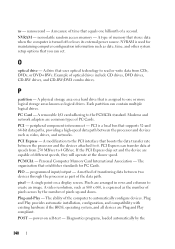
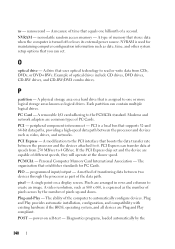
... all devices are arranged in rows and columns to the PCMCIA standard. A measure of time that is turned off or loses its external power source. A modification to the PCI ...of memory that boosts the data transfer rate between two devices through the processor as date, time, and other system setup options that establishes standards for maintaining computer configuration information such...
Setup Guide - Page 5


... (Optional 14 Set Up Wireless Display (Optional 16 Connect to the Internet (Optional 18
Using Your Inspiron Laptop 22 Right View Features 22 Left View Features 24 Back View Features 26
Front View Features 27 Status... and Replacing the Battery 40 Software Features 42 Dell DataSafe Online Backup 43 Dell Dock 44
Solving Problems 45 Beep Codes 45 Network Problems 46 Power Problems 47
3
Setup Guide - Page 7


..., such as carpets or rugs, while it is normal and does not indicate a problem with the fan or the computer. Restricting airflow around your Dell™ Inspiron™ laptop. Do not place your computer, ensure that you allow dust to the computer.
5
To prevent overheating ensure that you leave at least 10.2 cm...
Setup Guide - Page 11


... Microsoft® Windows® operating system. CAUTION: Do not interrupt the operating system's setup process. Setting Up Your Inspiron Laptop
Set Up Microsoft Windows
Your Dell computer is recommended that you will take some time to reinstall the operating system. Doing so may take you through several procedures including accepting license agreements, setting preferences...
Setup Guide - Page 12


... Microsoft Windows. Setting Up Your Inspiron Laptop
Create System Recovery Media (Recommended)
NOTE: It is recommended that you create a system recovery media as soon as you purchased the computer, while preserving data files (without the need of 8 GB or DVD-R/DVD+R/Blu-ray Disc™ NOTE: Dell DataSafe Local Backup does not support...
Setup Guide - Page 13


Insert the disc or USB key in the computer. 3. Setting Up Your Inspiron Laptop To create a system recovery media: 1. Click Create Recovery Media. 5. Follow the instructions on page 6). 2. Ensure that the AC adapter is ...information on using the system recovery media, see "Connect the AC Adapter" on the screen. Click Start → Programs→ Dell DataSafe Local Backup. 4.
Setup Guide - Page 17


... on your computer, such as when you ordered a WLAN card at the time of purchase. NOTE: The wireless key allows you to quickly turn off all wireless radios on an airplane flight.
15 To enable wireless: 1. Setting Up Your Inspiron Laptop NOTE: The wireless feature is turned on. 2. A confirmation of your selection appears...
Setup Guide - Page 19


...:
1.
NOTE: For more information about wireless display, see the wireless display adapter documentation. Click the Intel Wireless Display icon on the desktop.
Setting Up Your Inspiron Laptop
17 NOTE: You can download and install the latest driver for "Intel Wireless Display Connection Manager" from support...
Setup Guide - Page 20


Setting Up Your Inspiron Laptop
Connect to the Internet (Optional)
To connect to the telephone wall connector before you set up your wired ...the telephone line to the optional external USB modem and to the Internet, you can purchase one from www.dell.com.
To complete setting up your original order, you need an external modem or network connection and an Internet Service Provider (ISP).
Setup Guide - Page 33


...page 32. For more information, see "Touch Pad Gestures" on the
button indicates the power states. Using Your Inspiron Laptop
1
Power button and light - For more information on the multimedia keys, see "Status Lights and Indicators" on ...voice recording.
31 To change the touch pad settings, double-click the Dell Touch pad icon in this row. Turns the computer on or off when pressed.
Setup Guide - Page 41


... drive or at support.dell.com/manuals.
39 For more information about displays, see the Dell Technology Guide available on or off. Built-in camera for video capture, conferencing, and chat. 3 Display - A solid white light indicates
camera activity. 2 Camera - Indicates if the camera is on your
computer. Using Your Inspiron Laptop 1 Camera activity indicator...
Setup Guide - Page 42


This computer should only use batteries from Dell. Align the tabs on the battery with your computer. Slide the battery lock...the battery: 1. Slide the battery into place. 3. Do not use a battery purchased from other computers. Using Your Inspiron Laptop
Removing and Replacing the Battery
WARNING: Before you begin any of the procedures in this section, follow the safety instructions ...
Setup Guide - Page 44


For more information about the features described in this section, see the Dell Technology Guide available on your hard drive or at support.dell.com/manuals. Using Your Inspiron Laptop
Software Features
NOTE: For more information, click Start → Programs→ FastAccess.
Productivity and Communication
You can use your identity to create presentations, brochures, greeting...
Setup Guide - Page 45


... Backup
NOTE: Dell DataSafe Online may not be recorded to music and Internet radio stations.
Follow the ...To schedule backups:
1.
Dell DataSafe Online is recommended for fast upload/download speeds. You can access the service on your own CDs/DVDs, listen to disc, saved on connected TVs, projectors, and home theater equipment. Using Your Inspiron Laptop
Entertainment and Multimedia
You...
Setup Guide - Page 46


...
• Grouping related icons into categories
• Changing the behavior of icons that provides easy access to frequently-used applications, files,
and folders. Using Your Inspiron Laptop
Dell Dock
The Dell Dock is displayed.
2.
Setup Guide - Page 65
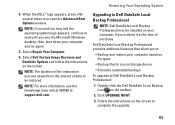
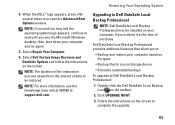
... types
• Backup files to a local storage device
• Schedule automated backups
To upgrade to Dell DataSafe Local Backup Professional
NOTE: Dell DataSafe Local Backup Professional may be restored. When the DELL™ logo appears, press several times to be installed on the taskbar.
2. NOTE: For more information, see the Microsoft Windows desktop;
Double...
Setup Guide - Page 68
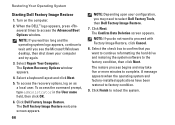
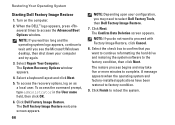
...the command prompt, type administrator in the User name field, then click OK.
6. Click Dell Factory Image Restore. Click Next. A message appears when the operating system and factory-installed ...applications have been restored to access the Advanced Boot Options window. When the DELL™ logo appears, press several times to factory condition.
9. NOTE: If you want to proceed with Factory...
Setup Guide - Page 80


...→ Help and Support and select the option to view information about your computer. INSPIRON
Specifications
This section provides information that you may vary by region. NOTE: Offerings may...need when setting up, updating drivers for, and upgrading your computer.
Computer Model
Dell™ Inspiron™ N7010
Processor
Type
Intel® Core™ i3 Intel Core i5 Intel Pentium®...
Similar Questions
How To Unlock Touchpad On Dell Inspiron Laptop N7010
(Posted by montems 9 years ago)
How To Install Dell Inspiron Laptop N7010 Sd/mmc Driver Update
(Posted by bhgijaku 10 years ago)

