Dell Inspiron N7010 Support Question
Find answers below for this question about Dell Inspiron N7010.Need a Dell Inspiron N7010 manual? We have 2 online manuals for this item!
Question posted by 55wgood on August 31st, 2013
Can Dell Inspiron Laptop N7010 Multiple Display
The person who posted this question about this Dell product did not include a detailed explanation. Please use the "Request More Information" button to the right if more details would help you to answer this question.
Current Answers
There are currently no answers that have been posted for this question.
Be the first to post an answer! Remember that you can earn up to 1,100 points for every answer you submit. The better the quality of your answer, the better chance it has to be accepted.
Be the first to post an answer! Remember that you can earn up to 1,100 points for every answer you submit. The better the quality of your answer, the better chance it has to be accepted.
Related Dell Inspiron N7010 Manual Pages
Dell™ Technology Guide - Page 241


... click Apply.
5 Change Screen Area to the appropriate sizes for using either a single display or multiple displays, ensuring that supported by the display, the settings adjust automatically to close the Display Properties window.
This mode allows you to use it . Dual Independent Display Mode
You can attach an external monitor or projector to your computer and...
Dell™ Technology Guide - Page 247


... side of the desktop. 2 Click Personalize. Using the Wizards
Special wizards may be available with the TV or the video card control panel to access a Multiple Displays Wizard for Nvidia:
Windows Vista 1 Right-click an open area of the Video Card Control Panel screen provides detailed help you click the tab for...
Dell™ Technology Guide - Page 248
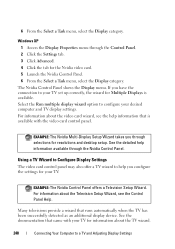
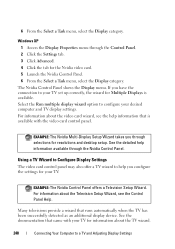
... configure your TV for resolutions and desktop setup.
Select the Run multiple display wizard option to help information available through the Control Panel. 2 Click the Settings tab. 3 Click Advanced. 4 Click the tab for Multiple Displays is available with your desired computer and TV display settings.
Many televisions provide a wizard that runs automatically when the TV...
Dell™ Technology Guide - Page 272


...indicate status and problems.
See your Service Manual for laptop computers System messages
Windows Hardware Troubleshooter Dell Diagnostics
Function
The power button light illuminates and blinks or... Troubleshooting Tools
Some of your system board, keyboard, display, memory, hard drive, etc. Write down the information displayed on your computer include:
Tool Power lights
Diagnostic lights...
Setup Guide - Page 5


...12 Enable or Disable Wireless (Optional 14 Set Up Wireless Display (Optional 16 Connect to the Internet (Optional 18
Using Your Inspiron Laptop 22 Right View Features 22 Left View Features 24 Back... Keys 34 Using the Optical Drive 36 Display Features 38 Removing and Replacing the Battery 40 Software Features 42 Dell DataSafe Online Backup 43 Dell Dock 44
Solving Problems 45 Beep Codes...
Setup Guide - Page 7


... a power source, adequate ventilation, and a level surface to place your Dell™ Inspiron™ laptop. CAUTION: Placing or stacking heavy or sharp objects on the fan when ...Dell™ computer in the air vents. To prevent overheating ensure that you leave at least 10.2 cm (4 inches) at the back of the computer and a minimum of 5.1 cm (2 inches) on . Do not place your Inspiron laptop...
Setup Guide - Page 11


... screens will need to complete. Doing so may take you will take some time to reinstall the operating system.
Setting Up Your Inspiron Laptop
Set Up Microsoft Windows
Your Dell computer is recommended that you download and install the latest BIOS and drivers for the first time, follow the instructions on the operating...
Setup Guide - Page 12


...Inspiron Laptop
Create System Recovery Media (Recommended)
NOTE: It is recommended that you create a system recovery media as soon as you purchased the computer, while preserving data files (without the need of 8 GB or DVD-R/DVD+R/Blu-ray Disc™ NOTE: Dell... media if changes to create the system recovery media: • Dell DataSafe Local Backup • USB key with a minimum capacity of...
Setup Guide - Page 13


...→ Dell DataSafe Local Backup. 4. Follow the instructions on page 6). 2.
Ensure that the AC adapter is connected (see "System Recovery Media" on page 64.
11 Click Create Recovery Media. 5. NOTE: For information on using the system recovery media, see "Connect the AC Adapter" on the screen. Setting Up Your Inspiron Laptop To create...
Setup Guide - Page 18


... the function key row on your TV, such as HDMI1, HDMI2, or S-Video.
6. Connect the wireless display adapter to enable wireless.
3. Click the Intel Wireless Display icon on the TV.
5. Setting Up Your Inspiron Laptop
Set Up Wireless Display (Optional)
NOTE: The wireless display feature may not be supported on your computer and must connect a wireless...
Setup Guide - Page 19


...: For more information about wireless display, see the wireless display adapter documentation. To enable wireless display:
1. Click the Intel Wireless Display icon on the desktop. NOTE: You can download and install the latest driver for "Intel Wireless Display Connection Manager" from support.dell.com. Setting Up Your Inspiron Laptop
17 The Intel Wireless Display window appears.
2. Select Connect...
Setup Guide - Page 20


To complete setting up your original order, you can purchase one from www.dell.com. Setting Up a Wired Connection
• If you are using a DSL or cable/...to the optional external USB modem and to the Internet, you set up your Internet connection. Setting Up Your Inspiron Laptop
Connect to the Internet (Optional)
To connect to the telephone wall connector before you need an external modem or ...
Setup Guide - Page 33


... keyboard.
4 Touch pad buttons (2) - To change the touch pad settings, double-click the Dell Touch pad icon in this row. The wireless enable or disable key, brightness increase and decrease ... button light, see "Status Lights and Indicators" on a mouse.
5 Microphone - Using Your Inspiron Laptop
1
Power button and light - For more information on the multimedia keys, see "Touch Pad Gestures...
Setup Guide - Page 41


Built-in camera for video capture, conferencing, and chat. 3 Display - For more information about displays, see the Dell Technology Guide available on your
computer. A solid white light indicates
camera activity. 2 Camera - Your display can vary based on or off. Using Your Inspiron Laptop 1 Camera activity indicator - Indicates if the camera is on selections you made when purchasing...
Setup Guide - Page 42


Using Your Inspiron Laptop
Removing and Replacing the Battery
WARNING: Before you begin any of the battery bay. Slide and lift the battery out of the procedures in this section, follow the safety instructions that shipped with the slots on the battery bay. 2.
This computer should only use batteries from Dell. Slide the battery...
Setup Guide - Page 44


... yourself (such as for logging into a Windows account or into secure websites). Using Your Inspiron Laptop
Software Features
NOTE: For more information, click Start → Programs→ FastAccess.
You ...
42 This feature helps keep your Dell computer secure by learning the unique appearance of your face and uses this section, see the Dell Technology Guide available on your computer ...
Setup Guide - Page 45


... and viewed directly on portable products such as digital cameras and cell phones. Dell DataSafe Online is recommended for fast upload/download speeds.
Follow the instructions that can...from catastrophic incidents like theft, fire, or natural disasters. Using Your Inspiron Laptop
Entertainment and Multimedia
You can use your computer to watch videos, play games, create your ...
Setup Guide - Page 46


... the
Select an image: box. 4. Add an Icon
Drag and drop the icon to personalize the Dock.
44 Personalize the Dock
1. Using Your Inspiron Laptop
Dell Dock
The Dell Dock is displayed.
2. Right-click the category or icon on the screen.
Remove a Category or Icon
1. Follow the instructions on the Dock and click Delete shortcut...
Setup Guide - Page 54


... page displays your hard drive using a visual representation of file.
• Performance and Configuration History - To launch the application, click Start → All Programs→ Dell→ Dell Support Center→ Launch Dell Support Center. The Dell Support Center provides system alerts, performance improvement offers, system information, and links to access:
PC Checkup - INSPIRON...
Setup Guide - Page 80


... when setting up, updating drivers for, and upgrading your computer.
INSPIRON
Specifications
This section provides information that you may vary by region. Computer Model
Dell™ Inspiron™ N7010
Processor
Type
Intel® Core™ i3 Intel Core i5 Intel...MHz SODIMM DDR3
NOTE: For instructions on upgrading the memory, see the Service Manual at support.dell.com/manuals.
78
Similar Questions
How To Unlock Touchpad On Dell Inspiron Laptop N7010
(Posted by montems 9 years ago)
Why Does My Dell Inspiron Laptop N7010 Keep Resetting The Date And Time
(Posted by msMrs 9 years ago)
How To Install Dell Inspiron Laptop N7010 Sd/mmc Driver Update
(Posted by bhgijaku 10 years ago)

