Dell Inspiron N7010 Support Question
Find answers below for this question about Dell Inspiron N7010.Need a Dell Inspiron N7010 manual? We have 2 online manuals for this item!
Question posted by revolbunnyd on December 10th, 2013
Dell N7010 Setup Will Continue After Restarting Your Computer
The person who posted this question about this Dell product did not include a detailed explanation. Please use the "Request More Information" button to the right if more details would help you to answer this question.
Current Answers
There are currently no answers that have been posted for this question.
Be the first to post an answer! Remember that you can earn up to 1,100 points for every answer you submit. The better the quality of your answer, the better chance it has to be accepted.
Be the first to post an answer! Remember that you can earn up to 1,100 points for every answer you submit. The better the quality of your answer, the better chance it has to be accepted.
Related Dell Inspiron N7010 Manual Pages
Dell™ Technology Guide - Page 20


Dell Support Center 285
Solving Problems 287 Battery Problems 287 Drive Problems 287 Optical Drive Problems 288 E-Mail, ...for Laptop Computers 301 Video and Monitor Problems 302 Power Lights 304
Dell Technical Update Service 305
21 System Setup 307
Viewing System Settings With the System Setup Program 307
Entering the System Setup Program 308 Working With Options on the System Setup ...
Dell™ Technology Guide - Page 270


... the DELL logo appears, press immediately. NOTE: The next steps change the boot sequence for one time only. On the next start-up, the computer boots according to the devices specified in the system setup program.... wait too long and the operating system logo appears, continue to complete the installation.
270
Restoring Your Operating System
3 Click Exit if the Install Windows message...
Dell™ Technology Guide - Page 275


... computer or search for the topic on the Dell Support website support.dell.com.
FOR MORE INFORMATION: To learn more... about the meaning of the various diagnostic lights displayed, see the Service Manual for your computer or search for the topic on the Dell Support website support.dell.com. Diagnostic Lights for Laptop Computers
Typically laptop...
Dell™ Technology Guide - Page 278


...O W N . - THE SYSTEM CAN ONLY BOOT WITH A 130-W POWER ADAPTER OR GREATER.
PLEASE CONNECT A DELL XXX-W AC ADAPTER OR GREATER FOR BEST SYSTEM PERFORMANCE. THIS CAN HAPPEN IF THE POWER ADAPTER IS MISSING, THE ...MEMORY. STRIKE THE F1 KEY TO CONTINUE, F2 TO RUN THE SETUP UTILITY. U N S U P...laptop computers that the memory you are using is supported by your computer (see "Entering the System Setup...
Dell™ Technology Guide - Page 279


... ADAPTER OR GREATER FOR BEST PERFORMANCE. STRIKE THE F1 KEY TO CONTINUE, F2 TO RUN THE SETUP UTILITY. -
WARNING: THE SECOND BATTERY CANNOT BE IDENTIFIED.
BATTERY IS CRITICALLY LOW. HIT F1 TO CONTINUE. Contact Dell for assistance (see "Contacting Dell" on page 307. See "System Setup" on page 337).
STRIKE THE F3 KEY (BEFORE THE F1...
Dell™ Technology Guide - Page 281


...Dell Diagnostics on Dell™ computers. See the documentation that came with your hard drive or from the Drivers and Utilities media. Running the Dell Diagnostics
CAUTION: Before you begin . NOTICE: The Dell Diagnostics works only on Laptop... on (or restart) your computer, see the Regulatory Compliance Homepage at www.dell.com/regulatory_compliance. See "System Setup" on page 307...
Dell™ Technology Guide - Page 283


... Main Menu" on page 284.
6 Continue with "Using the Dell Diagnostics Main Menu" on page 284. On the next start-up, the computer boots according to the devices specified in the system setup program.
3 When the boot device list appears, highlight CD/DVD/CD-RW and press .
4 Select the Boot from CD-ROM...
Dell™ Technology Guide - Page 295


...bent pins.
• Remove any of memory supported by your computer. Troubleshooting
295 RESTART THE COMPUTER - 1 Simultaneously press to the computer, then try using is not damaged...cable is successfully communicating with your computer.
• Run the Dell Diagnostics (see "Running the Dell Diagnostics" on the setup diagram for minimum memory requirements. CHECK THE MOUSE CABLE -
...
Dell™ Technology Guide - Page 308


... for your computer, such as white type on the screen. Entering the System Setup Program
1 Turn on (or restart) your computer. 2 When the DELL™ logo appears, press immediately. 3 If you wait too long and the operating system logo appears, continue to
wait until you cannot change settings that you see the Help area...
Dell™ Technology Guide - Page 310


...desktop, then shut down the computer through the Start menu. 2 Turn on (or restart) your computer. 3 When F2 = Setup, F12 = Boot Menu appears in the upper-right
corner of the screen, press .... (for certain hardware replacements.
310
System Setup If you wait too long and the Windows logo appears, continue to the selected device. When the DELL logo appears, press
immediately. To ensure that...
Dell™ Technology Guide - Page 350


... laptop computers.
350 SIM cards can be used in ROM. Hard drive speed is not affected. ScanDisk often runs when you restart ...Dell for troubleshooting problems.
S
SAS - A SIM card contains a microchip that is synchronized with most Windows software packages.
The number of the processor. real time clock - RTCRST -
setup program - Setup program differs from system setup...
Setup Guide - Page 11


... and features, see support.dell.com/MyNewDell.
9 The Windows setup screens will need to complete. NOTE: For more information on the screen. NOTE: For optimal performance of your computer, it is preconfigured with the Microsoft® Windows® operating system.
Setting Up Your Inspiron Laptop
Set Up Microsoft Windows
Your Dell computer is recommended that...
Setup Guide - Page 20


...20.
18
To complete setting up your original order, you can purchase one from www.dell.com. Setting Up a Wired Connection
• If you are using a DSL or cable/satellite ...setup instructions.
• If you are using a dial-up connection, connect the telephone line to the optional external USB modem and to the Internet, you set up your Internet connection.
Setting Up Your Inspiron Laptop...
Setup Guide - Page 21


... can use your wireless Internet connection, you need to connect to
complete the setup.
Save and close any open files, and exit any open programs.
3. ...router:
Windows Vista®
1. Setting Up Your Inspiron Laptop
Windows® 7 1. In the search box, type network and then click Network and Sharing Center→ Connect to complete the setup.
19 Follow the instructions on page 14).
...
Setup Guide - Page 23


... use the setup information provided by your ISP.
4. In the search box, type network, and then click Network and Sharing Center→ Set up a new connection or network→ Connect to the Internet window appears. Save and close any open files, and exit any open programs.
2. Setting Up Your Inspiron Laptop
21
Windows...
Setup Guide - Page 44


...recognition feature. You can access websites, setup an e-mail account, and upload or download files.
42 This feature helps keep your Dell computer secure by learning the unique ... see the Dell Technology Guide available on your identity to automatically supply login information when you can also edit and view digital photographs and images.
Using Your Inspiron Laptop
Software Features
...
Setup Guide - Page 58
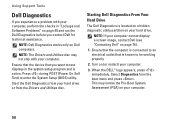
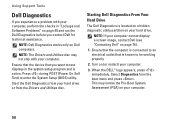
... Assessment (PSA) on your computer.
56
NOTE: Dell Diagnostics works only on (or restart) your computer.
3.
Ensure that the computer is connected to an electrical outlet that you contact Dell for technical assistance. Ensure that the device that is known to enter the System Setup (BIOS) utility. Starting Dell Diagnostics From Your Hard Drive
The...
Setup Guide - Page 60


... ship with your computer when you identify your computer. 1. When the DELL™ logo appears, press immediately.
58
NOTE: If you want to the devices specified in the system setup program.
3. On the next start the CD menu and press to restart the computer, click Exit. When the boot device list appears, highlight...
Setup Guide - Page 66


...DELL™ logo appears, press immediately. NOTE: If you purchased the computer while persevering the data files on your computer. You can use of recovery options that are installed on your computer and try again.
3. Insert the system recovery disc or USB key and restart...you wait too long and the operating system logo appears, continue to complete the recovery process.
64 then, shut down ...
Setup Guide - Page 80


Computer Model
Dell™ Inspiron™ N7010
Processor
Type
Intel® Core™ i3 Intel Core i5 Intel Pentium®
... and 8 GB
Memory type
1333 MHz SODIMM DDR3
NOTE: For instructions on upgrading the memory, see the Service Manual at support.dell.com/manuals.
78
For more information regarding the configuration of your computer, click Start → Help and Support and select the...
Similar Questions
How To Close Setup And Restart The Dell Inspiron 3520 Windows 7
I can't have to close the setup of my laptop dell inspiron 3520 , if i select exit then also came se...
I can't have to close the setup of my laptop dell inspiron 3520 , if i select exit then also came se...
(Posted by mansoorerakkingal 9 years ago)
How To Select Bios For Setup In Dell Laptop Inspiron
(Posted by RMAAsk 9 years ago)
How To Run Bios Setup On A Dell Inspiron N7010
(Posted by khaliDirk16 10 years ago)
How To Do Factory Setup Again For Dell Inspiron N7010
(Posted by rpuVi 10 years ago)

