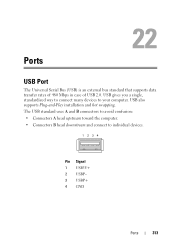Dell Inspiron N7010 Support Question
Find answers below for this question about Dell Inspiron N7010.Need a Dell Inspiron N7010 manual? We have 2 online manuals for this item!
Question posted by TOCtamka on July 17th, 2014
Dell Inspiron N7010 Does It Have A Micro Usb Port
The person who posted this question about this Dell product did not include a detailed explanation. Please use the "Request More Information" button to the right if more details would help you to answer this question.
Current Answers
Related Dell Inspiron N7010 Manual Pages
Similar Questions
How Do I Know If My Dell Inspiron N7010 Has A Usb 3.0
(Posted by djtece 10 years ago)
Connecting Laptop To Projector Usb Port?
Dell N3421 laptop doesnot have video port but has HDMI port. How do we connect this laptop to Projec...
Dell N3421 laptop doesnot have video port but has HDMI port. How do we connect this laptop to Projec...
(Posted by govindraj 10 years ago)
One Usb Port Not Working
One of my USB ports is inoperable. Any ideas why?
One of my USB ports is inoperable. Any ideas why?
(Posted by n3tfy 11 years ago)
Which Of The Usb Ports I Can Use For The Mouse?
which of the USB ports I can use for the mouse??
which of the USB ports I can use for the mouse??
(Posted by juanca4210 11 years ago)
Dell Inspiron N7010 Laptop
Why can't I download on my Dell Inspiron N7010 laptop?
Why can't I download on my Dell Inspiron N7010 laptop?
(Posted by clmowery 12 years ago)