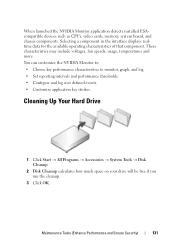Dell Inspiron N7010 Support Question
Find answers below for this question about Dell Inspiron N7010.Need a Dell Inspiron N7010 manual? We have 2 online manuals for this item!
Question posted by hoquivan on July 29th, 2014
How Do I Change The Fan Speed On My Dell Inspiron N7010
Current Answers
Answer #1: Posted by DellJesse1 on July 30th, 2014 7:28 AM
Unfortunately, you cannot change the speed of the fan. The fan adjust itself automatically if needed. Some computers have an option in the bios to change the fan speed.
Thank You,
Dell-Jesse1
Dell Social Media and Communities
email:[email protected]
Dell Community Forum.
www.en.community.dell.com
Dell Twitter Support
@dellcares
Dell Facebook Support
www.facebook.com/dell
#iwork4dell