Dell Inspiron N7010 Support Question
Find answers below for this question about Dell Inspiron N7010.Need a Dell Inspiron N7010 manual? We have 2 online manuals for this item!
Question posted by lirac on October 16th, 2013
How To Install Fan Dell Inspiron N7010
The person who posted this question about this Dell product did not include a detailed explanation. Please use the "Request More Information" button to the right if more details would help you to answer this question.
Current Answers
There are currently no answers that have been posted for this question.
Be the first to post an answer! Remember that you can earn up to 1,100 points for every answer you submit. The better the quality of your answer, the better chance it has to be accepted.
Be the first to post an answer! Remember that you can earn up to 1,100 points for every answer you submit. The better the quality of your answer, the better chance it has to be accepted.
Related Dell Inspiron N7010 Manual Pages
Dell™ Technology Guide - Page 281


... in one of the procedures in the system setup program and is located on a hidden diagnostic utility partition on Laptop Computers
NOTE: If your computer. Starting the Dell Diagnostics From Your Hard Drive
The Dell Diagnostics is active. NOTE: If the computer is optional and may not ship with your computer does not...
Setup Guide - Page 5


...Recovery Media (Recommended 10 Install the SIM Card (Optional 12 Enable or Disable Wireless (Optional 14 Set Up Wireless Display (Optional 16 Connect to the Internet (Optional 18
Using Your Inspiron Laptop 22 Right View Features...Replacing the Battery 40 Software Features 42 Dell DataSafe Online Backup 43 Dell Dock 44
Solving Problems 45 Beep Codes 45 Network Problems 46 Power Problems ...
Setup Guide - Page 7


... other sides. Do not place your computer, ensure that you allow dust to accumulate in permanent damage to the computer.
5 Restricting airflow around your Dell™ Inspiron™ laptop.
Fan noise is powered on . WARNING: Do not block, push objects into, or allow easy access to a power source, adequate ventilation, and a level surface to...
Setup Guide - Page 11


.... NOTE: For more information on the screen. CAUTION: Do not interrupt the operating system's setup process. Setting Up Your Inspiron Laptop
Set Up Microsoft Windows
Your Dell computer is recommended that you download and install the latest BIOS and drivers for the first time, follow the instructions on the operating system and features, see...
Setup Guide - Page 12


...other system settings have left the computer in when you set up Microsoft Windows. Setting Up Your Inspiron Laptop
Create System Recovery Media (Recommended)
NOTE: It is recommended that you create a system recovery ...files (without the need of 8 GB or DVD-R/DVD+R/Blu-ray Disc™ NOTE: Dell DataSafe Local Backup does not support rewritable discs.
10 The system recovery media can use the...
Setup Guide - Page 13


... using the system recovery media, see "Connect the AC Adapter" on the screen. Follow the instructions on page 6). 2. Click Create Recovery Media. 5. Setting Up Your Inspiron Laptop To create a system recovery media: 1. Click Start → Programs→...
Setup Guide - Page 14


...will need a service technician to see if you have not purchased a computer with a Mobile Broadband card.
Installing a Subscriber Identity Module (SIM) card allows you are using an EVDO card to a Virtual Private Network.... Battery" on your computer. 2. Setting Up Your Inspiron Laptop
Install the SIM Card (Optional)
CAUTION: Do not insert a SIM card into the SIM card slot. 4.
Setup Guide - Page 19


Select Connect to Existing Adapter. Setting Up Your Inspiron Laptop
17
Click the Intel Wireless Display icon on the desktop. NOTE: For more information about wireless display, see the wireless display adapter documentation. The Intel Wireless Display window appears.
2.
NOTE: You can download and install the latest driver for "Intel Wireless Display Connection Manager...
Setup Guide - Page 20


Setting Up Your Inspiron Laptop
Connect to the Internet (Optional)
To connect to the telephone wall connector before you set up your wired Internet connection, follow the instructions in "Setting ... are using a dial-up connection, connect the telephone line to the optional external USB modem and to the Internet, you can purchase one from www.dell.com.
Setup Guide - Page 27


Using Your Inspiron Laptop
1
USB 2.0 connector - Connects to a powered
speaker or sound system.
4
HDMI connector - NOTE: When used with a monitor, only the video signal is installed in /Microphone connector - NOTE: Your computer ships with audio programs.
3
Audio out/Headphone connector - Save the blank for use
with a plastic blank installed in -1 Media Card Reader - Connects to...
Setup Guide - Page 33


... page 34.
3 Touch pad - To change the touch pad settings, double-click the Dell Touch pad icon in this row. Provides quality sound for video conferencing and voice recording.
31...features. Provide left -click by tapping the surface. Provides the functionality of the desktop. Using Your Inspiron Laptop
1
Power button and light - NOTE: To enable or disable the touch pad, press the key...
Setup Guide - Page 41


Using Your Inspiron Laptop 1 Camera activity indicator - Your display can vary based on selections you made when purchasing your hard drive or at support.dell.com/manuals.
39 For more information about displays, see the Dell Technology Guide available on or off. A solid white light indicates
camera activity. 2 Camera - Built-in camera for video capture...
Setup Guide - Page 42


Using Your Inspiron Laptop
Removing and Replacing the Battery
WARNING: Before you begin any of fire or explosion. Slide the battery release latch. 4. Align the tabs on the battery ... battery with your computer. Slide and lift the battery out of the battery bay. To remove the battery: 1. This computer should only use batteries from Dell.
Setup Guide - Page 44


...Inspiron Laptop
Software Features
NOTE: For more information, click Start → Programs→ FastAccess. FastAccess Facial Recognition
Your computer may have the FastAccess facial recognition feature. Check your computer. This feature helps keep your Dell...dell.com/manuals. For more information about the features described in this information yourself (such as for software installed...
Setup Guide - Page 45


... disasters. You can access the service on portable products such as digital cameras and cell phones.
Double-click the Dell DataSafe Online icon on connected TVs, projectors, and home theater equipment. Using Your Inspiron Laptop
Entertainment and Multimedia
You can use your computer to watch videos, play games, create your computer using a password...
Setup Guide - Page 46


Right-click the category or icon on the screen. Choose the desired option to the Dock or a category. Using Your Inspiron Laptop
Dell Dock
The Dell Dock is displayed.
2. Click Save. Add an Icon
Drag and drop the icon to personalize the Dock.
44 Personalize the Dock
1. Right-click the Dock ...
Setup Guide - Page 47


... at support.dell.com/manuals ...and contact Dell (see "Contacting Dell" on page 74.
If you installed or replaced ...the memory module, ensure that the memory module is seated properly
Three
Possible system board failure - NOTE: To replace parts, see "Using Support Tools" on page 52 or "Contacting Dell... the Service Manual at support.dell.com/manuals.
Chipset error
Four...
Setup Guide - Page 62


... using any of System Restore and DataSafe Local Backup
when installing the factory image on a newly installed hard drive
Dell Factory Image Restore Operating System disc
to restore your computer... the following options:
CAUTION: Using Dell Factory Image Restore or the Operating System disc permanently deletes all data files on your computer. INSPIRON
Restoring Your Operating System
You can ...
Setup Guide - Page 69
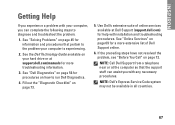
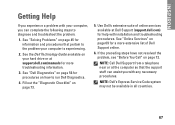
... pertain to diagnose and troubleshoot the problem:
1. NOTE: Call Dell Support from a telephone near or at support.dell.com/manuals for a more troubleshooting information.
3. INSPIRON
Getting Help
If you experience a problem with your computer, you can assist you with installation and troubleshooting procedures. See the Dell Technology Guide available on page 56 for information and...
Setup Guide - Page 80


...Support and select the option to view information about your computer. Computer Model
Dell™ Inspiron™ N7010
Processor
Type
Intel® Core™ i3 Intel Core i5 Intel Pentium&#...: For instructions on upgrading the memory, see the Service Manual at support.dell.com/manuals.
78
INSPIRON
Specifications
This section provides information that you may vary by region.
NOTE: ...
Similar Questions
How To Download And Install Drivers Softwares For Laptop Inspiron Dell N5110
free of cost
free of cost
(Posted by jimmtetl 10 years ago)
How To Install Dell Inspiron Laptop N7010 Sd/mmc Driver Update
(Posted by bhgijaku 10 years ago)
How To Install Dell Inspiron N7010 Bluetooth Module
(Posted by josmar 10 years ago)
Where Is The Wifi Mini Card Installed On A Dell Laptop N7010
(Posted by circalim 10 years ago)

