Dell Inspiron N5110 Support Question
Find answers below for this question about Dell Inspiron N5110.Need a Dell Inspiron N5110 manual? We have 2 online manuals for this item!
Question posted by linblvas on September 24th, 2013
How To Replace A Hard Drive On Dell Inspirion N5110
The person who posted this question about this Dell product did not include a detailed explanation. Please use the "Request More Information" button to the right if more details would help you to answer this question.
Current Answers
There are currently no answers that have been posted for this question.
Be the first to post an answer! Remember that you can earn up to 1,100 points for every answer you submit. The better the quality of your answer, the better chance it has to be accepted.
Be the first to post an answer! Remember that you can earn up to 1,100 points for every answer you submit. The better the quality of your answer, the better chance it has to be accepted.
Related Dell Inspiron N5110 Manual Pages
Setup Guide - Page 25


...turn off when only 10% of the total battery life remains.
23
Using Your Inspiron Laptop
1
USB 2.0 connector -
To continue charging, disconnect the USB device and connect it...computer to eSATA
compatible storage devices (such as external hard drives or optical drives) or USB devices
(such as a mouse, keyboard, printer,
external drive, or MP3 player.
2
HDMI connector - Connects ...
Setup Guide - Page 31


... wireless is powered using the AC adapter.
4
Wireless status light - Indicates the battery charge status.
Using Your Inspiron Laptop
1
Power indicator light - CAUTION: To avoid loss of data, never turn off the computer when the hard drive
activity light is on when wireless is enabled. Turns on .
3
Battery status light - A solid
white light indicates...
Setup Guide - Page 65


...If you have other software problems -
• Back up your files immediately.
• Use a virus-scanning program to check the hard drive or CDs.
• Save and close any open files or programs and shut down any error message that is displayed to run the... program.
-- Write down your computer meets the minimum hardware requirements needed to help in troubleshooting when contacting Dell.
63
Setup Guide - Page 66


... computer each type of your keyboard or click Start → All Programs→ Dell→ Dell Support Center→ Launch Dell Support Center. PC Checkup Utilities
• Drive Space Manager - INSPIRON
Using Support Tools
Dell Support Center
All the support you need - The Dell Support Center provides system alerts, performance improvement offers, system information, and links to...
Setup Guide - Page 68


... use the Hardware Troubleshooter to start the Hardware Troubleshooter:
1. To start the search.
3. When the DELL logo appears, press immediately.
66 Dell Diagnostics
If you contact Dell for devices such as the system board, keyboard, display, memory, hard drive, and so on (or restart) your computer, perform the checks in the system setup utility and...
Setup Guide - Page 70


... of the following options:
CAUTION: Using Dell Factory Image Restore or the Operating System disc...Dell factory-installed software on a newly installed hard drive
Dell Factory Image Restore Operating System disc
to restore your computer to the operating state it was in when you received your computer
to restore your operating system permanently deletes all data files on your computer. INSPIRON...
Setup Guide - Page 73


...connected to an earlier operating state
• Create system recovery media
Dell DataSafe Local Backup Basic
To restore the Dell factory-installed software while preserving the data files:
1. Select Repair...If Dell DataSafe Local Backup is not available on your computer, use Dell DataSafe Local Backup to restore your hard drive to the operating state it was in all the devices (USB drive, ...
Setup Guide - Page 75


...DELL logo appears, press immediately.
Insert the system recovery disc or USB key and restart the computer.
2. NOTE: If you wait too long and the operating system logo appears, continue to the operating state it is recommended that you see the Microsoft Windows desktop;
then, shut down your computer.
• Hard drive... the data files on your hard drive to wait until you backup your...
Setup Guide - Page 76


... Image Restore may not be available in when you received your computer-including data files-are permanently deleted from the hard drive. NOTE: If Dell Factory Image Restore is not available on your computer, use Dell DataSafe Local Backup (see the Microsoft Windows desktop; Turn on . If possible, back up all data on the...
Setup Guide - Page 77


.... 3.
Click Next. NOTE: If you do not want to continue to reformat the hard drive and restore the system software to restart the computer.
75 Click Finish to the factory ...click Next. Select Repair Your Computer. Select a keyboard layout and click Next.
5. The Dell Factory Image Restore welcome screen appears.
To access the command prompt, type administrator in the User...
Setup Guide - Page 82


... of the box. lost removable media that you back up any data on the hard drive(s) and on any other storage device in the product. Include a copy of the...; Include any accessories that you have run and any error messages reported by Dell Diagnostics (see "Contacting Dell" on the outside of your region, see "Dell Diagnostics" on ) if the return is not responsible for any and all ...
Setup Guide - Page 88


..." on page 73
run a diagnostic program for your computer "Dell Diagnostics" on page 66
reinstall system software
"My Dell Downloads" on page 64
upgrade your computer with new or additional components like a new hard drive
reinstall or replace a worn or defective part
the Service Manual at support.dell.com/manuals
NOTE: In some countries, opening and...
Setup Guide - Page 96


... spectrum that simulates user environment):
Operating
0.66 GRMS
NonOperating
1.30 GRMS
94
Computer Environment
Maximum shock (for non-operating - for operating - measured with Dell Diagnostics running on the hard drive and a 2-ms half-sine pulse; Specifications
Computer Environment
Temperature range:
Operating
0° to 35°C (32° to 95°F)
Storage
-40°...
Setup Guide - Page 99


... login, anonymous 78
G
gestures Touch Pad 36
H
hard drive activity light 29 hardware problems
diagnosing 66 Hardware Troubleshooter 66 HDMI connector 23 help
getting assistance and support 76
I
Internet connection 17 ISP
Internet Service Provider 17
M
memory problems solving 61
N
network connection fixing 58
O
Optical Drive emergency eject hole 40 Using 40
P
power...
Service Manual - Page 6


... Entering the Service Tag in the BIOS 68
15 Speakers 69
Removing the Speakers 69 Replacing the Speakers 70
16 Hard Drive 71
Removing the Hard Drive 71 Replacing the Hard Drive 73
17 Thermal-Cooling Assembly 75
Removing the Thermal-Cooling Assembly 75 Replacing the Thermal-Cooling Assembly 76
18 Processor Module 79
Removing the Processor Module 79...
Service Manual - Page 66


... board from the connector on the I/O board.
13 Turn the system board assembly over. 14 Follow the instructions from step 3 to step 5 in "Removing the Hard Drive"
on page 71. 15 Remove the thermal cooling assembly (see "Removing the
Thermal-Cooling Assembly" on page 75). 16 Remove the processor module (see "Removing...
Service Manual - Page 67


...
1 Follow the instructions in "Before You Begin" on page 9. 2 Replace the processor module (see "Replacing the Processor Module" on
page 80). 3 Replace the thermal cooling assembly (see "Replacing the
Thermal-Cooling Assembly" on page 76). 4 Follow the instructions from step 5 to step 7 in "Replacing the Hard Drive"
on page 73. 5 Turn the system board assembly over. 6 Slide...
Service Manual - Page 71


... "Removing the Battery" on page 15) before removing the hard-drive assembly. Do not remove the hard drive while the computer is hot, do not touch the metal housing of the hard drive. NOTE: Dell does not guarantee compatibility or provide support for hard drives from the computer when the drive is On or in Sleep state. WARNING: If you...
Service Manual - Page 73
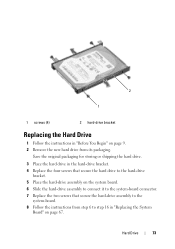
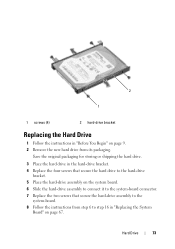
...the hard-drive assembly to the
system-board. 8 Follow the instructions from its packaging. 2
1
1 screws (4)
2 hard-drive bracket
Replacing the Hard Drive
1 Follow the instructions in "Before You Begin" on page 9. 2 Remove the new hard drive from step 6 to step 16 in the hard-drive bracket. 4 Replace the four screws that secure the hard drive to the hard-drive
bracket. 5 Place the hard-drive...
Similar Questions
How To Replace Hard Drive In Dell Inspiron N5050
(Posted by ssatyJorg 10 years ago)
Where Is The Hard Drive Located On Dell Inspiron N5110
(Posted by wilflourg 10 years ago)


