Dell Inspiron N5110 Support Question
Find answers below for this question about Dell Inspiron N5110.Need a Dell Inspiron N5110 manual? We have 2 online manuals for this item!
Question posted by kld5rai on October 10th, 2013
N5110 Dell Wont Sleep Problem With Close Lid
The person who posted this question about this Dell product did not include a detailed explanation. Please use the "Request More Information" button to the right if more details would help you to answer this question.
Current Answers
There are currently no answers that have been posted for this question.
Be the first to post an answer! Remember that you can earn up to 1,100 points for every answer you submit. The better the quality of your answer, the better chance it has to be accepted.
Be the first to post an answer! Remember that you can earn up to 1,100 points for every answer you submit. The better the quality of your answer, the better chance it has to be accepted.
Related Dell Inspiron N5110 Manual Pages
Setup Guide - Page 4


...registered trademarks of Intel Corporation in this document to avoid the problem. Bluetooth® is a registered trademark owned by Dell under license. A00 Notes, Cautions, and Warnings
NOTE: A ...used in this text: Dell™, the DELL logo, Inspiron™, and DellConnect™ are either potential damage to either trademarks or registered trademarks of Dell Inc. and other than...
Setup Guide - Page 6


...Problems 57 Network Problems 58 Power Problems 59 Memory Problems 61 Lockups and Software Problems 61
Using Support Tools 64 Dell Support Center 64 My Dell Downloads 65 Hardware Troubleshooter 66 Dell Diagnostics 66
Restoring Your Operating System 68
System Restore 69 Dell DataSafe Local Backup 70 System Recovery Media 73 Dell...You Call 82 Contacting Dell 84
Finding More Information ...
Setup Guide - Page 7


..., and a level surface to accumulate in a low-airflow environment, such as a closed briefcase, or on fabric surfaces, such as a cabinet or drawer when it is powered on.
Before Setting Up Your Computer
When positioning your computer. Restricting airflow around your Dell Inspiron laptop. Restricting the airflow can damage the computer, deteriorate the computer performance...
Setup Guide - Page 33


Under Power Options window, click Dell Battery Meter to disable the battery charging feature while on an airplane flight.... (BIOS) utility.
31 NOTE: Battery charging can also be required to open Battery Settings window. 5. Using Your Inspiron Laptop
Power Button Light/Power Indicator Light
Indicator light status
solid white breathing white off
Computer state(s)
on standby off Battery ...
Setup Guide - Page 48


...and lift the top cover. NOTE: You can purchase additional replaceable top covers at dell.com.
46 Press and hold the release button that shipped with your computer. Using Your Inspiron Laptop
Removing and Replacing the Top Cover (Optional)
WARNING: Before you begin any of...external cables (including the AC adapter). To remove the top cover: 1. Turn off the computer and close the display. 2.
Setup Guide - Page 58


... replaced the memory module, ensure that the memory module is seated properly. Beep Code One
Two
Three
Four Five Six Seven Eight
56
Possible Problem
Possible system board failure - INSPIRON
Solving Problems
This section provides troubleshooting information for your problem using the following guidelines, see the Service Manual at support.dell.com/manuals for assistance.
Setup Guide - Page 61


...the power light is solid white and the computer is on.
• If the problem persists, contact Dell (see "Contacting Dell" on the AC adapter is not responding - If the AC adapter has a ... the power strip is working by testing it back on.
• If the problem persists, contact Dell (see "Contacting Dell" on . Also bypass power protection devices, power strips, and power extension cables ...
Setup Guide - Page 62


... is not responding, press the power button until the computer turns off and then turn it back on.
• If the problem persists, contact Dell (see "Contacting Dell" on page 84). Solving Problems
If the power light is creating interference by interrupting or blocking other signals.
An unwanted signal is breathing white - If you...
Setup Guide - Page 63
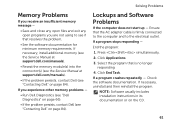
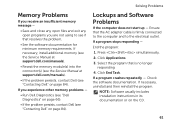
... the connector(s) (see the Service Manual at support.dell.com/manuals).
• If the problem persists, contact Dell (see "Contacting Dell" on the CD.
61 If you are not using to the electrical outlet.
Solving Problems
Memory Problems
If you receive an insufficient memory message -
• Save and close any open files and exit any open programs...
Setup Guide - Page 65


...troubleshooting information:
-- Ensure that the program is displayed to help in troubleshooting when contacting Dell.
63 Verify that the program is installed and configured properly.
-- Ensure that the ...you have other software problems -
• Back up your files immediately.
• Use a virus-scanning program to check the hard drive or CDs.
• Save and close any open files or...
Setup Guide - Page 68


... search.
3. Using Support Tools
Hardware Troubleshooter
If a device is either not detected during the operating system setup or is active.
Starting Dell Diagnostics
When you run Dell Diagnostics before you experience a problem with your computer, perform the checks in the search field and press to resolve the incompatibility. Type hardware troubleshooter in "Lockups...
Setup Guide - Page 70


Option
Use
System Restore
as the first solution
Dell DataSafe Local Backup
when System Restore does not resolve your problem
System recovery media
when operating system failure prevents the use of the following options:
CAUTION: Using Dell Factory Image Restore or the Operating System disc to reinstall only the operating system on your computer...
Setup Guide - Page 72
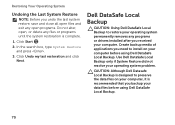
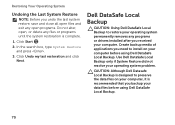
... system restore, save and close all open files and exit any open programs. Do not alter, open, or delete any programs or drivers installed after you received your computer. Click Undo my last restoration and click Next.
Use Dell DataSafe Local Backup only if System Restore did not resolve your operating system problem.
Setup Guide - Page 76


..., spreadsheets, e-mail messages, digital photos, music files, and so on the computer.
2. Use Dell Factory Image Restore only if System Restore did not resolve your computer and try again.
74 NOTE:...70) to access the Advanced Boot Options window.
then, shut down your operating system problem. Use Dell Factory Image Restore only as the last method to restore your hard drive to wait ...
Setup Guide - Page 78


... Code to route the call directly to diagnose and troubleshoot the problem:
1. If you with installation and troubleshooting procedures. NOTE: Call Dell Support from a telephone near or at Dell Support (support.dell.com) for procedures on page 82. INSPIRON
Getting Help
If you experience a problem with your computer, you can assist you do not have not...
Setup Guide - Page 79
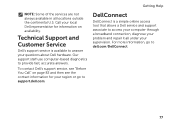
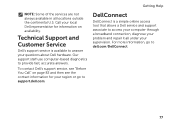
.... Our support staff use computer-based diagnostics to access your computer through a broadband connection, diagnose your problem and repair it all locations outside the continental U.S. To contact Dell's support service, see "Before You Call" on page 82 and then see the contact information for information on availability. For more information, go to...
Setup Guide - Page 81
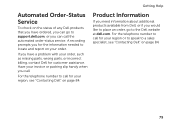
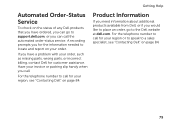
... call for your region or to speak to locate and report on your region, see "Contacting Dell" on page 84.
79 Getting Help
Automated Order-Status Service
To check on the status of any Dell products that you have a problem with your order, such as missing parts, wrong parts, or incorrect billing, contact...
Setup Guide - Page 86


... files. NOTE: If you do not have an active Internet connection, you performed:
Contacting Dell
For customers in your operating system documentation to a printer, print each file.
If the computer is connected to determine the contents of problem and troubleshooting procedures you can find contact information on your purchase invoice, packing slip...
Setup Guide - Page 90


... Center.
NOTE: Offerings may need when setting up, updating drivers for, and upgrading your computer, see the Detailed System Information section in the Dell Support Center. Computer Model
Memory
Dell Inspiron N5110
Computer Information
System chipset Mobile Intel 6 Series
Memory module connector
Memory module capacities
two user-accessible SODIMM connectors
1 GB, 2 GB, and 4 GB...
Service Manual - Page 9


...if purchased separately-installed by
performing the removal procedure in your computer. 1 Save and close all open files and exit all open programs before you turn off when you shut ...Plastic scribe • BIOS executable update program available at support.dell.com
Turning Off Your Computer
CAUTION: To avoid losing data, save and close all open files and exit all open programs. 2 Click ...
Similar Questions
How To Download And Install Drivers Softwares For Laptop Inspiron Dell N5110
free of cost
free of cost
(Posted by jimmtetl 10 years ago)

