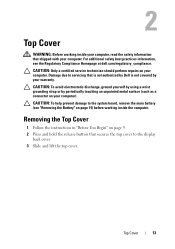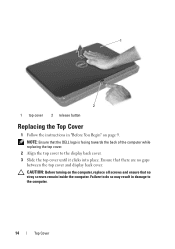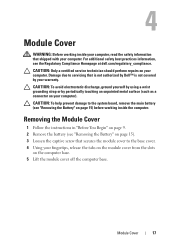Dell Inspiron N5110 Support Question
Find answers below for this question about Dell Inspiron N5110.Need a Dell Inspiron N5110 manual? We have 2 online manuals for this item!
Question posted by lovebashb on February 15th, 2014
How To Fix A Ram Read Write Failure Giving 4 Beeps Dell Inspiron Laptop
The person who posted this question about this Dell product did not include a detailed explanation. Please use the "Request More Information" button to the right if more details would help you to answer this question.
Current Answers
Related Dell Inspiron N5110 Manual Pages
Similar Questions
How To Fix A Ram Read/write Failure On Dell Inspiron N4110
(Posted by tdvito 10 years ago)
How To Fix Dell Inspiron Duo Tablet Ram Read/write Failure
(Posted by locyWesj4 10 years ago)
Inspiron5110 Gives 5 Beeps
inspiron5110 gives 5 beeps repeatedly 4 times while booting what is the problem?
inspiron5110 gives 5 beeps repeatedly 4 times while booting what is the problem?
(Posted by kaushikgandhi 11 years ago)
My Dell Inspiron N5110 I5 Doesn't Boot After Restarting And Gives 3 Beeps
my dell inspiron n5110 doesn't boot after restarting it and gives 3 beeps after 20 seconds unless i ...
my dell inspiron n5110 doesn't boot after restarting it and gives 3 beeps after 20 seconds unless i ...
(Posted by solomonakrong01 11 years ago)
On Starting The Laptop Gives 8 Beeps. Ran Diagnostics Error Code 200-0415.
Dell laptop Inspiron n5110. On starting the laptop gives 8 beeps. Ran diagnostics, said problem with...
Dell laptop Inspiron n5110. On starting the laptop gives 8 beeps. Ran diagnostics, said problem with...
(Posted by bhimana 12 years ago)