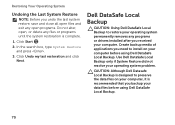Dell Inspiron N5110 Support Question
Find answers below for this question about Dell Inspiron N5110.Need a Dell Inspiron N5110 manual? We have 2 online manuals for this item!
Question posted by ghmajd on October 9th, 2013
Dell N5110 Disable Touchpad When Using An External Mouse
The person who posted this question about this Dell product did not include a detailed explanation. Please use the "Request More Information" button to the right if more details would help you to answer this question.
Current Answers
Related Dell Inspiron N5110 Manual Pages
Similar Questions
How To Disable The Touchpad To Start Using The External Mouse
how to disable the touchpad to start using the external mouse
how to disable the touchpad to start using the external mouse
(Posted by angelaanthonymoses 10 years ago)
Dell Inspiron N5110 Disable Touch Pad When Mouse Is Plugged In
(Posted by bgzywinte 10 years ago)
Why Can't I Disable Touchpad Using Fn F3 Dell Inspiron N5110
(Posted by ninas 10 years ago)
Dell Latitude E6530 Disable Touchpad When Usb Mouse Attached
(Posted by mikericky1 10 years ago)
Disabling Touchpad When Mouse Is In Use Dell Inspiron N5110
(Posted by spacszem 10 years ago)