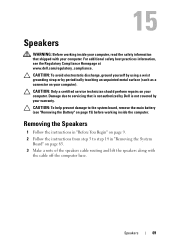Dell Inspiron N5110 Support Question
Find answers below for this question about Dell Inspiron N5110.Need a Dell Inspiron N5110 manual? We have 2 online manuals for this item!
Question posted by wondmjb11 on December 30th, 2013
Dell Inspiron N5110 Speaker Not Working Properly. How To Fix
The person who posted this question about this Dell product did not include a detailed explanation. Please use the "Request More Information" button to the right if more details would help you to answer this question.
Current Answers
Related Dell Inspiron N5110 Manual Pages
Similar Questions
My Inspiron N5110 Speaker Wont Work For Skype With Facebook
(Posted by Gaiim 10 years ago)
What The Solution To Dell Inspiron N5110 Speakers Not Working.
(Posted by vecamlev 10 years ago)
How To Know If The Mic And Webcam Of Dell Inspiron N5110 Is Working
(Posted by fg71gsla 10 years ago)
Keypad Not Working Properly
when i,switch on my dell inspiron n5110 laptop and then press any key on the keyboard then the displ...
when i,switch on my dell inspiron n5110 laptop and then press any key on the keyboard then the displ...
(Posted by singhparampuneet64 11 years ago)