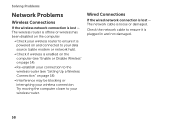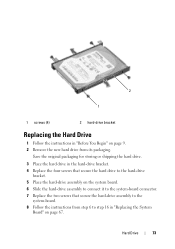Dell Inspiron N5110 Support Question
Find answers below for this question about Dell Inspiron N5110.Need a Dell Inspiron N5110 manual? We have 2 online manuals for this item!
Question posted by poppak2tyy on November 13th, 2013
How To Connect A Wireless Router To Dell Laptop With New Hard Drive
The person who posted this question about this Dell product did not include a detailed explanation. Please use the "Request More Information" button to the right if more details would help you to answer this question.
Current Answers
Related Dell Inspiron N5110 Manual Pages
Similar Questions
Will The Dell N5110 Recovery Disk Load On A New Hard Drive
(Posted by edsi 9 years ago)
How To Change The Hard Drive On Inspiron N5110 Steps
(Posted by MLeehs 10 years ago)
Dell N7110 New Hard Drive Installed Has Error Operation System Not Found
I've install a new hard drive, but upon power up error code operation system not found. I have the r...
I've install a new hard drive, but upon power up error code operation system not found. I have the r...
(Posted by Romanhome24999 10 years ago)