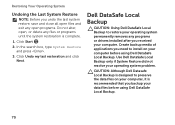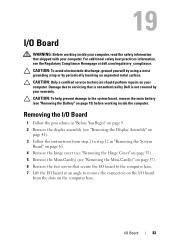Dell Inspiron N5110 Support Question
Find answers below for this question about Dell Inspiron N5110.Need a Dell Inspiron N5110 manual? We have 2 online manuals for this item!
Question posted by prettymunira on December 22nd, 2011
How To Use Dell N5110 I5 's Media Card Slot?
i have dell n5110 i5, i want to know how to use its memory card slot?if it is 8 in 1, then why my media card doesn't fit into the slot?its use totally mysterious to me.kindly also share any video clip demonstrating how to use my laptop's media card slot (if possible) .thank you in anticipation
Current Answers
Related Dell Inspiron N5110 Manual Pages
Similar Questions
Is It Possible To Change The Alloted Shared Video Memory On A Dell Latitude
D630
D630
(Posted by RonBwellsh 9 years ago)
What Kind Of Video Card Does My Dell Inspiron 7010 Have
(Posted by johu 9 years ago)
Can U Reset The Memory On A N5110 Labtop By Removing The Memory Chips
(Posted by apolbibt 10 years ago)