Dell Inspiron N7010 Support Question
Find answers below for this question about Dell Inspiron N7010.Need a Dell Inspiron N7010 manual? We have 2 online manuals for this item!
Question posted by johu on June 13th, 2014
What Kind Of Video Card Does My Dell Inspiron 7010 Have
The person who posted this question about this Dell product did not include a detailed explanation. Please use the "Request More Information" button to the right if more details would help you to answer this question.
Current Answers
There are currently no answers that have been posted for this question.
Be the first to post an answer! Remember that you can earn up to 1,100 points for every answer you submit. The better the quality of your answer, the better chance it has to be accepted.
Be the first to post an answer! Remember that you can earn up to 1,100 points for every answer you submit. The better the quality of your answer, the better chance it has to be accepted.
Related Dell Inspiron N7010 Manual Pages
Dell™ Technology Guide - Page 17


... Accessing the Settings tab of the Display Properties Menu 244 Accessing Additional Functions With the Advanced Button 245 Accessing the Video Card Control Features . . . . 245 Getting Help for Video Display Resolution Problems 245
Adjusting Display Settings With the Vendor Video Card Control Panel 246
Windows Vista 246 Windows XP 246
Using the Wizards 247 Using...
Dell™ Technology Guide - Page 18


Using a TV Wizard to Configure Display Settings 248 Getting Help for Video Card Control Panels . . . 249
Troubleshooting Display Settings 249 Where to...Using Administrator Rights, User Groups, and Passwords 251
Administrator Rights 251 User Groups 252 Passwords 253
Smart Cards 254
Fingerprint Readers 254
Facial Recognition Software 255
Using a Firewall to Secure Your Computer 255 Turning ...
Dell™ Technology Guide - Page 48


... you decrease resolution, text and images appear larger. Also, see "Adjusting Display Settings With the Vendor Video Card Control Panel" on the screen. As you increase the resolution, items appear smaller on page 246. ... display settings, make a note of images on your Dell-installed operating system. NOTE: Use only the Dell recommended video drivers, which are designed to them if needed.
Dell™ Technology Guide - Page 49


... to decrease/increase the screen resolution. 5 Click Apply to set resolution
HINT: To display a program at a specific resolution, both the video card and the display must support the resolution, and the necessary video drivers must be installed.
The Display Properties window appears. 3 Select the Setting tab. use slide bar to check if the...
Dell™ Technology Guide - Page 52


... my Windows desktop onto this monitor - allows you to drag items across your screen onto alternate monitors.
6 Click OK.
52
Monitors and Displays NOTE: Your video card must support multiple monitors.
Windows XP
1 Right-click an open area of the desktop. 2 Click Personalize, and the Personalize appearance and sounds window
appears. 3 Click...
Dell™ Technology Guide - Page 130
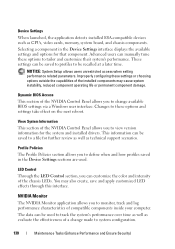
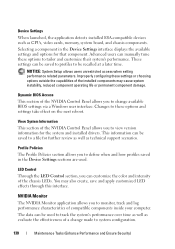
... when setting performance related parameters. Selecting a component in the Device Settings sections are used to view version information for further review as well as CPUs, video cards, memory, system board, and chassis components. Device Settings
When launched, the application detects installed ESA-compatible devices such as technical support scenarios.
Dell™ Technology Guide - Page 131
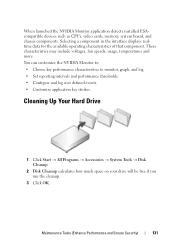
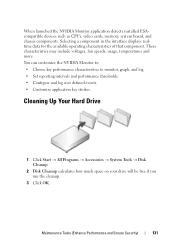
.... • Configure and log user defined events. • Customize application key strokes. When launched the NVIDIA Monitor application detects installed ESAcompatible devices such as CPUs, video cards, memory, system board, and chassis components.
Dell™ Technology Guide - Page 215


... recording TV on your computer. A TV tuner card may replace your current video card or it may work with your TV tuner card. Connecting Your Computer to a TV and Adjusting Display Settings
Accessing a TV With Your Computer Using a TV Tuner Card
You can use a TV tuner card, a special video adapter, to view and record TV on your...
Dell™ Technology Guide - Page 224


... TV, the audio devices, and the computer. 4 Based on the type of connection selected, connect the video adapters and
cables. 5 Connect the audio cables that are available to set up the display arrangement:
• Vendor video card control panel - See "Selecting the Correct Input Signal From the TV Menu" on your computer. 9 When...
Dell™ Technology Guide - Page 225


... Digital Audio in the Display
Properties menu) to a TV and Adjusting Display Settings
225
From the Control Panel, click Display Properties → Settings
Some vendor video card control panels provide a TV Setup Wizard to work with the TV, see "Enabling S/PDIF Digital Audio Through the Media Software" on page 226. 12 If...
Dell™ Technology Guide - Page 228


... menu and select option #8 AV3 (S-Video 1). 7 Access the Display Properties Menu on the computer. 8 Select the tab for AV3 (S-Video 1).
EXAMPLE: If you are connecting an S-Video cable from the TV. 3 Look on the back of the TV, then select option #8 for the vendor video card. 9 Use the vendor video card control panel to select the appropriate...
Dell™ Technology Guide - Page 240


.... (The name of this option
may vary for the computer and the TV or projector by using the following: • Windows Display Properties Settings • Video card display control menu • TV or Projector display control wizards
Use the Display Properties menu to a TV and Adjusting Display Settings
The Display Properties menu...
Dell™ Technology Guide - Page 242


...more about configuring display settings, see "Adjusting Display Settings With the Vendor Video Card Control Panel" on page 243.
242
Connecting Your Computer to a TV....set up the display configuration and adjust display settings for example, to use your external monitor as your video card or see "Setting Display Resolution With the Windows Display Properties Menu" on page 246. If necessary,...
Dell™ Technology Guide - Page 243
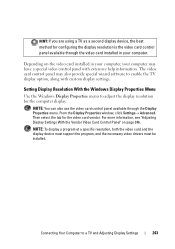
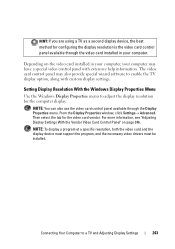
... your computer may also provide special wizard software to enable the TV display option, along with extensive help information. Then select the tab for the video card vendor.
Depending on page 246.
HINT: If you are using a TV as a second display device, the best method for configuring the display resolution is the...
Dell™ Technology Guide - Page 245


....
Only the recommended screen resolutions are listed. You can also click the Troubleshoot button to a TV and Adjusting Display Settings
245 Getting Help for the video card installed in Windows Help and Support. HINT: The capacities of the desktop may not be displayed at the bottom of your computer. For additional settings...
Dell™ Technology Guide - Page 246


... settings.
This tab will
display the manufacturer's name for the video card installed in your computer, your computer. The video card control panel may also provide special wizard software to a TV and... Adjusting Display Settings Windows XP
1 Access the Display Properties menu through the video card control panel. Windows Vista
1 Right-click an open area of the desktop. 2 Click...
Dell™ Technology Guide - Page 352


... socket on your computer or in to shut down your computer. The circuitry on a video card or on ). Text editors do not usually provide word wrap or formatting functionality (the ... universal serial bus - unshielded twisted pair - V
video controller - text editor - TPM - A plastic device designed to fit inside the module bay of a laptop computer to reduce the weight of cable used to ...
Dell™ Technology Guide - Page 354
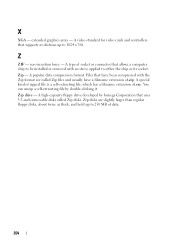
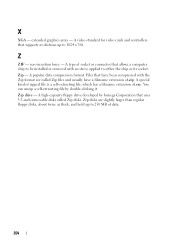
.... extended graphics array - A type of .zip. A popular data compression format. A special kind of zipped file is a self-extracting file, which has a filename extension of data.
354 Zip disks are called Zip disks. zero insertion force - Zip drive - X
XGA - A video standard for video cards and controllers that allows a computer chip to be installed or removed...
Setup Guide - Page 7


... setting up your computer in the air vents. Restricting airflow around your computer, ensure that you allow dust to overheat. You should never place your Dell™ Inspiron™ laptop. WARNING: Do not block, push objects into, or allow easy access to a power source, adequate ventilation, and a level surface to the computer...
Setup Guide - Page 47


... remove the computer cover.
Write down the beep code and contact Dell (see "Contacting Dell" on page 74. Chipset error
Four
RAM read/write failure
Five
Real Time Clock failure
Six
Video card or chip failure
Seven
Processor failure
Eight
Display failure
45
INSPIRON If you installed or replaced the memory module, ensure that the...
Similar Questions
Where Is The Video Card In The Dell Inspiron N7010
(Posted by LWEELa 10 years ago)
Can't Use Nvidia Video Card On Inspiron 5150
hi i have dell inspiron 5150(intel i5,2.5ghz,4gb ram,nvidia 525m). but i can't use nvidia.when pla...
hi i have dell inspiron 5150(intel i5,2.5ghz,4gb ram,nvidia 525m). but i can't use nvidia.when pla...
(Posted by lashaaf88 11 years ago)

