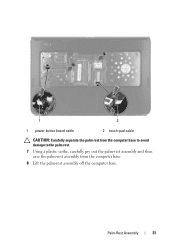Dell Inspiron N5050 Support Question
Find answers below for this question about Dell Inspiron N5050.Need a Dell Inspiron N5050 manual? We have 2 online manuals for this item!
Question posted by inSiri on June 2nd, 2014
How To Lock The Mouse Pad In Dell N5050
The person who posted this question about this Dell product did not include a detailed explanation. Please use the "Request More Information" button to the right if more details would help you to answer this question.
Current Answers
Related Dell Inspiron N5050 Manual Pages
Similar Questions
How Do I Turn Off My Mouse Pad On My Dell Inspiron N5050
(Posted by ccolSully2 10 years ago)
How To Turn Off Mouse Pad On Dell Inspiron N7110
(Posted by AZAELkdh 10 years ago)