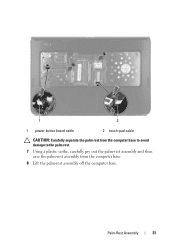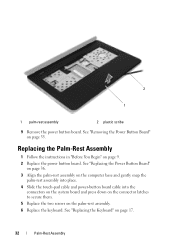Dell Inspiron N5050 Support Question
Find answers below for this question about Dell Inspiron N5050.Need a Dell Inspiron N5050 manual? We have 2 online manuals for this item!
Question posted by bbacwk on May 11th, 2014
How To Disable Touch Pad On Dell Laptop N5050
The person who posted this question about this Dell product did not include a detailed explanation. Please use the "Request More Information" button to the right if more details would help you to answer this question.
Current Answers
Related Dell Inspiron N5050 Manual Pages
Similar Questions
Touch Pad Disable
How do I turn off the touch pad on my Dell Inspiron N5050 running Windows 7????
How do I turn off the touch pad on my Dell Inspiron N5050 running Windows 7????
(Posted by mdkemp52 9 years ago)
Configurating Touch Pad
I have a new inspiron N5050, and my touch pad cant move the page up and down thanks
I have a new inspiron N5050, and my touch pad cant move the page up and down thanks
(Posted by asselmd 11 years ago)
How To Disable The Touch Pad On Dell Inspiron N5050
how to disable the touch pad on Dell Inspiron N5050 when i am using a mouse or wrting?
how to disable the touch pad on Dell Inspiron N5050 when i am using a mouse or wrting?
(Posted by cmgina 11 years ago)
Can't Disable Touch Pad
I have a new Dell Latitude E6320. The touch pad is very annoying when I'm typing. I pressed Fn + F5 ...
I have a new Dell Latitude E6320. The touch pad is very annoying when I'm typing. I pressed Fn + F5 ...
(Posted by Alexwei 11 years ago)