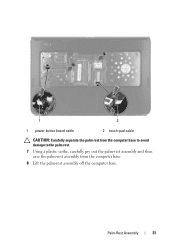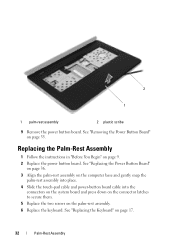Dell Inspiron N5050 Support Question
Find answers below for this question about Dell Inspiron N5050.Need a Dell Inspiron N5050 manual? We have 2 online manuals for this item!
Question posted by mdkemp52 on August 30th, 2014
Touch Pad Disable
How do I turn off the touch pad on my Dell Inspiron N5050 running Windows 7????
Current Answers
Answer #1: Posted by TommyKervz on August 30th, 2014 12:36 PM
Follow the instructions below
http://www.pcworld.com/article/241048/how_to_disable_your_laptop_touchpad.html
http://www.pcworld.com/article/241048/how_to_disable_your_laptop_touchpad.html
Related Dell Inspiron N5050 Manual Pages
Similar Questions
Dell Inspiron E1705 With Windows Xp Factory Reset
I would like to restore my Dell Inspiron E1705 with Windows XP to factory reset. How do I do this?
I would like to restore my Dell Inspiron E1705 with Windows XP to factory reset. How do I do this?
(Posted by bkerr1974 9 years ago)
How To Restore Factory Settings On Dell Inspiron N5010 Running Windows 7 Using
the internet
the internet
(Posted by Tommnice1 10 years ago)
I Need Driver For Hdmi And Serial Port On My Dell Inspiron N5050 Running Windows
i have download every possible driver from dell website for this model (inspiron n5050) still doesn'...
i have download every possible driver from dell website for this model (inspiron n5050) still doesn'...
(Posted by tarsmack 11 years ago)
Dell Laptop Inspiron N5050 Drivers For Windows Xp
dell laptop Inspiron N5050 drivers for windows xp
dell laptop Inspiron N5050 drivers for windows xp
(Posted by Umeshb1986 11 years ago)
Please Plug In A Supported Devices Wraning Giving For Dell Laptop Inspiron N5050
please plug in a supported devices wraning giving for Dell laptop inspiron N5050
please plug in a supported devices wraning giving for Dell laptop inspiron N5050
(Posted by vinaynalla 11 years ago)