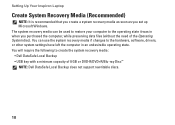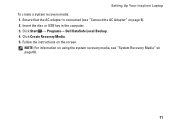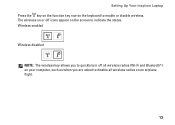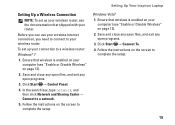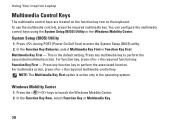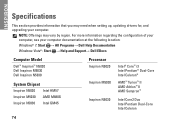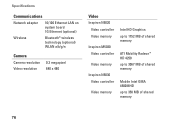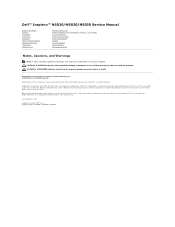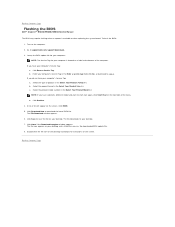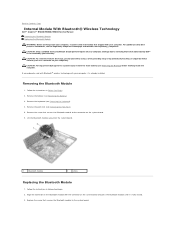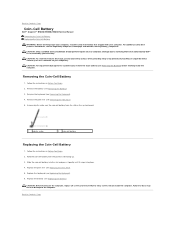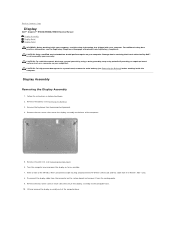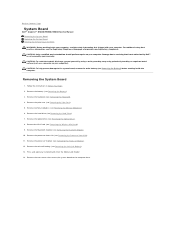Dell Inspiron N5030 Support Question
Find answers below for this question about Dell Inspiron N5030.Need a Dell Inspiron N5030 manual? We have 2 online manuals for this item!
Question posted by divany on June 9th, 2012
Where Is The Wireless Key?
Current Answers
Answer #1: Posted by DellJesse1 on June 11th, 2012 10:07 AM
Here is a good answer by yahoo user "Who Dares Wins" that was posted on yahoo answers by a user 4 years ago. It provides detailed information for your to resolve your issue.
Some routers have the security codes fixed and these are normally displayed on the outside of the router.
Other routers allow the user to define or change the Service Set IDentifier (SSID) which is your wireless network name and of course the type of security such as Wired Equivalent Privacy (WEP) or Wi-Fi Protected Access (WPA and WPA2).
To change any of your router settings, first of all you need access to the router’s control panel by browsing to the router’s IP address. Most routers will have the IP address displayed somewhere on the outside of the box. If not you will need to read your documentation or contact the manufacturer for these details. Alternatively try obtaining your routers IP address from your computer by going to Start > Run – now type in ‘cmd’ without the quotes (hit enter) at the black DOS screen type ‘ipconfig /all’ again without the quotes. The address shown against Default Gateway will be the IP address of your router.
Now open your browser and type in http://192.168.2.1- this address is just an example and may not be the address of your particular router.
If you get the IP address correct you will be presented with a screen asking for UserName and Password. Again you need both of these before you can enter the routers heart.
Once you are inside, the world is your oyster. You should be able to change details regarding your SSID, how many wireless connections can be made (IP range) and of course your security settings.
If you have changed either your UserName or your Password and have forgotten or lost these details, your router can be returned to its factory default condition by pressing the reset button. This button is normally recessed to prevent any accidental reset so you will need to press this button by using a straightened paperclip or something similar
Thank You,
Dell-Jesse1
Dell Social Media and Communities
email:[email protected]
Dell Community Forum.
www.en.community.dell.com
Dell Twitter Support
@dellcares
Dell Facebook Support
www.facebook.com/dell
#iwork4dell