Dell Inspiron N5030 Support Question
Find answers below for this question about Dell Inspiron N5030.Need a Dell Inspiron N5030 manual? We have 2 online manuals for this item!
Question posted by Sa19my on March 10th, 2012
Dell Laptop Doesn't Turn On And Makes A Loud Beep Noise
The person who posted this question about this Dell product did not include a detailed explanation. Please use the "Request More Information" button to the right if more details would help you to answer this question.
Current Answers
There are currently no answers that have been posted for this question.
Be the first to post an answer! Remember that you can earn up to 1,100 points for every answer you submit. The better the quality of your answer, the better chance it has to be accepted.
Be the first to post an answer! Remember that you can earn up to 1,100 points for every answer you submit. The better the quality of your answer, the better chance it has to be accepted.
Related Dell Inspiron N5030 Manual Pages
Setup Guide - Page 4


...other countries; June 2010 P/N 7RR4T Rev. Information in this text: Dell, the DELL logo, Inspiron, YOURS IS HERE, Solution Station, and DellConnect are either potential damage... either trademarks or registered trademarks of Dell Inc.; Notes, Cautions, and Warnings
NOTE: A NOTE indicates important information that helps you make better use of Dell Inc. WARNING: A WARNING indicates ...
Setup Guide - Page 5


... Enable or Disable Wireless (Optional 12 Connect to the Internet (Optional 14
Using Your Inspiron Laptop 18 Right View Features 18 Left View Features 20 Front View Features 22 Status Lights and...34 Removing and Replacing the Battery 36 Software Features 38 Dell DataSafe Online Backup 39 Dell Dock 40
Solving Problems 41 Beep Codes 41 Network Problems 42 Power Problems 43 Memory Problems...
Setup Guide - Page 7
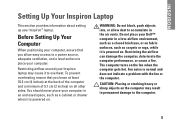
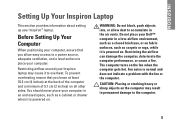
...INSPIRON
Setting Up Your Inspiron Laptop
This section provides information about setting up your computer.
Restricting airflow around your Inspiron laptop may result in permanent damage to accumulate in the air vents.
Fan noise...computer.
5 The computer turns on fabric surfaces, such as carpets or rugs, while it to place your Inspiron™ laptop.
Before Setting Up Your ...
Setup Guide - Page 11
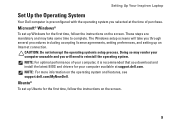
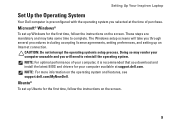
... for the first time, follow the instructions on the operating system and features, see support.dell.com/MyNewDell. Microsoft® Windows®
To set up Windows for the first time, follow... Do not interrupt the operating system's setup process.
Setting Up Your Inspiron Laptop
Set Up the Operating System
Your Dell computer is recommended that you download and install the latest BIOS and...
Setup Guide - Page 12
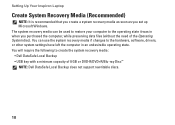
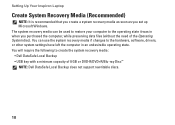
...You will require the following to create the system recovery media: • Dell DataSafe Local Backup • USB key with a minimum capacity of the ... drivers, or other system settings have left the computer in when you set up Microsoft Windows. Setting Up Your Inspiron Laptop
Create System Recovery Media (Recommended)
NOTE: It is recommended that you create a system recovery media as soon as...
Setup Guide - Page 13
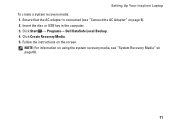
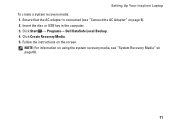
... instructions on page 60.
11 Click Start → Programs→ Dell DataSafe Local Backup. 4.
Insert the disc or USB key in the computer. 3. NOTE: For information on using the system recovery media, see "Connect the AC Adapter" on page 6). 2. Setting Up Your Inspiron Laptop To create a system recovery media: 1. Click Create Recovery Media...
Setup Guide - Page 15
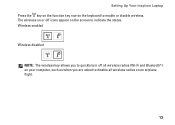
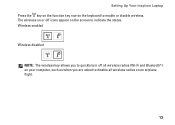
... quickly turn off icons appear on the screen to enable or disable wireless. The wireless on or off all wireless radios (Wi-Fi and Bluetooth®) on your computer, such as when you are asked to disable all wireless radios on the keyboard to indicate the status. Setting Up Your Inspiron Laptop Press...
Setup Guide - Page 16
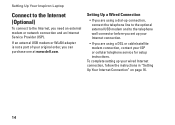
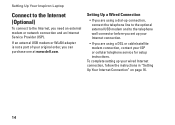
... your wired Internet connection, follow the instructions in "Setting Up Your Internet Connection" on page 16.
14 Setting Up Your Inspiron Laptop
Connect to the Internet (Optional)
To connect to the telephone wall connector before you set up your ISP or cellular telephone service... telephone line to the optional external USB modem and to the Internet, you can purchase one at www.dell.com.
Setup Guide - Page 25
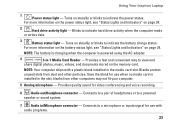
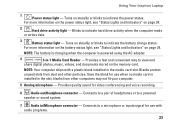
... ships with audio programs.
23 Blinks to a powered
speaker or sound system.
7 Audio in the media card slot. Turns on the memory card. For more information on the power status light, see "Status Lights and Indicators" on page 24. Using Your Inspiron Laptop
1
Power status light - Turns on page 24.
2
Hard drive activity light -
Setup Guide - Page 29


To change the touch pad settings, double-click the Dell Touch pad icon in this row. The wireless enable or disable key, ... "Touch Pad Gestures" on page 30.
3 Touch pad buttons (2) -
Turns the computer on the keyboard.
27 The touch pad supports Scroll, Zoom, and Rotation features. Using Your Inspiron Laptop
1
Power button - NOTE: To enable or disable the touch pad, press...
Setup Guide - Page 37
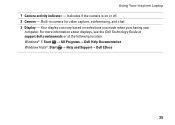
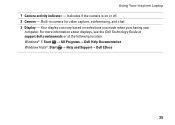
.... 3 Display - For more information about displays, see the Dell Technology Guide at support.dell.com/manuals or at the following location: Windows® 7: Start → All Programs→ Dell Help Documentation Windows Vista®: Start → Help and Support→ Dell EDocs
35 Using Your Inspiron Laptop 1 Camera activity indicator - Indicates if the camera is on...
Setup Guide - Page 38
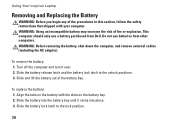
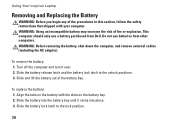
... the computer, and remove external cables (including the AC adapter). Using Your Inspiron Laptop
Removing and Replacing the Battery
WARNING: Before you begin any of the procedures ...and turn it clicks into the battery bay until it over. 2. Slide and lift the battery out of fire or explosion. Align the tabs on the battery bay. 2. This computer should only use batteries from Dell.
...
Setup Guide - Page 40
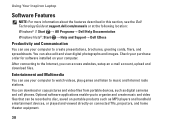
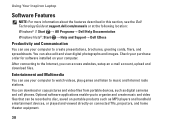
... and listen to disc, saved on portable products such as digital cameras and cell phones. Using Your Inspiron Laptop
Software Features
NOTE: For more information about the features described in this section, see the Dell Technology Guide at support.dell.com/manuals or at the following location: Windows® 7: Start → All Programs→...
Setup Guide - Page 41
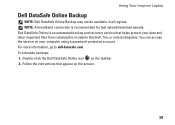
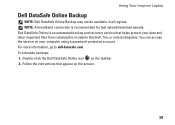
... Online icon on the screen.
39 For more information, go to delldatasafe.com. Using Your Inspiron Laptop
Dell DataSafe Online Backup
NOTE: Dell DataSafe Online Backup may not be available in all regions. Dell DataSafe Online is recommended for fast upload/download speeds. You can access the service on your data and other important files...
Setup Guide - Page 42
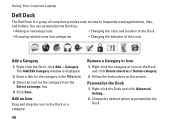
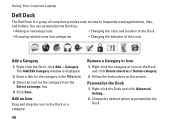
... Icon
Drag and drop the icon to personalize the Dock.
40
Right-click the Dock, click Add→ Category. Remove a Category or Icon
1. Using Your Inspiron Laptop
Dell Dock
The Dell Dock is displayed.
2.
Setup Guide - Page 43
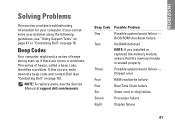
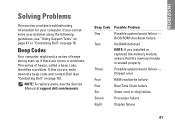
...
Possible system board failure -
INSPIRON
Solving Problems
This section provides troubleshooting information for your problem using the following guidelines, see the Service Manual at support.dell.com/manuals. Beep Codes
Your computer might emit a series of beeps during start-up if there are errors or problems. This series of beeps, called a beep code, identifies a problem.
Chipset...
Setup Guide - Page 45
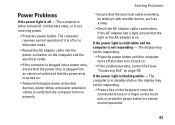
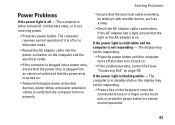
... state, or is working by testing it back on.
• If the problem persists, contact Dell (see "Contacting Dell" on page 70). The display may not be responding.
• Press the power button until the computer turns off - If the power light is solid white and the computer is blinking white -
If the...
Setup Guide - Page 71
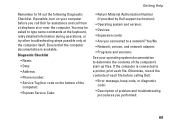
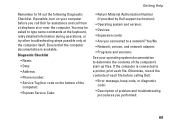
If possible, turn on the bottom of the computer):
• Express Service Code:
• Return Material Authorization Number (if provided by Dell support technician):
• Operating system and version:
• ...8226; Programs and versions:
See your computer before calling Dell.
• Error message, beep code, or diagnostic code:
• Description of the computer's start-up files.
Service Guide - Page 14
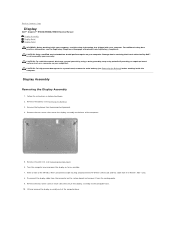
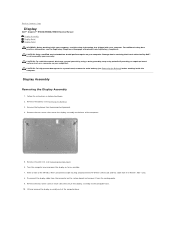
... two screws that secure the display assembly to the computer base. 10. Make a note of the computer base. For additional safety best practices information, see Removing the Palm Rest). 6. Damage due to Contents Page
Display
Dell™ Inspiron™ N5020/M5030/N5030 Service Manual Display Assembly Display Bezel Display Panel WARNING: Before working inside...
Service Guide - Page 37
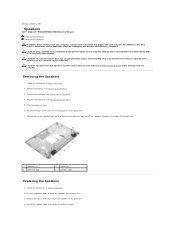
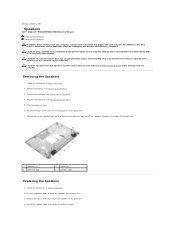
... that secure the speakers to the palm rest. 4. Turn the palm rest over.
6. Remove the adhesive tape ...Make a note of the speaker cable routing. Follow the instructions in Before You Begin.
2. CAUTION: To avoid electrostatic discharge, ground yourself by using a wrist grounding strap or by your warranty. Back to Contents Page
Speakers
Dell™ Inspiron™ N5020/M5030/N5030...
Similar Questions
Dell Inspiron M5030 Wont Switch On Makes 4 Loud Beeps
(Posted by rydelHou2m 9 years ago)
Why Does My Laptop Make A Beeping Noise When I Turn It On Dell Inspiron
(Posted by gbwa 9 years ago)
My Dell Inspiron M5010 Wont Turn On And Is Making A Beeping Noise
(Posted by lpydnew 9 years ago)
How To Turn On Wireless Capability On My Dell N5030 Laptop
(Posted by fda1mjs 9 years ago)
How To Fix A Dell Inspiron N5030 Laptop That Wont Turn On And Beeps
(Posted by imcrbil 10 years ago)

