Dell Inspiron N5030 Support Question
Find answers below for this question about Dell Inspiron N5030.Need a Dell Inspiron N5030 manual? We have 2 online manuals for this item!
Question posted by ganitin on April 30th, 2014
How To Turn On Key Light Dell N5030
The person who posted this question about this Dell product did not include a detailed explanation. Please use the "Request More Information" button to the right if more details would help you to answer this question.
Current Answers
There are currently no answers that have been posted for this question.
Be the first to post an answer! Remember that you can earn up to 1,100 points for every answer you submit. The better the quality of your answer, the better chance it has to be accepted.
Be the first to post an answer! Remember that you can earn up to 1,100 points for every answer you submit. The better the quality of your answer, the better chance it has to be accepted.
Related Dell Inspiron N5030 Manual Pages
Setup Guide - Page 5


... Wireless (Optional 12 Connect to the Internet (Optional 14
Using Your Inspiron Laptop 18 Right View Features 18 Left View Features 20 Front View Features 22 Status Lights and Indicators 24 Computer Base Features 26
Touch Pad Gestures 28 Multimedia Control Keys 30 Using the Optical Drive 32 Display Features 34 Removing and Replacing...
Setup Guide - Page 7
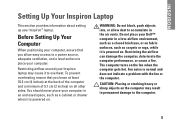
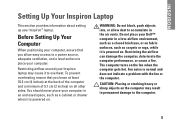
...or sharp objects on all other sides. The computer turns on . WARNING: Do not block, push objects into, or allow easy access to a power source, adequate ventilation, and a level surface to place your Inspiron laptop may result in permanent damage to accumulate in a... and does not indicate a problem with the fan or the computer. Do not place your Dell™ computer in the air vents.
Setup Guide - Page 12
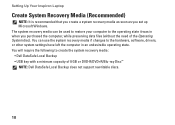
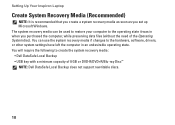
... recovery media can use the system recovery media if changes to create the system recovery media: • Dell DataSafe Local Backup • USB key with a minimum capacity of the Operating System disc). Setting Up Your Inspiron Laptop
Create System Recovery Media (Recommended)
NOTE: It is recommended that you create a system recovery media as soon...
Setup Guide - Page 13
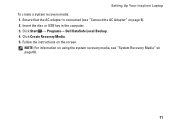
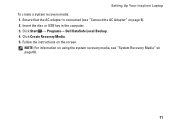
... Start → Programs→ Dell DataSafe Local Backup. 4.
NOTE: For information on using the system recovery media, see "Connect the AC Adapter" on page 60.
11 Insert the disc or USB key in the computer. 3. Click Create Recovery Media. 5. Follow the instructions on the screen. Setting Up Your Inspiron Laptop To create a system recovery...
Setup Guide - Page 15
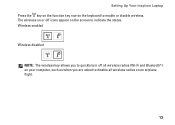
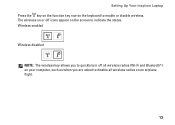
... on an airplane flight.
13 Wireless enabled
Wireless disabled
NOTE: The wireless key allows you are asked to indicate the status. Setting Up Your Inspiron Laptop Press the key on the function key row on your computer, such as when you to quickly turn off icons appear on the screen to disable all wireless radios (Wi...
Setup Guide - Page 25
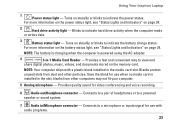
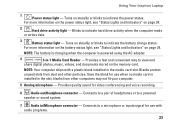
... slots from other particles. Turns on page 24.
2
Hard drive activity light - NOTE: Your computer ships with audio programs.
23 blanks from dust and other computers may not fit your computer.
5 Analog microphone - Connects to a powered
speaker or sound system.
7 Audio in -1 Media Card Reader - Using Your Inspiron Laptop
1
Power status light - Blinks to indicate...
Setup Guide - Page 29


...Dell Touch pad icon in this row. NOTE: To enable or disable the touch pad, press the key on the function key row on a mouse.
4 Touch pad - Using Your Inspiron Laptop
1
Power button - For more information, see "Multimedia Control Keys" on or off when pressed.
2 Function key... multimedia keys, see "Touch Pad Gestures" on page 28. Turns the computer on page 30.
3 Touch pad buttons (2) -
Setup Guide - Page 38
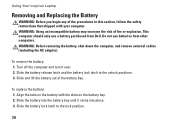
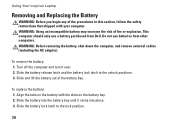
... Slide the battery into place. 3. This computer should only use batteries from Dell. Turn off the computer and turn it clicks into the battery bay until it over. 2. Slide the battery ...replace the battery: 1. Slide and lift the battery out of fire or explosion. Using Your Inspiron Laptop
Removing and Replacing the Battery
WARNING: Before you begin any of the procedures in this section...
Setup Guide - Page 45
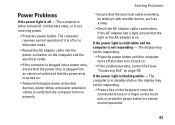
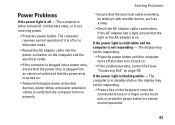
...power light is not receiving power.
• Press the power button. The computer is either turned off or in standby state or the display may not be responding.
• Press a key ...Dell (see "Contacting Dell" on .
The display may not be responding.
• Press the power button until the computer turns off - If the power light is solid white and the computer is off and then turn...
Service Guide - Page 1
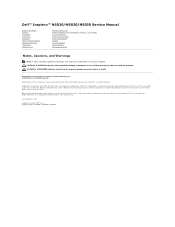
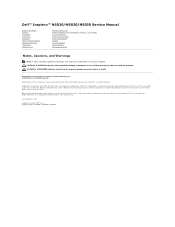
....;
Information in the United States and/or other than its own. disclaims any manner whatsoever without notice. © 2010 Dell Inc.
Dell™ Inspiron™ N5020/M5030/N5030 Service Manual
Before You Begin Battery Keyboard Palm Rest Speakers Power Button Module Memory Module(s) Hard Drive Optical Drive
Wireless Mini-Card Internal Module With ...
Service Guide - Page 2


... the following safety guidelines to help protect your computer from potential damage and to help to Contents Page
Before You Begin
Dell™ Inspiron™ N5020/M5030/N5030 Service Manual Recommended Tools Turning Off Your Computer Before Working Inside Your Computer
This manual provides instructions for removing and installing components in the reverse order...
Service Guide - Page 4
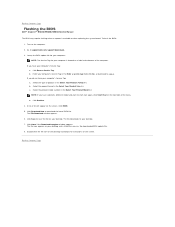
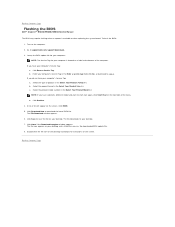
... computer:
NOTE: The Service Tag for your computer's Service Tag:
a. Enter your desktop. Turn on a label at the bottom of product in the Select Your Product Line list. Click...menu. Click Download Now to support.dell.com/support/downloads. 3. Back to step 4. Back to Contents Page
Flashing the BIOS
Dell™ Inspiron™ N5020/M5030/N5030 Service Manual
The BIOS may require ...
Service Guide - Page 9
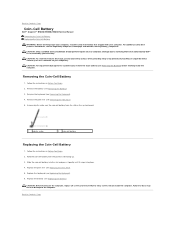
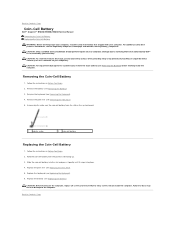
Back to Contents Page
Coin-Cell Battery
Dell™ Inspiron™ N5020/M5030/N5030 Service Manual Removing the Coin-Cell Battery Replacing the Coin... Keyboard).
4. Using a plastic scribe, pry the coin-cell battery from the slot on your computer. CAUTION: Before turning on your warranty. Damage due to the system board, remove the main battery (see Replacing the Battery).
Removing the...
Service Guide - Page 10


...perform repairs on your skin can reduce the heat transfer capability of the processor while turning the cam screw. Follow the instructions in your computer). CAUTION: To avoid damage ... areas on the processor module. Back to Contents Page
Processor Module
Dell™ Inspiron™ N5020/M5030/N5030 Service Manual Removing the Processor Module Replacing the Processor Module WARNING: ...
Service Guide - Page 14
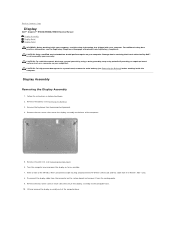
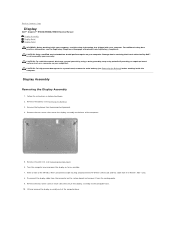
...battery (see Removing the Keyboard). 4. Remove the keyboard (see Removing the Battery). 3. Turn the computer over and open the display as far as a connector on your computer....a wrist grounding strap or by your warranty. Back to Contents Page
Display
Dell™ Inspiron™ N5020/M5030/N5030 Service Manual Display Assembly Display Bezel Display Panel WARNING: Before working inside your...
Service Guide - Page 19
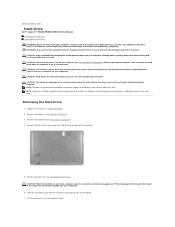
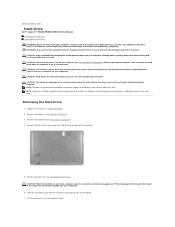
... drive out of the computer.
5. Back to Contents Page
Hard Drive
Dell™ Inspiron™ N5020/M5030/N5030 Service Manual Removing the Hard Drive Replacing the Hard Drive WARNING: Before ... the main battery (see Turning Off Your Computer) before working inside the computer. Remove the palm rest (see the Regulatory Compliance Homepage at www.dell.com/regulatory_compliance. NOTE: If...
Service Guide - Page 21


...the Power Button Module
1. CAUTION: Only a certified service technician should perform repairs on your computer). Turn the palm rest over.
6. Remove the battery (see Removing the Keyboard).
4. Remove the keyboard (... You Begin.
2. Back to Contents Page
Power Button Module
Dell™ Inspiron™ N5020/M5030/N5030 Service Manual Removing the Power Button Module Replacing the Power Button...
Service Guide - Page 23
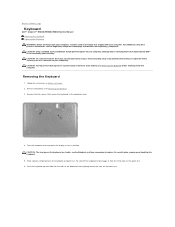
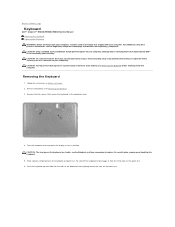
...that secure the keyboard to servicing that shipped with your computer). Removing the Keyboard
1. Turn the computer over and open the display as far as a connector on your computer...You Begin. 2.
Pry and lift the keyboard to Contents Page
Keyboard
Dell™ Inspiron™ N5020/M5030/N5030 Service Manual Removing the Keyboard Replacing the Keyboard WARNING: Before working inside...
Service Guide - Page 35
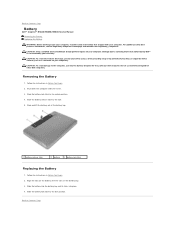
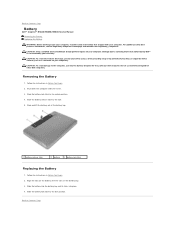
Removing the Battery
1. Shut down the computer and turn it clicks into place. 4. Slide the battery lock latch to the lock ..., ground yourself by using a wrist grounding strap or by your warranty. Back to Contents Page
Battery
Dell™ Inspiron™ N5020/M5030/N5030 Service Manual Removing the Battery Replacing the Battery
WARNING: Before working inside your computer, read the safety ...
Service Guide - Page 37
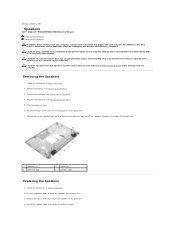
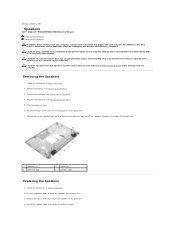
... (see Removing the Palm Rest).
5. Remove the palm rest (see Removing the Battery).
3. Turn the palm rest over.
6. Use the alignment posts to place the speakers on your computer). Back to Contents Page
Speakers
Dell™ Inspiron™ N5020/M5030/N5030 Service Manual Removing the Speakers Replacing the Speakers
WARNING: Before working inside your...
Similar Questions
How To Turn Keyboard Light On Dell Inspiron N4010
(Posted by ANUjbooge 10 years ago)

