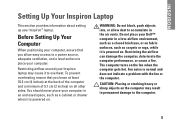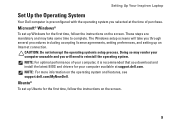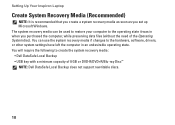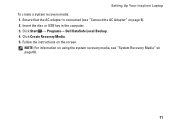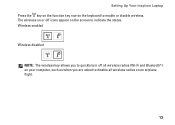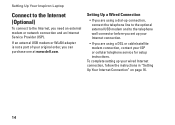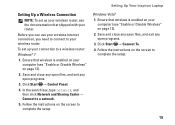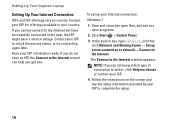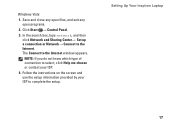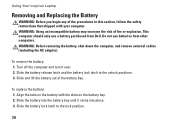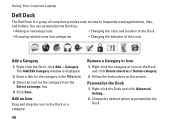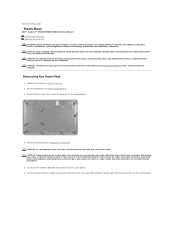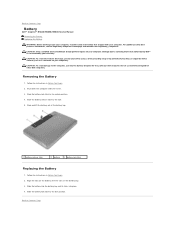Dell Inspiron N5030 Support Question
Find answers below for this question about Dell Inspiron N5030.Need a Dell Inspiron N5030 manual? We have 2 online manuals for this item!
Question posted by Erbilsin on July 19th, 2014
How To Lock Touchpad Inspiron 5030 Shortcut
The person who posted this question about this Dell product did not include a detailed explanation. Please use the "Request More Information" button to the right if more details would help you to answer this question.
Current Answers
Related Dell Inspiron N5030 Manual Pages
Similar Questions
How To Change Boot Order On Dell If It Is Locked Dell Inspiron 2305 Set Up Is
locked
locked
(Posted by ealex 9 years ago)
Why Does My Inspiron 5030 Laptop Beep Loudly And Not Turn On?
(Posted by marJD 10 years ago)
How Do I Change Screen Resolution On Dell Inspiron 5030 Laptop
(Posted by brodicarm 10 years ago)