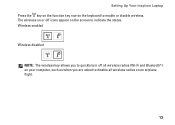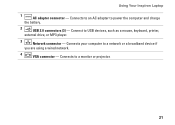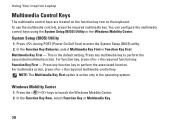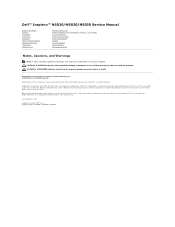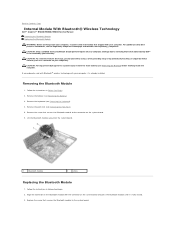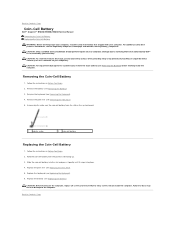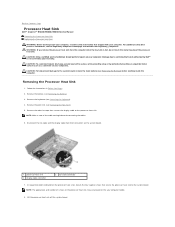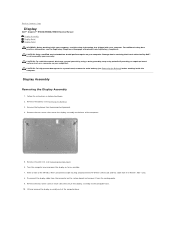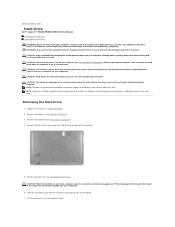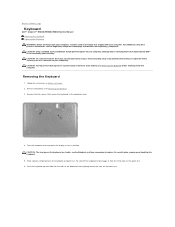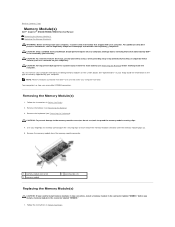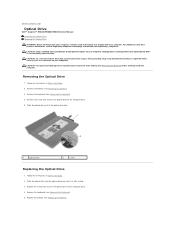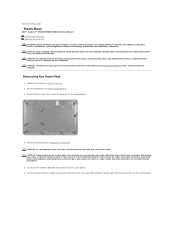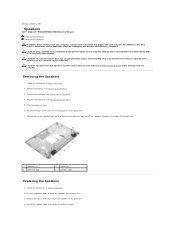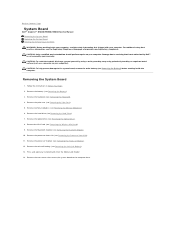Dell Inspiron N5030 Support Question
Find answers below for this question about Dell Inspiron N5030.Need a Dell Inspiron N5030 manual? We have 2 online manuals for this item!
Question posted by askedpeter on June 15th, 2012
Keyboard Errors
Current Answers
Answer #1: Posted by DellSougatasengupta on July 9th, 2012 2:12 PM
My name is Sougata and I work for the Social Media and Community Team at Dell.
I Would like to provide you information about your problem
1.Click Start , type intl.cpl in the Start Search box, and then press ENTER.
2.On the Keyboards and Language tab, click Change keyboards.
3.Click Add.
4.Expand the language that you want.
5.Expand Keyboard list, select the English (United States)-US. check box, and then click OK.
6.In the Default input language list, click Language name - English (United States)-US. (where Language name is the language that you selected in step 4), and then click OK two times.
7.In the Regional and Language Options dialog box, click OK.
Notice that the Language bar appears on the taskbar. When you position the mouse pointer over it, a ToolTip appears that describes the active keyboard layout.
8.Click the Language bar, and then click English (United States)-US on the shortcut menu that appears.
The English (United States)-US keyboard layout is selected.
Now it should type in the correct letters
Kindly update the results, we would be more than glad to assist you
Thanks and Regards
Dell_Sougata_Sengupta
Dell Social Media Responder
Related Dell Inspiron N5030 Manual Pages
Similar Questions
dell laptop Inspiron N5050 drivers for windows xp