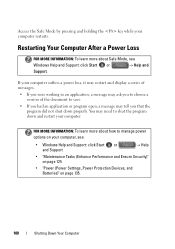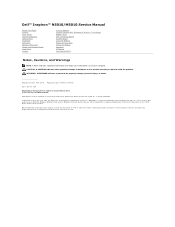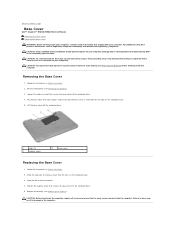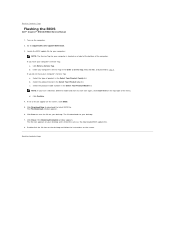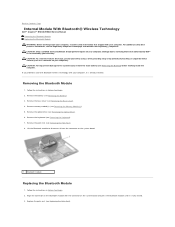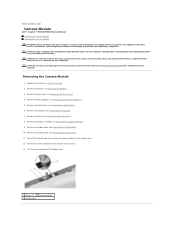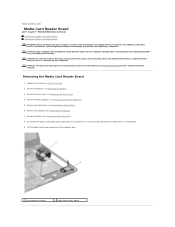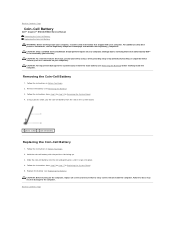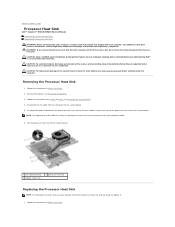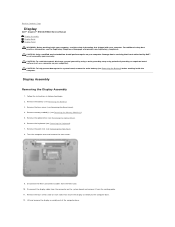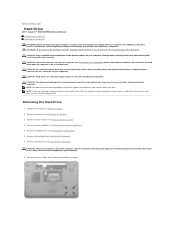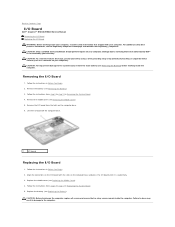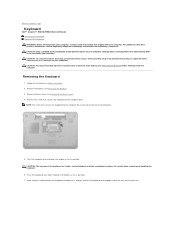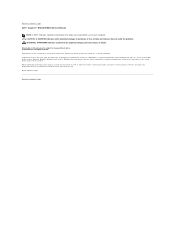Dell Inspiron N5010 Support Question
Find answers below for this question about Dell Inspiron N5010.Need a Dell Inspiron N5010 manual? We have 3 online manuals for this item!
Question posted by mariaxalkou on April 12th, 2012
How Can I Start My Dell Inspiron 15r N5010 In Safe Mode ?
Current Answers
Answer #1: Posted by DCatDell on April 13th, 2012 1:04 PM
Safe mode starts Windows with a limited set of files and drivers. Startup programs don't run in safe mode, and only the basic drivers needed to start Windows are installed. For more information, see What is safe mode?
Safe mode is useful for troubleshooting problems with programs and drivers that might not start correctly or that might prevent Windows from starting correctly. If a problem doesn't reappear when you start in safe mode, you can eliminate the default settings and basic device drivers as possible causes. If a recently installed program, device, or driver prevents Windows from running correctly, you can start your computer in safe mode and then remove the program that's causing the problem. For more information about troubleshooting problems in safe mode, see Diagnostic tools to use in safe mode.
-
Remove all floppy disks, CDs, and DVDs from your computer, and then restart your computer.
Click the Start button , click the arrow next to the Shut Down button , and then click Restart. -
Do one of the following:
-
If your computer has a single operating system installed, press and hold the F8 key as your computer restarts. You need to press F8 before the Windows logo appears. If the Windows logo appears, you'll need to try again by waiting until the Windows logon prompt appears, and then shutting down and restarting your computer.
-
If your computer has more than one operating system, use the arrow keys to highlight the operating system you want to start in safe mode, and then press F8.
-
-
On the Advanced Boot Options screen, use the arrow keys to highlight the safe mode option you want, and then press Enter. For more information about options, see Advanced startup options (including safe mode).
-
Log on to your computer with a user account that has administrator rights.
When your computer is in safe mode, you'll see the words Safe Mode in the corners of your monitor. To exit safe mode, restart your computer and let Windows start normally.
Thanks
Get Support on Twitter @DellCaresPro
Download the Dell Quick Resource Locator app today to access PowerEdge support content on your mobile device! (iOS, Android, Windows)
http://itunes.apple.com/us/app/dell-quick-resource-locator/id507133271?mt=8
https://play.google.com/store/apps/details?id=com.dell.qrcode&hl=en
http://www.windowsphone.com/en-us/store/app/dell-qrl/7db321a3-f02f-4e63-b9ce-13dca4b3bc42