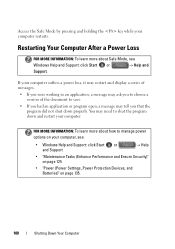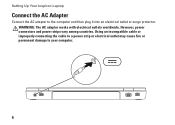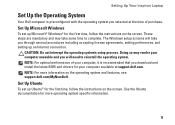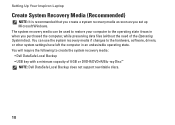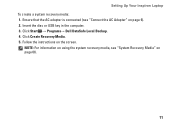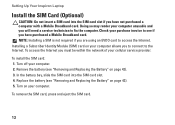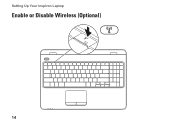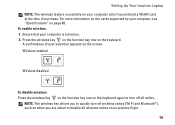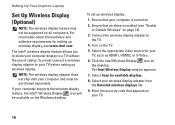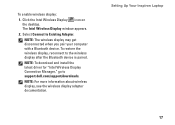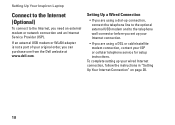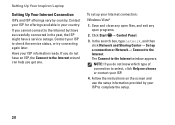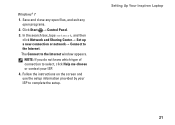Dell Inspiron N5010 Support Question
Find answers below for this question about Dell Inspiron N5010.Need a Dell Inspiron N5010 manual? We have 3 online manuals for this item!
Question posted by jorigran on January 21st, 2014
Inspiron How Boot Safe Mode
The person who posted this question about this Dell product did not include a detailed explanation. Please use the "Request More Information" button to the right if more details would help you to answer this question.
Current Answers
Answer #1: Posted by waelsaidani1 on January 22nd, 2014 5:23 AM
- Turn on the computer.
- As soon as the computer starts up, press <F8> several times until the Advanced Boot Menu appears. If the computer starts up into Windows, restart the computer and try again.
- Press the <Up Arrow> or <Down Arrow> key to highlight Safe Mode with Networking, then press <Enter>.
Answer #2: Posted by prateekk007 on January 22nd, 2014 5:04 AM
Hi jorigran,
Please follow the steps mentioned in the below link and see if that helps:
Please reply if you have further queries.
To know more about Dell Product Support, Drivers & Downloads, Order & Dispatch status -> choose your region US Customers; India Customers. Click Here for Dell support videos.Thanks & Regards
Prateek K