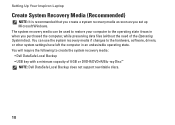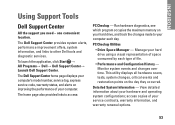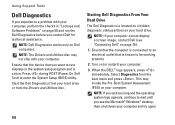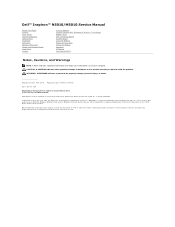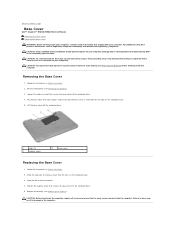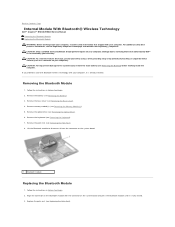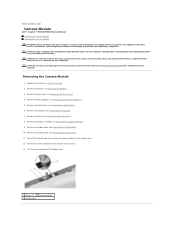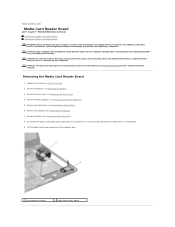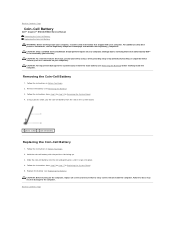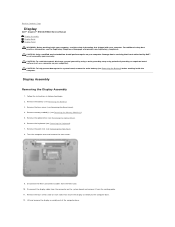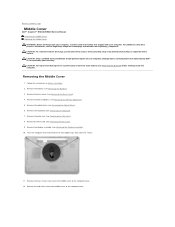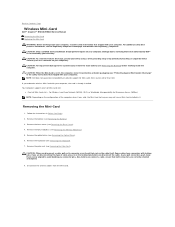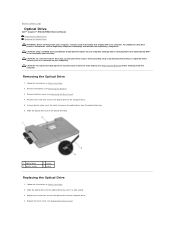Dell Inspiron N5010 Support Question
Find answers below for this question about Dell Inspiron N5010.Need a Dell Inspiron N5010 manual? We have 3 online manuals for this item!
Question posted by jefekjkjkj on December 25th, 2013
How To Use Recovery Partition On Dell Inspirion N5010
Current Answers
Answer #1: Posted by DellJesse1 on December 26th, 2013 6:53 AM
To restore your system to factory conditions you can use the Dell Datasafe Local Backup program. To access the program start the computer and tap the F8 key. Once you have the options on the screen choose the one that reads Dell Datasafe Local Backup. Below is more information the DSL.
DataSafe Local Basic Version
- When the system first arrives from Dell, the factory image is already on the system as the Factory.Wim located in the Recovery Partition (usually D:) which will be protected. The customer does not need to run DSL Basic to create a saved image of their system.
- Customer can run DSL Basic at any time to create recovery media (DVD only) or recover from the Factory.Wim which will allow them to go "Back to Factory" (Factory Image = OS and applications installed in the factory) or "Back to Factory and Save Data" (OS and applications installed in the factory plus any customer data added to the system hard drive) only. NOTE:
Customers cannot create system backups using DSL Basic. - System Recovery
- The customer can Recover either through the DSL Application or by selecting F8 from the Windows menu option and using DSL to recover the system back to the factory image which boots to the recovery partition (usually D:). If the Recovery Partition is corrupted, or if it is a new hard drive, the recovery will need to be done from the recovery DVD created earlier. The Recovery process allows the customer to save any data on the C: partition. NOTE:
After Recovery, the customer will go through OOBE again and all selected saved data (not applications) will be saved to a folder on the desktop or a USB device depending upon the customer's choice during the Recovery Process. - If the customer had run Add/Delete Programs and deleted DSL Basic, they would need to select F8 from the Windows menu option to recover the system from Factory.Wim using the Datasafe Local Option.
- The customer can Recover either through the DSL Application or by selecting F8 from the Windows menu option and using DSL to recover the system back to the factory image which boots to the recovery partition (usually D:). If the Recovery Partition is corrupted, or if it is a new hard drive, the recovery will need to be done from the recovery DVD created earlier. The Recovery process allows the customer to save any data on the C: partition. NOTE:
Thank You,
Dell-Jesse1
Dell Social Media and Communities
email:[email protected]
Dell Community Forum.
www.en.community.dell.com
Dell Twitter Support
@dellcares
Dell Facebook Support
www.facebook.com/dell
#iwork4dell