Dell Inspiron N5010 Support Question
Find answers below for this question about Dell Inspiron N5010.Need a Dell Inspiron N5010 manual? We have 3 online manuals for this item!
Question posted by mcstutcom on March 23rd, 2014
What Are The Three Lights For On My Dell Laptop Inspiron N1050 Mean
The person who posted this question about this Dell product did not include a detailed explanation. Please use the "Request More Information" button to the right if more details would help you to answer this question.
Current Answers
There are currently no answers that have been posted for this question.
Be the first to post an answer! Remember that you can earn up to 1,100 points for every answer you submit. The better the quality of your answer, the better chance it has to be accepted.
Be the first to post an answer! Remember that you can earn up to 1,100 points for every answer you submit. The better the quality of your answer, the better chance it has to be accepted.
Related Dell Inspiron N5010 Manual Pages
Dell™ Technology Guide - Page 19


... Vista . . . . 269
20 Troubleshooting 271
Troubleshooting Tools 272 Power Lights for Desktop Computers 273 Diagnostic Lights for Desktop Computers . . . . . 274 Diagnostic Lights for Laptop Computers 275 System Messages for Desktop Computers. . . . . 275 System Messages for Laptop Computers . . . . . 276 Windows Hardware Troubleshooter 280 Running the Dell Diagnostics 281
Contents
19
Dell™ Technology Guide - Page 272


... function in your Service Manual for information on your computer include:
Tool Power lights
Diagnostic lights for desktop computers
Diagnostic lights for laptop computers System messages
Windows Hardware Troubleshooter Dell Diagnostics
Function
The power button light illuminates and blinks or remains solid to indicate different power states, such as power, no power, or standby.
Some desktop...
Dell™ Technology Guide - Page 275


... help identify the problem. C P U F A N F A I L U R E - H A R D - FOR MORE INFORMATION: To learn more about the meaning of the various keyboard status lights displayed, see the Service Manual for your computer or search for the topic on the Dell Support website support.dell.com. Diagnostic Lights for assistance). Replace the battery (see the documentation shipped with your computer or...
Dell™ Technology Guide - Page 293


...your keyboard or moving your mouse, press and hold the power button for Laptop Computers" on the screen. Windows Vista The Program Compatibility Wizard configures a... E N T A T I G H T S - See "Power Lights for Desktop Computers" on page 273 or "Diagnostic Lights for Desktop Computers" on page 274 or "Diagnostic Lights for at least 8 to non-Windows Vista operating system environments.
1 Click...
Dell™ Technology Guide - Page 296


... K C A B L E C O N N E C T O R -
See "Power Lights for Laptop Computers" on page 79.
Replace the network cable.
Windows XP
1 Click Start
→ Control Panel→.... For additional safety best practices information, see the Regulatory Compliance Homepage at www.dell.com/regulatory_compliance. Windows Vista 1 Click Start → Control Panel→ Hardware and Sound...
Setup Guide - Page 5


Contents
Setting Up Your Inspiron Laptop 5 Before Setting Up Your Computer 5 Connect the AC Adapter 6 Connect the Network Cable (...Internet (Optional 18 Install Software Using Dell Digital Delivery 22
Using Your Inspiron Laptop 24 Right View Features 24 Left View Features 26 Back View Features 28 Front View Features 29 Status Lights and Indicators 30 Computer Base and Keyboard...
Setup Guide - Page 7


...can damage the computer or cause a fire. Fan noise is powered on.
INSPIRON
Setting Up Your Inspiron Laptop
This section provides information about setting up your computer, ensure that you allow... gets hot. Do not place your computer. Restricting airflow around your Inspiron laptop may cause it to place your Dell™ computer in a low-airflow environment, such as a cabinet or...
Setup Guide - Page 11
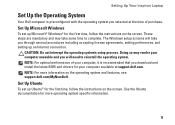
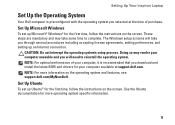
...See the Ubuntu documentation for more information on the operating system and features, see support.dell.com/MyNewDell. Doing so may take you through several procedures including accepting license agreements,...time, follow the instructions on the screen. Setting Up Your Inspiron Laptop
Set Up the Operating System
Your Dell computer is recommended that you download and install the latest BIOS...
Setup Guide - Page 12
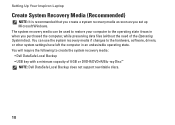
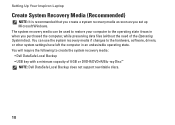
...Inspiron Laptop
Create System Recovery Media (Recommended)
NOTE: It is recommended that you create a system recovery media as soon as you purchased the computer, while preserving data files (without the need of 8 GB or DVD-R/DVD+R/Blu-ray Disc™ NOTE: Dell... require the following to create the system recovery media: • Dell DataSafe Local Backup • USB key with a minimum capacity of...
Setup Guide - Page 13
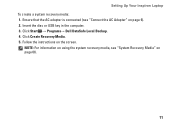
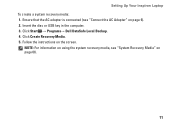
... information on using the system recovery media, see "Connect the AC Adapter" on page 66.
11 Follow the instructions on the screen.
Setting Up Your Inspiron Laptop To create a system recovery media: 1. Click Start → Programs→ Dell DataSafe Local Backup. 4. Click Create Recovery Media. 5.
Setup Guide - Page 19
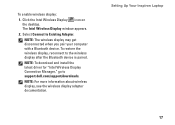
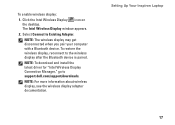
... the latest driver for "Intel Wireless Display Connection Manager," go to Existing Adapter. Setting Up Your Inspiron Laptop
17
NOTE: For more information about wireless display, see the wireless display adapter documentation.
Select Connect to support.dell.com/support/downloads.
To enable wireless display:
1. The Intel Wireless Display window appears.
2. To restore the...
Setup Guide - Page 20
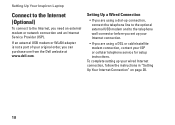
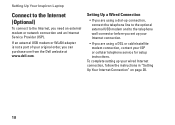
..., you are using a DSL or cable/satellite modem connection, contact your Internet connection.
• If you can purchase one from the Dell website at www.dell.com.
Setting Up Your Inspiron Laptop
Connect to the Internet (Optional)
To connect to the telephone wall connector before you set up your wired Internet connection, follow the...
Setup Guide - Page 24
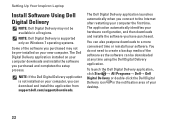
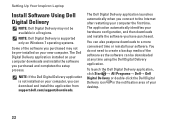
... the notification area of the software you can also postpone downloads to the Internet after restarting your desktop.
22 Setting Up Your Inspiron Laptop
Install Software Using Dell Digital Delivery
NOTE: Dell Digital Delivery may not be pre-installed on your hardware configuration, and then downloads and installs the software you have purchased.
To...
Setup Guide - Page 25
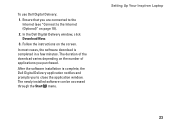
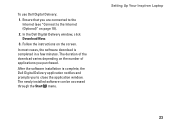
...in a few minutes. Setting Up Your Inspiron Laptop
23 To use Dell Digital Delivery:
1. In most cases, the software download is complete, the Dell Digital Delivery application notifies and prompts you are... window. The newly installed software can be accessed through the Start menu. In the Dell Digital Delivery window, click Download Now.
3. The duration of the download varies depending on...
Setup Guide - Page 27
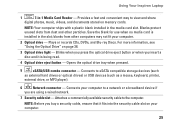
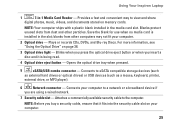
...
eSATA/USB combo connector - Save the blank for use when no media card is being read.
4 Optical drive eject button - Using Your Inspiron Laptop
1
7-in-1 Media Card Reader - Blinks when you press the optical drive eject button or when you are using a wired network.
7 Security...slot on memory cards. For more information, see "Using the Optical Drive" on page 38.
3 Optical drive light -
Setup Guide - Page 31
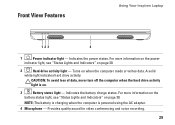
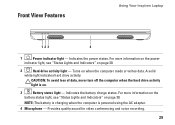
... activity.
Provides quality sound for video conferencing and voice recording.
29 Front View Features
Using Your Inspiron Laptop
123
4
1
Power indicator light - CAUTION: To avoid loss of data, never turn off the computer when the hard drive activity
light is powered using the AC adapter.
4 Microphone - NOTE: The battery is charging when the computer...
Setup Guide - Page 32
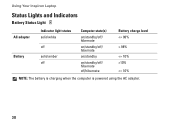
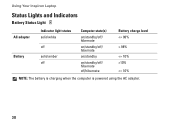
Using Your Inspiron Laptop
Status Lights and Indicators
Battery Status Light
AC adapter Battery
Indicator light status solid white
off
solid amber off
Computer state(s)
on/standby/off/ hibernate
on/standby/off/ hibernate
on/standby
on/standby/off/ hibernate off/hibernate
Battery charge level 98%
10%
Setup Guide - Page 33
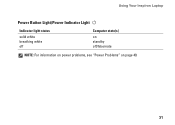
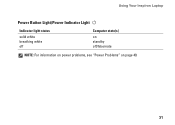
Using Your Inspiron Laptop
Power Button Light/Power Indicator Light
Indicator light status
solid white breathing white off
Computer state(s)
on standby off/hibernate
NOTE: For information on power problems, see "Power Problems" on page 49.
31
Setup Guide - Page 35


Turns the computer on page 34.
Using Your Inspiron Laptop
1
Power button and light -
Provides the functionality of the desktop. The wireless enable or ...states. For more information on the power button light, see "Multimedia Control Keys" on the keyboard.
4 Touch pad buttons (2) - To change the touch pad settings, double-click the Dell Touch pad icon in this row. NOTE: ...
Setup Guide - Page 43
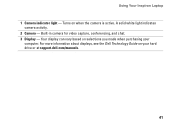
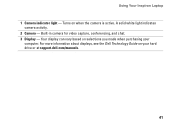
... - Built-in camera for video capture, conferencing, and chat. 3 Display - For more information about displays, see the Dell Technology Guide on when the camera is active. Turns on your
computer. Using Your Inspiron Laptop 1 Camera indicator light - Your display can vary based on selections you made when purchasing your hard drive or at support...
Similar Questions
What Are The Three White Lights Dell Inspiron N5010
(Posted by msadiRic 10 years ago)
How To Enable My Wireless On A Dell Laptop Inpspiron N5010
(Posted by rdwhimoham 10 years ago)
Dell Inspiron N5110 Will Not Power On Battery Doesn't Charge Light Laptop
(Posted by ijksmkv8r 10 years ago)

