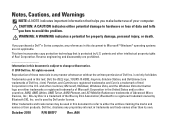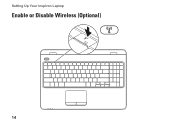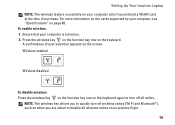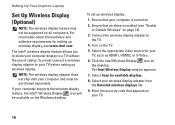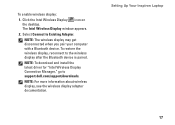Dell Inspiron N5010 Support Question
Find answers below for this question about Dell Inspiron N5010.Need a Dell Inspiron N5010 manual? We have 3 online manuals for this item!
Question posted by rdwhimoham on December 13th, 2013
How To Enable My Wireless On A Dell Laptop Inpspiron N5010
Current Answers
Answer #1: Posted by DellJesse1 on December 13th, 2013 7:58 AM
To enable the wireless/blutooth on the Inspiron N5010 you can use the Fn + F2 key to turn wireless On or Off. Use Windows Mobility Center in the control panel to check the status of the wireless connection.
Thank You,
Dell-Jesse1
Dell Social Media and Communities
email:[email protected]
Dell Community Forum.
www.en.community.dell.com
Dell Twitter Support
@dellcares
Dell Facebook Support
www.facebook.com/dell
#iwork4dell