Dell Inspiron N5010 Support Question
Find answers below for this question about Dell Inspiron N5010.Need a Dell Inspiron N5010 manual? We have 3 online manuals for this item!
Question posted by amroasm on March 1st, 2012
My Dell Inspiron N 5010 Power On Gray Screen
Dell Inspiron n 5010 power on gray screen no beep sound.keep on and off power display will be ok..please help
Current Answers
There are currently no answers that have been posted for this question.
Be the first to post an answer! Remember that you can earn up to 1,100 points for every answer you submit. The better the quality of your answer, the better chance it has to be accepted.
Be the first to post an answer! Remember that you can earn up to 1,100 points for every answer you submit. The better the quality of your answer, the better chance it has to be accepted.
Related Dell Inspiron N5010 Manual Pages
Dell™ Technology Guide - Page 41


... the desktop. 2 Click Personalize. The Display Properties window appears. 3 Click the Screen Saver tab, and select a new screen saver. You can set the length of time for your computer to access your computer is an animated graphic that appears after your computer. The Personalize appearance and sounds window
appears. 3 Click Screen Saver to select a new...
Dell™ Technology Guide - Page 42


... your computer to : • Control Panel • Programs • Files • Computer settings • Tools that monitor your computer's performance • Windows Help and Support
42
Microsoft Windows Desktop Start Button (Menu)
Overview
The Start button opens the Start menu, which provides access to remain inactive before the screen saver appears.
5 Click OK.
Dell™ Technology Guide - Page 47


.... For additional safety best practices information, see the Regulatory Compliance Homepage at www.dell.com/regulatory_compliance. To clean the display screen for monitors. CAUTION: Do not wipe the computer's display screen with any soap or solution not designed for a laptop computer, wipe the screen with a soft cloth dampened with water.
These solutions can damage the monitor's anti...
Dell™ Technology Guide - Page 63


... cloth with items on the screen check box.
3 Click OK.
To change the zoom settings, double-click the Dell Touch Pad icon in and out...→ Pen and Input Devices. Single Finger Zoom
NOTE: Your laptop computer may not support single finger zoom feature.
Do not allow...174;
1 Click Start → Control Panel→ Hardware and Sound→ Pen and Input Devices.
2 On the Touch Pointer tab...
Dell™ Technology Guide - Page 64


...)
Your computer usually auto-detects and installs the drivers for more about using a USB pointing device, see Windows Help and Support: click Start or
→ Help and Support. Also, see the pointing device's manufacturer's guide for your finger to press and hold the taskbar....Pointer. 3 To turn the touch pointer on or off, tap the Touch Pointer icon on the screen check box.
3 Click OK.
Dell™ Technology Guide - Page 272


... your Service Manual for laptop computers System messages
Windows Hardware Troubleshooter Dell Diagnostics
Function
The power button light illuminates and blinks or remains solid to resolve the problem. Your desktop or laptop computer may need to resolve device configuration, compatibility problems, or operating status. Write down the information displayed on the screen and look for the...
Dell™ Technology Guide - Page 282


... 3 When the DELL™ logo appears, press immediately. OR • After the computer has been powered down completely, press and
hold the key while powering the computer on your... following message appears: "Booting Dell Diagnostic Utility Partition. Starting the Dell Diagnostics on Desktop Computers
NOTE: If your computer cannot display a screen image, see "Contacting Dell" on page 337.
1 ...
Dell™ Technology Guide - Page 303


...your speaker system includes a subwoofer, ensure that the power cable for interference. C H E C K T H E M O N I T O R S E T T I T O R A W A Y F R O M E X T E R N A L P O W E R S O U R C E S -
See "Power Lights for Color quality and Screen resolution. If your computer and connect an external monitor to perform or click the Display icon.
3 Try different settings for Desktop Computers" on...
Dell™ Technology Guide - Page 304


... computer illuminates and blinks or remains solid to the system board (see "Contacting Dell" on .
- If the computer is plugged into a power strip, ensure that the electrical outlet is receiving electrical power, but an internal power problem might exist.
304
Troubleshooting The power button light located on the back of the procedures in standby mode.
Setup Guide - Page 19
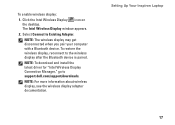
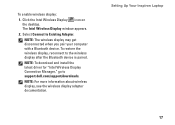
...Setting Up Your Inspiron Laptop
17 Select Connect to the wireless display after the Bluetooth device is paired.
NOTE: For more information about wireless display, see the wireless display adapter documentation. To enable wireless display:
1. NOTE: The wireless display may get disconnected when you pair your computer with a Bluetooth device. The Intel Wireless Display window appears.
2. To...
Setup Guide - Page 35


Turns the computer on the
button indicates the power states. The light on or off when pressed. The wireless enable or disable.... For more information on the power button light, see "Multimedia Control Keys" on page 36.
3 Touch pad - To change the touch pad settings, double-click the Dell Touch pad icon in this row.
Using Your Inspiron Laptop
1
Power button and light - The touch...
Setup Guide - Page 49
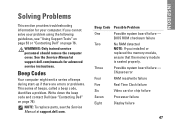
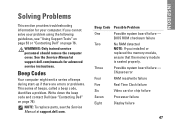
... Dell" on page 76. Beep Code Possible Problem
One
Possible system board failure - BIOS ROM checksum failure
Two
No RAM detected
NOTE: If you cannot solve your computer.
Chipset error
Four
RAM read/write failure
Five
Real Time Clock failure
Six
Video card or chip failure
Seven
Processor failure
Eight
Display failure
47
INSPIRON
Beep...
Setup Guide - Page 82


.... Computer Model
Dell Inspiron N5010 Dell Inspiron M5010
System Chipset
Inspiron N5010 Mobile Intel 5 series express chipset HM57
Inspiron M5010 AMD™ RS880M AMD SB820M
Processor
Inspiron N5010
Inspiron M5010
Intel®... more information, see support.dell.com/manuals.
For more information regarding the configuration of your computer, click Start → Help and Support and select the...
Service Manual - Page 1
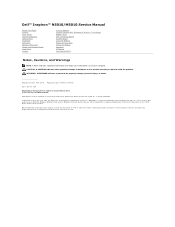
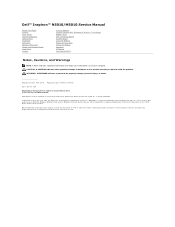
...trademarks of your computer.
Dell™ Inspiron™ N5010/M5010 Service Manual
Before...Display
Camera Module Internal Module With Bluetooth® Wireless Technology Middle Cover VGA Connector Board System Board Coin-Cell Battery Processor Heat Sink Processor Module Speakers I/O Board Flashing the BIOS
Notes, Cautions, and Warnings
NOTE: A NOTE indicates important information that helps...
Service Manual - Page 2
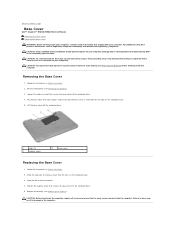
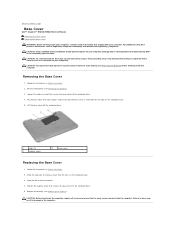
...
Replacing the Base Cover
1. Back to Contents Page
Base Cover
Dell™ Inspiron™ N5010/M5010 Service Manual Removing the Base Cover Replacing the Base Cover
...WARNING: Before working inside the computer. Removing the Base Cover
1. Follow the instructions in Before You Begin.
2. CAUTION: To help...
Service Manual - Page 4


...Before You Begin
Dell™ Inspiron™ N5010/M5010 Service ...Damage due to servicing that the following safety guidelines to help protect your computer from potential damage and to help to avoid bending any connector pins. CAUTION: When you... in on a card. Shut down the operating system, press and hold the power button until the computer turns off . Click Start and then click Shut Down....
Service Manual - Page 6
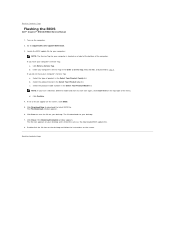
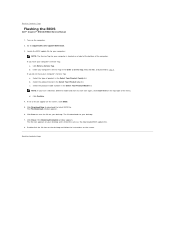
... your computer:
NOTE: The Service Tag for your desktop. 7.
The file icon appears on the screen. Click Enter a Service Tag. c. Click Confirm. 4. The File Download window appears. 6. b.... click Go, and proceed to Contents Page
Flashing the BIOS
Dell™ Inspiron™ N5010/M5010 Service Manual
1. Back to support.dell.com/support/downloads. 3. Go to Contents Page Enter your desktop...
Service Manual - Page 7
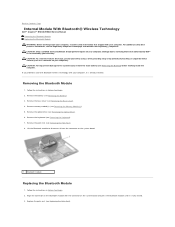
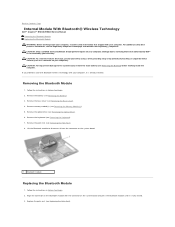
...Page
Internal Module With Bluetooth® Wireless Technology
Dell™ Inspiron™ N5010/M5010 Service Manual Removing the Bluetooth Module Replacing... the Bluetooth Module WARNING: Before working inside your computer, read the safety information that is not authorized by your computer. CAUTION: To help...
Service Manual - Page 9
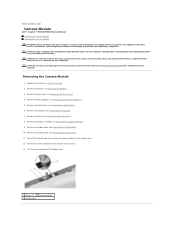
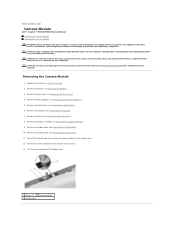
.... Removing the Camera Module
1. Remove the display panel (see the Regulatory Compliance Homepage at www.dell.com/regulatory_compliance. For additional safety best practices information, see Removing the Display Panel). 11.
Remove the base cover (see Removing the Keyboard). 7. Back to Contents Page
Camera Module
Dell™ Inspiron™ N5010/M5010 Service Manual Removing the Camera...
Service Manual - Page 11
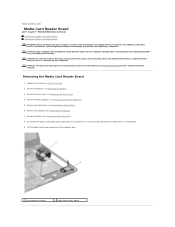
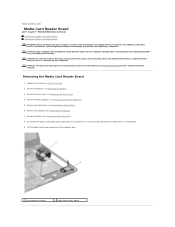
...Board
Dell™ Inspiron™ N5010/...M5010 Service Manual Removing the Media Card Reader Board Replacing the Media Card Reader Board WARNING: Before working inside your computer, read the safety information that is not authorized by Dell™ is not covered by periodically touching an unpainted metal surface (such as a connector on your computer. CAUTION: To help...
Similar Questions
Dell Inspiron N5050 Beep Sound
My dell inspiron n5050 getting a beep sound 8 times and doesn't show anything in display .. But when...
My dell inspiron n5050 getting a beep sound 8 times and doesn't show anything in display .. But when...
(Posted by sanardra 9 years ago)
Dell Inspiron M5010 Wont Turn On And Make Beeping Sounds
(Posted by JimSDOW 10 years ago)
Dell Inspiron 5010 Is Making 3 Beeps And Wont Come On
(Posted by Clbh 10 years ago)
Beep Sound While Starting The Laptop
while i am starting the laptop a beep sound is always heard please help me immediately
while i am starting the laptop a beep sound is always heard please help me immediately
(Posted by cyberjeffin 11 years ago)

