Dell Inspiron N5010 Support Question
Find answers below for this question about Dell Inspiron N5010.Need a Dell Inspiron N5010 manual? We have 3 online manuals for this item!
Question posted by emilalan on June 12th, 2014
How To Connect Laptop To Lcd Via Hdmi Cable And Driver For Windows7 Ultimate
32bit dell inspiron 15r n5010 laptop
Current Answers
There are currently no answers that have been posted for this question.
Be the first to post an answer! Remember that you can earn up to 1,100 points for every answer you submit. The better the quality of your answer, the better chance it has to be accepted.
Be the first to post an answer! Remember that you can earn up to 1,100 points for every answer you submit. The better the quality of your answer, the better chance it has to be accepted.
Related Dell Inspiron N5010 Manual Pages
Dell™ Technology Guide - Page 5


... the Best Display Settings 50 Setting the Display Resolution for External LCD Monitors 50
Setting the Display for Multiple Monitors 51 Windows Vista 52 Windows XP 52
Using the Ambient Light Sensor in Bright or Low-Light Environments 53
Cables and Connections 55 DisplayPort™ - Features and Benefits 56
NVIDIA SLI and ATI...
Dell™ Technology Guide - Page 16


...Laptop Media Device 209
Playing Media Using the Dell Travel Remote . . . . . 210
Adjusting the Volume on Your Computer 210
Enabling S/PDIF Digital Audio Through the Media Software 210
Enabling S/PDIF Digital Audio in the Windows Audio Driver... 219 Determining the Combination of Cables and Adapters you Need 219
Physically Connecting Your Computer to a TV or Audio Device 222
Performing the Basic...
Dell™ Technology Guide - Page 55
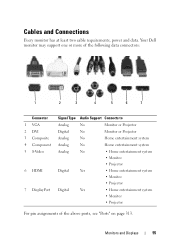
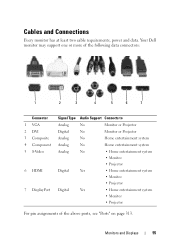
...
Every monitor has at least two cable requirements, power and data.
Your Dell monitor may support one or more of the following data connectors:
1
2
3
4
5
6
7
Connector 1 VGA 2 DVI 3 Composite 4 Component 5 S-Video
6 HDMI
7 DisplayPort
Signal Type Audio Support Connects to
Analog
No
Monitor or Projector
Digital
No
Monitor or Projector
Analog
No
Home entertainment system...
Dell™ Technology Guide - Page 73


... on your printer.
If you can connect one or more printers to your computer and add one or more computers to print at home.
EXAMPLE: You have a laptop computer that you use at work and... at both the printers on the Add Printer Wizard screen. Printers-Settings and Drivers
73 Setting up Printers
You can ...
Dell™ Technology Guide - Page 81


... THAT USE SLOT-LOADING, ENSURE THAT THE MEDIA IS COMPLETELY IN
THE SLOT
CHECK THE CABLE CONNECTIONS R U N T H E H A R D W A R E TR O U B L E S H O O T E R - If the drive is defective.
• Insert a bootable disc and restart the computer.
HINT: The Dell Support website at support.dell.com and your computer might not work correctly. 5 Double-click the name of the device...
Dell™ Technology Guide - Page 168


...) FOR MORE INFORMATION: To learn more about using the Dell ControlPoint application, see the help ? (question mark). The Connection Manager Overview window appears.
3 From the Connection Manager Overview window, select Manage Connections and follow the instructions.
Dell ControlPoint Connection Manager is a network connectivity application that enables you to manage all networking from the...
Dell™ Technology Guide - Page 172
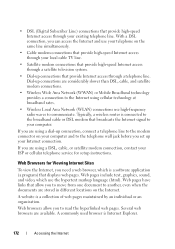
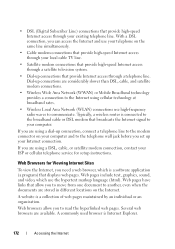
... hyperlinked web pages. A commonly used browser is a collection of web pages maintained by an individual or an organization.
If you are using a DSL, cable, or satellite modem connection, contact your ISP or cellular telephone service for Viewing Internet Sites
To view the Internet, you to another, even when the documents are considerably...
Dell™ Technology Guide - Page 215


...about watching and recording TV on your computer. S-video/component
Connecting Your Computer to a TV. Connecting Your Computer to a TV and Adjusting Display Settings
Accessing a...on your computer, see the documentation that came with your current video card. Possible connections include: • VGA • Coaxial cable • S-video; A TV tuner card may replace your current video card or...
Dell™ Technology Guide - Page 218
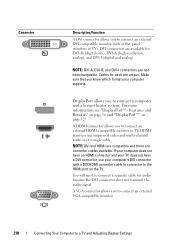
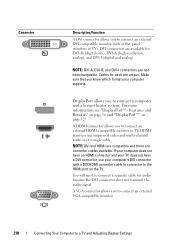
...the audio signal.
DVI connectors are available for DVI-D (digital only), DVI-A (high-resolution analog), and DVI-I connectors are noninterchangeable. A HDMI connector allows you to connect a separate cable for each are converter cables available. NOTE: DVI-A, DVI-D, and DVI-I (digital and analog). For more information see "DisplayPort™ - Connector
Description/Function
A DVI...
Dell™ Technology Guide - Page 220


... Adapter
S-video TV-out connector
S-video adapter
220
Connecting Your Computer to your computer, use them. DisplayPort connector with DVI cable or DVI/HDMI converter cable -
Standard S-video connector and S-video cable - DVI connector with DisplayPort cable or DisplayPort/DVI
converter cable • Audio adapter and cable
- Multi-channel analog audio Depending on the connectors...
Dell™ Technology Guide - Page 222


...-out connector cable
component video cable
standard audio cable
DVI cable
HDMI video cable
DVI/HDMI converter cable
Physically Connecting Your Computer to a TV or Audio Device
If you want to connect your computer to a TV or audio device, it is recommended that you connect video and audio cables to your computer in one of the following combinations.
222
Connecting Your Computer to...
Dell™ Technology Guide - Page 228


... using a video card control panel, see "Using a Video Card Wizard to Configure Display Settings" on page 247.
228
Connecting Your Computer to a TV and Adjusting Display Settings EXAMPLE: If you are connecting an S-Video cable from the TV. 3 Look on the back of the TV, then select option #8 for the vendor video card...
Dell™ Technology Guide - Page 229
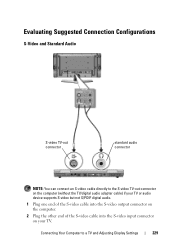
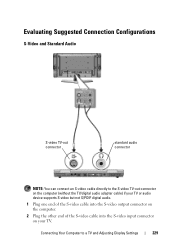
... S-video but not S/PDIF digital audio.
1 Plug one end of the S-video cable into the S-video output connector on the computer.
2 Plug the other end of the S-video cable into the S-video input connector on your TV.
Evaluating Suggested Connection Configurations
S-Video and Standard Audio
S-video TV-out connector
standard audio connector
NOTE...
Dell™ Technology Guide - Page 301


...Drivers for Laptop Computers
CHECK THE TOUCH PAD SETTINGS -
1 Click Start→ Control Panel→ Printers and Other Hardware→ Mouse.
2 Try adjusting the settings. Ensure that the headphone cable...Dell...program lists the correct device for damage, and firmly reconnect the cable.
Disconnect the mouse cable, check it and connect the mouse directly to move the cursor around, select an ...
Dell™ Technology Guide - Page 337
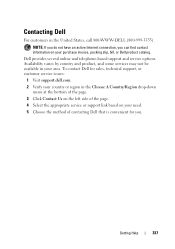
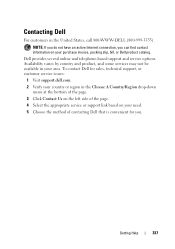
.... 2 Verify your country or region in the United States, call 800-WWW-DELL (800-999-3355). Getting Help
337 Dell provides several online and telephone-based support and service options.
NOTE: If you do not have an active Internet connection, you can find contact information on your need. 5 Choose the method of the...
Dell™ Technology Guide - Page 341


... where the next keyboard, touch pad, or mouse action will occur. controller -
cursor - See driver. A circuit board with memory chips that conforms to a memory module on your computer.
COA -...
341 You can write to CD-RW discs multiple times, but you can write to connect PS/2 keyboard or mouse cable connectors. CD-RW/DVD drive - Also referred to CD-R discs only once. Control ...
Setup Guide - Page 50


... Wireless" on page 14).
• Check your wireless router to ensure it is powered on and connected to your data source (cable modem or network hub).
• Re-establish your connection to the wireless router (see "Setting Up a Wireless Connection" on page 19).
• Interference may be blocking or interrupting your wireless router.
The...
Setup Guide - Page 78
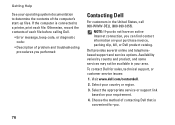
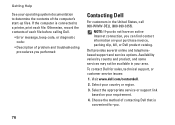
... be available in the United States, call 800-WWW-DELL (800-999-3355).
To contact Dell for you performed:
Contacting Dell
For customers in your area. Choose the method of contacting Dell that is connected to determine the contents of problem and troubleshooting procedures you .
76 Dell provides several online and telephonebased support and service options...
Service Manual - Page 36


... system board.
4.
Insert the Mini-Card connector at a 45-degree angle into place. Connect the appropriate antenna cables to the Mini-Card you are keyed to the connector on the system board.
10. ...Mini-Card to the connector on the system board.
5.
The following table provides the antenna cable color scheme for the MiniCard supported by your computer. Remove the screw that secures the ...
Service Manual - Page 41
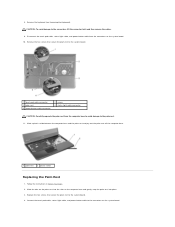
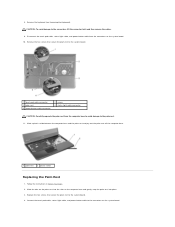
... board. 10. Replace the five screws that secure the plam rest to the palm rest. 11. Connect the touch pad cable, status light cable, and power button cable to the connectors, lift the connector latch and then remove the cables.
9. Slide a plastic scribe between the computer base and the palm rest and pry out the...
Similar Questions
What Type Of Hdmi Cable Connect To Lcd Tv
(Posted by kewalmakwana124 10 years ago)
How Reinstalling Drivers And Utilities On Inspiron N5010 By Cd
(Posted by angedi 10 years ago)
My Dell Laptop Inspiron 15r Wont Start Up Get To Start Menu
(Posted by pranpet 10 years ago)
How Do I Reset The Display Driver On My Dell Inspiron 5010
(Posted by foerv 10 years ago)
Drivers Of N5110 Core I7-2630 For Os Windows7 Ultimate 64bit
Free Down Load the DRIVERS of Laptop N5110 Core i7-2630 [email protected] for OS Windows7 Ultimate 64bit
Free Down Load the DRIVERS of Laptop N5110 Core i7-2630 [email protected] for OS Windows7 Ultimate 64bit
(Posted by SADEEMOHAMMAD 10 years ago)

