Dell Inspiron N5010 Support Question
Find answers below for this question about Dell Inspiron N5010.Need a Dell Inspiron N5010 manual? We have 3 online manuals for this item!
Question posted by mike74yosa on February 21st, 2014
How To Check Keyboard Enabled Disabled Setting In Insipron N5010
The person who posted this question about this Dell product did not include a detailed explanation. Please use the "Request More Information" button to the right if more details would help you to answer this question.
Current Answers
There are currently no answers that have been posted for this question.
Be the first to post an answer! Remember that you can earn up to 1,100 points for every answer you submit. The better the quality of your answer, the better chance it has to be accepted.
Be the first to post an answer! Remember that you can earn up to 1,100 points for every answer you submit. The better the quality of your answer, the better chance it has to be accepted.
Related Dell Inspiron N5010 Manual Pages
Dell™ Technology Guide - Page 15


... CD, DVD, or Blu-ray Disc Media . . . . . 205
5.1 Audio 207 Setting up the 5.1 Audio Connections 207
Laptop Media Devices (MP3 Players 208 Connecting a Laptop Media Device (MP3 Player) to Your Computer 208 Setting up the Laptop Media Device to Sync in Windows Media Player 208 Setting up the Laptop Media Device the First Time 209
Contents
15
Dell™ Technology Guide - Page 54
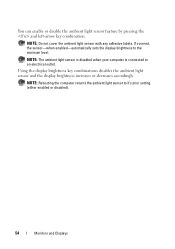
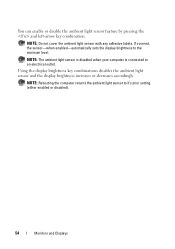
... the computer returns the ambient light sensor to an electrical outlet.
NOTE: The ambient light sensor is disabled when your computer is connected to it's prior setting (either enabled or disabled).
54
Monitors and Displays You can enable or disable the ambient light sensor feature by pressing the and left-arrow key combination. If covered, the...
Dell™ Technology Guide - Page 60


...Check the manufacturer's guide or website for instructions. 3 Install the device, using the instructions in the following section that your computer. 2 Set up a Bluetooth-enabled...enable a service, select the check box next to the service on the Services tab, and click OK. • To disable a service, clear the check...OK.
60
Navigation Devices (Mouse, Keyboard, Touch Pad)
4 Blow carefully ...
Dell™ Technology Guide - Page 61


...Keyboard, Touch Pad)
61 Check the documentation for the mouse for more about adding and configuring devices, see Windows Help and Support: click Start or
→ Help and Support. Windows® XP 1 Attach or turn on your Bluetooth-enabled...tab, click Add. 5 Select the My device is set up and ready to be notified when a Bluetooth-enabled device wants to connect to your computer, in the ...
Dell™ Technology Guide - Page 62


...Scrolling tab, enable or disable scrolling or ...circular scrolling, choose the scroll zone width and scroll speed.
Touch Pad
You can scroll up or down by sliding your finger or pen over the touch pad.
• To select an object, lightly tap once on the touch pad.
62
Navigation Devices (Mouse, Keyboard...laptop computer may not support the circular scrolling feature.
Dell™ Technology Guide - Page 63


...laptop computer may not support single finger zoom feature. Cleaning the Touch Pad
1 Shut down and turn off your desktop. Do not allow water from their
electrical outlets. 3 Remove any installed batteries. 4 Moisten a soft, lint-free cloth with items on the screen check box.
3 Click OK.
Navigation Devices (Mouse, Keyboard.... In the Gestures tab, enable or disable the one-finger zoom (zoom...
Dell™ Technology Guide - Page 65


Keyboard
Your keyboard provides different sets of keys to reinstall the driver. You may have problems with the pointing device, check the software driver for moving the cursor around in documents ... on an adding machine (The numeric keypad on most laptop computers is integrated into the alphabetic keys.)
Navigation Devices (Mouse, Keyboard, Touch Pad)
65 For more information on System Restore...
Dell™ Technology Guide - Page 68


... that the keypad is active.
• To disable the numeric keypad, press again.
68
Navigation Devices (Mouse, Keyboard, Touch Pad) Using the Numeric Keypad on a Laptop Computer
numeric keypad
Your laptop computer may have a numeric keypad integrated into the keyboard. The keypad corresponds to the keypad of an extended keyboard.
• To type a number or symbol...
Dell™ Technology Guide - Page 128


... - change power-related settings so that your computer...appear to perform maintenance and improve performance on your computer:
Component Services - disable some of system services, event viewer, and other storage, and service ... unnecessary or temporary files on your computer resumes from power-saving settings more efficiently; advanced system tool to view security, application, and system...
Dell™ Technology Guide - Page 138


... Protection Devices, and Batteries)
• Power Meter - view the available battery power (laptop computers) • Advanced -
When the computer exits standby, it returns to enable or disable hibernation
FOR MORE INFORMATION: To learn more about configuring power
option settings in before entering standby. To exit standby, depending on how you may lose data. select...
Dell™ Technology Guide - Page 141


... your computer to a UPS. NOTE: To ensure maximum battery operating time, connect only your laptop computer with the main battery installed at all times.
One battery is interrupted.
Power (Power Settings, Power Protection Devices, and Batteries)
141 Plug your computer power line into a power line conditioner to compensate peaks and valleys in...
Dell™ Technology Guide - Page 157


...: By default, the wireless switch is located, see your computer.
You can also use a separate button or switch for a few seconds. Enabling/Disabling the Wireless Card With a Wireless Switch Your laptop computer may use the wireless switch to scan for a wireless network by sliding and holding the wireless switch in position for scanning...
Dell™ Technology Guide - Page 167


... Dell ControlPoint Connection Manager • System BIOS, available through the system setup program (see "Enabling/Disabling the Wireless Card With a Wireless Switch" on or off .
NOTE: The light turns on... the Dell ControlPoint Connection Manager from the Dell ControlPoint (DCP) application.
Enabling the Network Locator
Because the Wi-Fi Catcher Network Locator may use a separate button...
Dell™ Technology Guide - Page 208
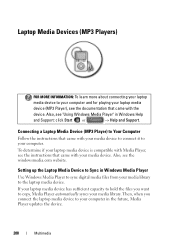
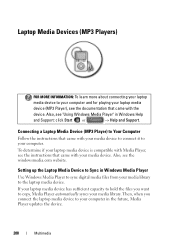
... device. Also, see "Using Windows Media Player" in the future, Media Player updates the device.
208
Multimedia
Then, when you want to your computer. Setting up the Laptop Media Device to Sync in Windows Media Player
Use Windows Media Player to sync digital media files from your media library to your computer...
Dell™ Technology Guide - Page 209


... If Media Player has selected to sync your device manually, click Finish.
Then, your laptop media device syncs automatically every time you to switch between automatic and manual sync operations.
The...alter your selection of files to copy. Multimedia
209 Setting up the Laptop Media Device the First Time
When you have copied them to a laptop device. Then, in the Items to Copy window ...
Dell™ Technology Guide - Page 301


... is turned up and that the system setup program lists the correct device for Laptop Computers
CHECK THE TOUCH PAD SETTINGS -
1 Click Start→ Control Panel→ Printers and Other Hardware→ Mouse.
2 Try adjusting the settings. Disconnect the mouse cable, check it and connect the mouse directly to move the cursor around, select an...
Dell™ Technology Guide - Page 309
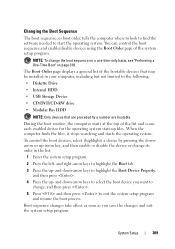
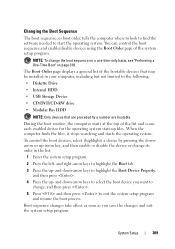
... a device by a number are preceded by pressing the downarrow or up-arrow key, and then enable or disable the device or change its order in your computer, including but not limited to the following:
&#...save the changes and exit the system setup program. You can control the boot sequence and enable/disable devices using the Boot Order page of the system setup program. When the computer finds the...
Setup Guide - Page 5


... System 9 Create System Recovery Media (Recommended 10 Install the SIM Card (Optional 12 Enable or Disable Wireless (Optional 14 Set Up Wireless Display (Optional 16 Connect to the Internet (Optional 18 Install Software Using Dell Digital Delivery 22
Using Your Inspiron Laptop 24 Right View Features 24 Left View Features 26 Back View Features 28...
Setup Guide - Page 17
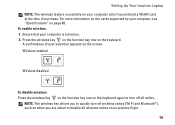
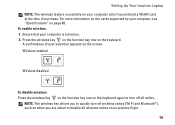
...enabled
Wireless disabled
To disable wireless: Press the wireless key on the function key row on the keyboard again to turn off all wireless radios on an airplane flight.
15 Ensure that your selection appears on the screen. To enable... to disable all radios. A confirmation of purchase.
Press the wireless key on the function key row on page 80. Setting Up Your Inspiron Laptop NOTE:...
Setup Guide - Page 35


... "Status
Lights and Indicators" on the keyboard.
4 Touch pad buttons (2) - To change the touch pad settings, double-click the Dell Touch pad icon in this row. Using Your Inspiron Laptop
1
Power button and light - The touch pad supports the Scroll, Flick, Zoom, and Rotate features. NOTE: To enable or disable the touch pad, press the key...
Similar Questions
How To Wifi On Off Setting Your Dell Laptop Inspiron N4110
(Posted by juake 9 years ago)
How To Change Auto Update Enable To Disable Settings To My Dell Inspiron N5010
laptop?
laptop?
(Posted by franDOWNE 10 years ago)
Hot Key For Enabling/disabling Does Not Work Dell Inspiron N4110
(Posted by germi 10 years ago)
How To Enable The Wireless On Dell Laptop Inspiron N5010
(Posted by sinwsku 10 years ago)
How To Check Keyboard Enable Disable Setting In Inspiron N5010
(Posted by marjklut 10 years ago)

