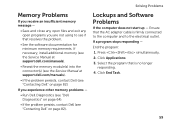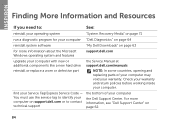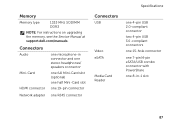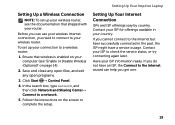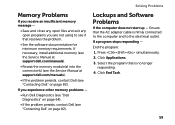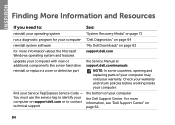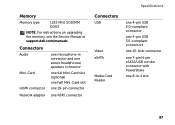Dell Inspiron N4110 Support Question
Find answers below for this question about Dell Inspiron N4110.Need a Dell Inspiron N4110 manual? We have 4 online manuals for this item!
Question posted by sikkamud on August 3rd, 2013
I Need Service Manual So That I Can Replace The Part
Current Answers
Answer #1: Posted by prateekk007 on August 3rd, 2013 5:21 AM
Please follow the steps mentioned in the below link that might help you:
Hope that helps you.
For easy access to drivers, manuals and product updates, please visit our Support Site .
Thanks & Regards
Prateek K
Related Dell Inspiron N4110 Manual Pages
Similar Questions
I need service manual for XPS One
i need service manual for XPS ONE -2710