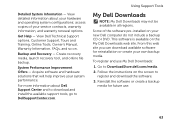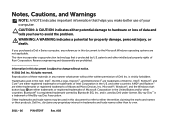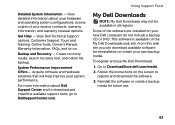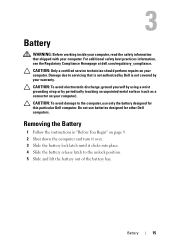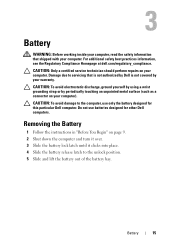Dell Inspiron N4110 Support Question
Find answers below for this question about Dell Inspiron N4110.Need a Dell Inspiron N4110 manual? We have 4 online manuals for this item!
Question posted by allaef on July 15th, 2014
How We Used Battery About Dell N4110
Current Answers
Answer #1: Posted by RaviCatDell on July 21st, 2014 2:27 PM
I'm a part of Dell Social Media Team. I'm guessing you are having Laptop battery usage queries. Here's a link to our Laptop Battery FAQ: http://dell.to/1eqFYTI Should you have any specific questions feel free to reply here.
Dell-Ravi C
#IWorkforDell
Follow me on Twitter: @RaviCAtDell
Social Media & communities Professional