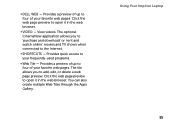Dell Inspiron N4110 Support Question
Find answers below for this question about Dell Inspiron N4110.Need a Dell Inspiron N4110 manual? We have 4 online manuals for this item!
Question posted by icOU on July 29th, 2013
How To Use A Dell Inspiron N4110 Laptop As A Tv Or Monitor
The person who posted this question about this Dell product did not include a detailed explanation. Please use the "Request More Information" button to the right if more details would help you to answer this question.
Current Answers
Related Dell Inspiron N4110 Manual Pages
Similar Questions
My Dell Inspiron N4110 Laptop Wont Turn On The Monitor Is Blank
(Posted by babugasm 10 years ago)
Can Dell Inspiron N4110 Laptop Be Connected To Two Monitors
(Posted by Zalekshar 10 years ago)
How Do I Use The Camera On My Dell Inspiron N4110 Laptop
(Posted by Kkccmom 10 years ago)
Dell Inspiron N4110 Laptop - Only Boots To A Black Screen And A Cursor
When booting up, it never gets to the OS porion of the boot. 1. Dell boot screen comes up with opt...
When booting up, it never gets to the OS porion of the boot. 1. Dell boot screen comes up with opt...
(Posted by danebodamer 11 years ago)