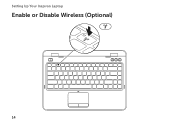Dell Inspiron N4110 Support Question
Find answers below for this question about Dell Inspiron N4110.Need a Dell Inspiron N4110 manual? We have 4 online manuals for this item!
Question posted by Jmcherrel on December 8th, 2013
How To Remove The Top Casing From Inspiron N4110
The person who posted this question about this Dell product did not include a detailed explanation. Please use the "Request More Information" button to the right if more details would help you to answer this question.
Current Answers
Answer #1: Posted by DellJesse1 on December 10th, 2013 7:47 AM
Jmcherrel,
For information on removing the top cover off the Inspiron n4110 you can click the link below and download the serivice manual.
Thank You,
Dell-Jesse1
Dell Social Media and Communities
email:[email protected]
Dell Community Forum.
www.en.community.dell.com
Dell Twitter Support
@dellcares
Dell Facebook Support
www.facebook.com/dell
#iwork4dell
Related Dell Inspiron N4110 Manual Pages
Similar Questions
How To Remove The Hdd From Laptop Inspiron N5110
(Posted by badsprts 10 years ago)
Apakah Setiap Beli Inspiron N4110,akan Dapat 1 Free Casing?
dimana bisa dapat membeli casing inspiron n4110? dan apakah ada program free casing untuk setiap pem...
dimana bisa dapat membeli casing inspiron n4110? dan apakah ada program free casing untuk setiap pem...
(Posted by sustianti14 12 years ago)