Dell Inspiron N4110 Support Question
Find answers below for this question about Dell Inspiron N4110.Need a Dell Inspiron N4110 manual? We have 4 online manuals for this item!
Question posted by paperrys on April 24th, 2014
I Cant Open Boot Option Dell N4110
The person who posted this question about this Dell product did not include a detailed explanation. Please use the "Request More Information" button to the right if more details would help you to answer this question.
Current Answers
There are currently no answers that have been posted for this question.
Be the first to post an answer! Remember that you can earn up to 1,100 points for every answer you submit. The better the quality of your answer, the better chance it has to be accepted.
Be the first to post an answer! Remember that you can earn up to 1,100 points for every answer you submit. The better the quality of your answer, the better chance it has to be accepted.
Related Dell Inspiron N4110 Manual Pages
Setup Guide - Page 5


...System Recovery Media (Recommended 10 Install the SIM Card (Optional 12 Enable or Disable Wireless (Optional 14 Set Up Wireless Display (Optional 16 Connect to the Internet (Optional 18
Using Your Inspiron Laptop 22 Right View Features 22 Left View Features 24 Back... Features 44 Removing and Replacing the Top Cover (Optional 46 Removing and Replacing the Battery 50 Software Features 52...
Setup Guide - Page 12


Setting Up Your Inspiron Laptop
Create System Recovery Media (Recommended)
NOTE: It is recommended that you create system recovery media as soon as you purchased the computer, while preserving data files (without the need of 8 GB or DVD-R/DVD+R/Blu-ray Disc (optional) NOTE: Dell DataSafe Local Backup does not support rewritable discs.
10 You...
Setup Guide - Page 20


... Connection
• If you are using a dial-up connection, connect the telephone line to the optional external USB modem and to the Internet, you can purchase one from dell.com. Setting Up Your Inspiron Laptop
Connect to the Internet (Optional)
To connect to the telephone wall connector before you set up your wired Internet connection...
Setup Guide - Page 25


... to open the optical drive tray if it is being read.
3 Optical drive eject button - Use to open when you press the eject button. Blinks when you press the optical drive eject button or when you insert a disc and it does not open the optical-drive tray.
4 Emergency eject hole - Using Your Inspiron Laptop
1 Optical...
Setup Guide - Page 35


... Setup (BIOS) utility.
33 To disable the battery charging feature: 1. Using Your Inspiron Laptop
Power Button Light/Power Indicator Light
Indicator light status
solid white breathing white off
Computer ... on an airplane flight. In the search box, type Power Options and press . 4.
Under Power Options window, click Dell Battery Meter to disable the battery charging feature while on . 2. ...
Setup Guide - Page 44


...into the emergency eject hole and push firmly until
the optical drive tray opens.
42
Turn off the computer. 2. Using Your Inspiron Laptop
Using the Optical Drive
CAUTION: Do not press down on the optical ... drive. The optical drive plays or records CDs, DVDs, and Blu-ray Discs (optional). CAUTION: Do not move the computer while playing or recording a disc. Place the disc, label-side ...
Setup Guide - Page 48


...: You can purchase additional replaceable top covers at dell.com.
46 Turn off the computer and close the display. 2. Press and hold the release button that shipped with your computer. To remove the top cover: 1. Using Your Inspiron Laptop
Removing and Replacing the Top Cover (Optional)
WARNING: Before you begin any of the procedures...
Setup Guide - Page 54


... also edit and view digital photographs and images. Optional software applications enable you can access web sites, ... brochures, greeting cards, fliers, and spreadsheets. Using Your Inspiron Laptop
Software Features
FastAccess Facial Recognition
Your computer may have the FastAccess...home theater equipment. This feature helps keep your Dell computer secure by learning the unique appearance of...
Setup Guide - Page 56


... screen.
• Customize - Select the settings icon and then choose the desired option.
You can be launched directly through your favorite media and multi-touch applications. Play music or browse through the All Programs menu.
Using Your Inspiron Laptop
Dell Stage
The Dell Stage software installed on your computer provides access to your music files...
Setup Guide - Page 57


Click the web page preview to open it in the web browser.
• Video - The optional CinemaNow application allows you to add, edit, or delete a web page preview. Click the web page preview to open it in the web browser.
View videos. ...• Shortcuts - You can also create multiple Web Tiles through the Apps Gallery. Using Your Inspiron Laptop 55 • Dell Web -
Setup Guide - Page 71
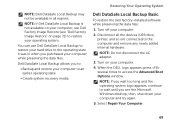
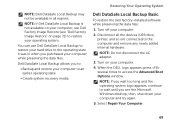
....
2. Select Repair Your Computer.
69 then, shut down your computer.
4.
You can use Dell Factory Image Restore (see the Microsoft Windows desktop;
NOTE: If Dell DataSafe Local Backup is not available on page 72) to access the Advanced Boot Options window. Turn off your operating system. NOTE: If you wait too long and the...
Setup Guide - Page 74
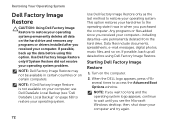
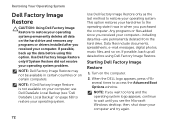
... when you received your computer-including data files-are permanently deleted from the hard drive. Turn on . Use Dell Factory Image Restore only as the last method to access the Advanced Boot Options window. This option restores your hard drive to the operating state it was in certain countries or on certain computers. When...
Setup Guide - Page 88


.... NOTE: Offerings may need when setting up, updating drivers for, and upgrading your computer, see the Detailed System Information section in the Dell Support Center. Computer Model
Memory
Dell Inspiron N4110
Computer Information
System chipset Mobile Intel 6 Series
Processor types
Intel Core i3 Intel Core i5 Intel Core i7
Memory module connector
Memory module...
Setup Guide - Page 5


...System Recovery Media (Recommended 10 Install the SIM Card (Optional 12 Enable or Disable Wireless (Optional 14 Set Up Wireless Display (Optional 16 Connect to the Internet (Optional 18
Using Your Inspiron Laptop 22 Right View Features 22 Left View Features 24 Back... Features 44 Removing and Replacing the Top Cover (Optional 46 Removing and Replacing the Battery 50 Software Features 52...
Setup Guide - Page 35


... . 4.
Disabling Battery Charging
You may be disabled in the System Setup (BIOS) utility.
33 Under Power Options window, click Dell Battery Meter to disable the battery charging feature while on an airplane flight. Using Your Inspiron Laptop
Power Button Light/Power Indicator Light
Indicator light status
solid white breathing white off
Computer state(s)
on...
Setup Guide - Page 57
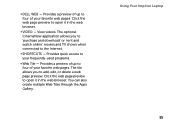
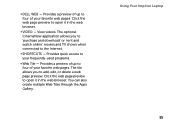
...edit, or delete a web page preview. Using Your Inspiron Laptop 55 Provides a preview of up to four of your favorite web pages. The optional CinemaNow application allows you to the Internet.
• ... to open it in the web browser. • Dell Web - Click the web page preview to four of your frequently-used programs.
• Web Tile - Provides a preview of up to open it ...
Setup Guide - Page 71
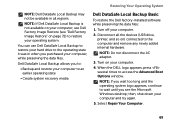
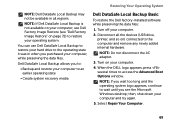
..., printer, and so on your computer.
2.
NOTE: If Dell DataSafe Local Backup is not available on page 72) to wait until you purchased your operating system. Select Repair Your Computer.
69
Turn off your computer.
4.
Turn on ) connected to access the Advanced Boot Options window. NOTE: If you wait too long and the...
Setup Guide - Page 74
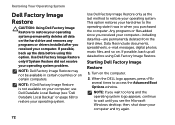
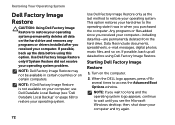
... Dell Factory Image Restore only as the last method to restore your computer. NOTE: If Dell Factory Image Restore is not available on your computer, use Dell DataSafe Local Backup (see the Microsoft Windows desktop;
NOTE: If you wait too long and the operating system logo appears, continue to access the Advanced Boot Options window...
Service Manual - Page 2


... Windows®, and the Windows start button logo are either trademarks or registered trademarks of Dell Inc.;
Regulatory model: P20G
Regulatory type: P20G001
2011-02
Rev. WARNING: A WARNING ... is strictly forbidden.
All rights reserved. Trademarks used in this text: Dell™, the DELL logo, and Inspiron™ are not followed.
A00 is subject to hardware or loss of...
Service Manual - Page 2


.... All rights reserved.
WARNING: A WARNING indicates a potential for property damage, personal injury, or death. Reproduction of Dell Inc.; Trademarks used in this text: Dell™, the DELL logo, and Inspiron™ are trademarks of these materials in the United States and/or other countries. is subject to hardware or loss of your computer. A00...
Similar Questions
Why Can't I See My Dell N4110 When I Am In Advanced Boot Option Screen On A
external monitor
external monitor
(Posted by ziadpalmig 10 years ago)
How To Open Dell Keyboard From Laptop Inspiron N4010
(Posted by Sainweyo 10 years ago)
What Is The Advanced Boot Options Key Dell Inspiron N4030
(Posted by tstejunk 10 years ago)

