Dell Inspiron N4110 Support Question
Find answers below for this question about Dell Inspiron N4110.Need a Dell Inspiron N4110 manual? We have 4 online manuals for this item!
Question posted by AcPIN on April 25th, 2014
Why Is My Laptop(dell Inspiron N 4110) Restarting On Its Own After Shutting
down
Current Answers
There are currently no answers that have been posted for this question.
Be the first to post an answer! Remember that you can earn up to 1,100 points for every answer you submit. The better the quality of your answer, the better chance it has to be accepted.
Be the first to post an answer! Remember that you can earn up to 1,100 points for every answer you submit. The better the quality of your answer, the better chance it has to be accepted.
Related Dell Inspiron N4110 Manual Pages
Setup Guide - Page 5


...Enable or Disable Wireless (Optional 14 Set Up Wireless Display (Optional 16 Connect to the Internet (Optional 18
Using Your Inspiron Laptop 22 Right View Features 22 Left View Features 24 Back View Features 28
Front View Features 30 Status Lights and... Replacing the Top Cover (Optional 46 Removing and Replacing the Battery 50 Software Features 52 Dell DataSafe Online Backup 53...
Setup Guide - Page 7


...as a closed briefcase, or on fabric surfaces, such as a cabinet or drawer when it to place your Dell Inspiron laptop. To prevent overheating ensure that you leave at least 10.2 cm (4 inches) at the back of the...that you allow dust to the computer.
5 Before Setting Up Your Computer
When positioning your Dell computer in an enclosed space, such as carpets or rugs, while it is powered on...
Setup Guide - Page 11


Setting Up Your Inspiron Laptop
Set Up the Operating System
Your Dell computer is preconfigured with the operating system you selected at the time of your computer available at support.dell.com.
Set Up Microsoft Windows
To set up Microsoft Windows for the first time, follow the instructions on the screen. CAUTION: Do not interrupt...
Setup Guide - Page 12


...Inspiron Laptop
Create System Recovery Media (Recommended)
NOTE: It is recommended that you create system recovery media as soon as you purchased the computer, while preserving data files (without the need of 8 GB or DVD-R/DVD+R/Blu-ray Disc (optional) NOTE: Dell... media if changes to create the system recovery media: • Dell DataSafe Local Backup • USB key with a minimum capacity of...
Setup Guide - Page 13


...instructions on page 71. For more information, see "Connect the AC Adapter" on support.dell.com/MyNewDell.
11 Ensure that you create a password reset disk as soon as you... Media" on the screen. Click Start → All Programs→ Dell DataSafe Local Backup. 4. Setting Up Your Inspiron Laptop To create system recovery media: 1.
Insert the disc or USB key in the computer. 3.
Setup Guide - Page 19


... desktop. NOTE: You can download and install the latest driver for "Intel Wireless Display Connection Manager" from support.dell.com.
To enable wireless display:
1. Select Connect to Existing Adapter. Setting Up Your Inspiron Laptop
17 NOTE: For more information about wireless display, see the wireless display adapter documentation. The Intel Wireless Display window...
Setup Guide - Page 20


... Connection
• If you are using a DSL or cable/satellite modem connection, contact your Internet connection.
• If you can purchase one from dell.com. Setting Up Your Inspiron Laptop
Connect to the Internet (Optional)
To connect to the telephone wall connector before you set up your wired Internet connection, follow the instructions...
Setup Guide - Page 27


Using Your Inspiron Laptop
1
VGA connector -
NOTE: The USB PowerShare feature is read.
3
eSATA/USB combo connector with a monitor, only the video signal is automatically shut off or in sleep state. NOTE: When used with USB PowerShare - NOTE: Certain USB devices may not charge when the computer is powered on the ...
Setup Guide - Page 35


Using Your Inspiron Laptop
Power Button Light/Power Indicator Light
Indicator light status
solid white breathing white ...may be disabled in the System Setup (BIOS) utility.
33 To disable the battery charging feature: 1. Under Power Options window, click Dell Battery Meter to disable the battery charging feature while on . 2.
Click Start . 3. In the search box, type Power Options and...
Setup Guide - Page 48


...shut down the computer, and remove external cables (including the AC adapter). Press and hold the release button that shipped with your computer. NOTE: You can purchase additional replaceable top covers at dell....com.
46 Slide and lift the top cover. Turn off the computer and close the display. 2. To remove the top cover: 1. Using Your Inspiron Laptop
Removing and Replacing ...
Setup Guide - Page 52


... the computer and turn it clicks into place. 2.
WARNING: Before removing the battery, shut down the computer, and remove external cables (including the AC adapter). Slide and lift the... computer. This computer should only use batteries from Dell. To replace the battery: 1. Slide the battery into place. 3. Using Your Inspiron Laptop
Removing and Replacing the Battery
WARNING: Before you ...
Setup Guide - Page 55


.../download speeds. For more information, go to DellDataSafe.com. You can access the service on the screen.
53 To schedule backups:
1. Using Your Inspiron Laptop
Dell DataSafe Online Backup
NOTE: Dell DataSafe Online is supported only on Windows operating systems.
NOTE: A broadband connection is an automated backup and recovery service that helps protect your...
Setup Guide - Page 56


... allows you to download songs when connected to the Internet.
54 NOTE: Some of your music files by album, artist, or song title. Using Your Inspiron Laptop
Dell Stage
The Dell Stage software installed on Dell Stage:
• Music -
The following are the applications available on your computer provides access to your pictures.
Setup Guide - Page 88


... Center, click Start → All Programs→ Dell→ Dell Support Center→ Launch Dell Support Center. INSPIRON
Specifications
This section provides information that you may vary by region. Computer Model
Memory
Dell Inspiron N4110
Computer Information
System chipset Mobile Intel 6 Series
Processor types
Intel Core i3 Intel Core i5 Intel Core i7
Memory module connector...
Setup Guide - Page 7


... the computer.
5
Before Setting Up Your Computer
When positioning your computer. Do not place your Dell Inspiron laptop. Fan noise is powered on. WARNING: Do not block, push objects into, or allow dust..., and a level surface to accumulate in the air vents.
You should never place your laptop may result in an enclosed space, such as carpets or rugs, while it is powered on...
Setup Guide - Page 48


... top covers at dell.com.
46 Press and hold the top cover release button, and then slide the top cover. Using Your Inspiron Laptop
Removing and Replacing the... Top Cover (Optional)
WARNING: Before you begin any of the procedures in this section, follow the safety instructions that shipped with your computer. WARNING: Before removing the top cover, shut...
Setup Guide - Page 52


Using Your Inspiron Laptop
Removing and Replacing the Battery
WARNING: ...section, follow the safety instructions that shipped with your computer. WARNING: Before removing the battery, shut down the computer, and remove external cables (including the AC adapter). Slide the battery release...1. This computer should only use batteries from Dell. Slide the battery lock latch until it over. 2.
Setup Guide - Page 55
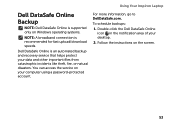
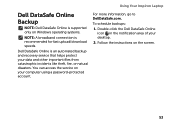
... theft, fire, or natural disasters. Follow the instructions on Windows operating systems.
NOTE: A broadband connection is recommended for fast upload/download speeds. Using Your Inspiron Laptop
Dell DataSafe Online Backup
NOTE: Dell DataSafe Online is supported only on the screen.
53
You can access the service on your computer using a password‑protected account.
Setup Guide - Page 56
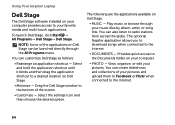
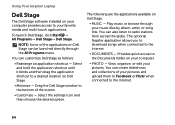
... quick access to the Internet.
• Documents - To launch Dell Stage, click Start → All Programs→ Dell Stage→ Dell Stage. NOTE: Some of the applications on Dell Stage can create slideshows and collections of the screen.
• Customize - Using Your Inspiron Laptop
Dell Stage
The Dell Stage software installed on your computer provides access to the...
Setup Guide - Page 88


....
NOTE: Offerings may need when setting up, updating drivers for, and upgrading your computer, see the Detailed System Information section in the Dell Support Center.
Computer Model
Memory
Dell Inspiron N4110
Computer Information
System chipset Mobile Intel 6 Series
Processor types
Intel Core i3 Intel Core i5 Intel Core i7 Intel Pentium Dual Core
Memory...
Similar Questions
Why Does My Dell Laptop Inspiron N5050 Keep Restarting
(Posted by jomwbar 10 years ago)
How To Restore Original Windows Laptop Dell N4110
(Posted by bumibi1 10 years ago)

