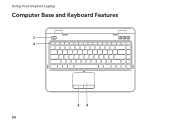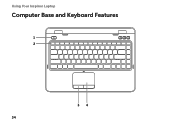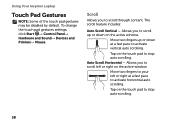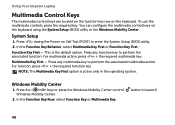Dell Inspiron N4110 Support Question
Find answers below for this question about Dell Inspiron N4110.Need a Dell Inspiron N4110 manual? We have 4 online manuals for this item!
Question posted by pngonst on October 26th, 2013
Inspiron 14r How To Activate Backlit Keyboard
The person who posted this question about this Dell product did not include a detailed explanation. Please use the "Request More Information" button to the right if more details would help you to answer this question.
Current Answers
Answer #1: Posted by DellJesse1 on October 28th, 2013 10:41 AM
pngonst,
The Inspiron 14r did not ship with a backlit keyboard.
Thank You,
Dell-Jesse1
Dell Social Media and Communities
email:[email protected]
Dell Community Forum.
www.en.community.dell.com
Dell Twitter Support
@dellcares
Dell Facebook Support
www.facebook.com/dell
#iwork4dell
Related Dell Inspiron N4110 Manual Pages
Similar Questions
How To Activate Backlit Keyboard In Dell Vostro 3450
(Posted by malaquan 10 years ago)
How To Activate Backlit Keyboard For Inspiron 15
(Posted by cszamtraiy 10 years ago)