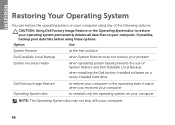Dell Inspiron N4110 Support Question
Find answers below for this question about Dell Inspiron N4110.Need a Dell Inspiron N4110 manual? We have 4 online manuals for this item!
Question posted by fabiowfe on January 3rd, 2014
How To Hard Reset Dell Inspiron N4110
Current Answers
Answer #1: Posted by DellJesse1 on January 3rd, 2014 9:29 AM
To reset or restore the system to factory conditions you would use the Dell Datasafe Local Backup Program. To access the program start your computer and tap the F8 key until you have the advanced options on the screen. Choose Datasafe Local Backup from the list and follow the prompts to restore to factory conditions. Below is information on Datasafe Local Backup.
DataSafe Local Basic Version
- When the system first arrives from Dell, the factory image is already on the system as the Factory.Wim located in the Recovery Partition (usually D:) which will be protected. The customer does not need to run DSL Basic to create a saved image of their system.
- Customer can run DSL Basic at any time to create recovery media (DVD only) or recover from the Factory.Wim which will allow them to go "Back to Factory" (Factory Image = OS and applications installed in the factory) or "Back to Factory and Save Data" (OS and applications installed in the factory plus any customer data added to the system hard drive) only. NOTE:
Customers cannot create system backups using DSL Basic. - System Recovery
- The customer can Recover either through the DSL Application or by selecting F8 from the Windows menu option and using DSL to recover the system back to the factory image which boots to the recovery partition (usually D:). If the Recovery Partition is corrupted, or if it is a new hard drive, the recovery will need to be done from the recovery DVD created earlier. The Recovery process allows the customer to save any data on the C: partition. NOTE:
After Recovery, the customer will go through OOBE again and all selected saved data (not applications) will be saved to a folder on the desktop or a USB device depending upon the customer's choice during the Recovery Process. - If the customer had run Add/Delete Programs and deleted DSL Basic, they would need to select F8 from the Windows menu option to recover the system from Factory.Wim using the Datasafe Local Option.
- The customer can Recover either through the DSL Application or by selecting F8 from the Windows menu option and using DSL to recover the system back to the factory image which boots to the recovery partition (usually D:). If the Recovery Partition is corrupted, or if it is a new hard drive, the recovery will need to be done from the recovery DVD created earlier. The Recovery process allows the customer to save any data on the C: partition. NOTE:
Thank You,
Dell-Jesse1
Dell Social Media and Communities
email:[email protected]
Dell Community Forum.
www.en.community.dell.com
Dell Twitter Support
@dellcares
Dell Facebook Support
www.facebook.com/dell
#iwork4dell
Related Dell Inspiron N4110 Manual Pages
Similar Questions
i am not able to detect my hard disk in my laptop..how can i repair it..i had this prblm frm 3 days....