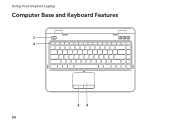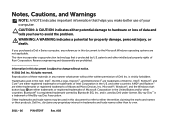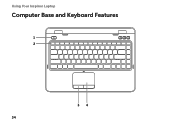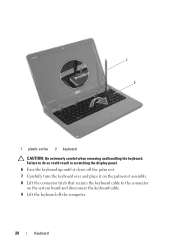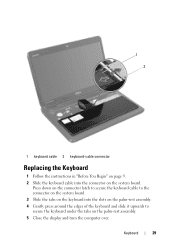Dell Inspiron N4110 Support Question
Find answers below for this question about Dell Inspiron N4110.Need a Dell Inspiron N4110 manual? We have 4 online manuals for this item!
Question posted by yogesamez on February 6th, 2014
Does Dell Inspiron N4110 Computers Have Light Up Keyboard
The person who posted this question about this Dell product did not include a detailed explanation. Please use the "Request More Information" button to the right if more details would help you to answer this question.
Current Answers
Answer #1: Posted by DellJesse1 on February 10th, 2014 9:50 AM
yogesamez,
Unfortunately, the Inspiron N4110 did not ship with the backlit keyboard.
- On the Inspiron™ N4110 / N4120 / 14R, there are no designated lock lights. However there is a white light on the capslock key that glows when the key is activated
Thank You,
Dell-Jesse1
Dell Social Media and Communities
email:[email protected]
Dell Community Forum.
www.en.community.dell.com
Dell Twitter Support
@dellcares
Dell Facebook Support
www.facebook.com/dell
#iwork4dell
Related Dell Inspiron N4110 Manual Pages
Similar Questions
How To Turn Off Battery Charging On Dell Inspiron N4110 Computer
(Posted by kalunmonkz 9 years ago)
How To Make Your Dell Inspiron N4110 Screen Light Up
(Posted by vdh34boaz 10 years ago)
Inspiron N4110 Power Light Flashs On But Won't Turn On
(Posted by SpBasket 10 years ago)