Dell Inspiron N4110 Support Question
Find answers below for this question about Dell Inspiron N4110.Need a Dell Inspiron N4110 manual? We have 4 online manuals for this item!
Question posted by pacDOG on August 8th, 2014
Dell N4110 Wont Insert Cd
The person who posted this question about this Dell product did not include a detailed explanation. Please use the "Request More Information" button to the right if more details would help you to answer this question.
Current Answers
There are currently no answers that have been posted for this question.
Be the first to post an answer! Remember that you can earn up to 1,100 points for every answer you submit. The better the quality of your answer, the better chance it has to be accepted.
Be the first to post an answer! Remember that you can earn up to 1,100 points for every answer you submit. The better the quality of your answer, the better chance it has to be accepted.
Related Dell Inspiron N4110 Manual Pages
Setup Guide - Page 5


...Enable or Disable Wireless (Optional 14 Set Up Wireless Display (Optional 16 Connect to the Internet (Optional 18
Using Your Inspiron Laptop 22 Right View Features 22 Left View Features 24 Back View Features 28
Front View Features 30 Status Lights and... Replacing the Top Cover (Optional 46 Removing and Replacing the Battery 50 Software Features 52 Dell DataSafe Online Backup 53...
Setup Guide - Page 7


... computer turns on .
Do not place your computer. Fan noise is powered on the fan when the computer gets hot. Restricting airflow around your Dell Inspiron laptop.
INSPIRON
Setting Up Your Inspiron Laptop
This section provides information about setting up your laptop may result in an enclosed space, such as carpets or rugs, while it to overheat.
Setup Guide - Page 11


...
CAUTION: Do not interrupt the operating system's setup process. Setting Up Your Inspiron Laptop
Set Up the Operating System
Your Dell computer is recommended that you selected at the time of your computer, it ... you download and install the latest BIOS and drivers for your computer available at support.dell.com. Set Up Microsoft Windows
To set up Microsoft Windows for the first time, ...
Setup Guide - Page 12


... Microsoft Windows. Setting Up Your Inspiron Laptop
Create System Recovery Media (Recommended)
NOTE: It is recommended that you create system recovery media as soon as you purchased the computer, while preserving data files (without the need of 8 GB or DVD-R/DVD+R/Blu-ray Disc (optional) NOTE: Dell DataSafe Local Backup does not support...
Setup Guide - Page 13


...Adapter" on support.dell.com/MyNewDell.
11 Click Create Recovery Media. 5. For more information, see "System Recovery Media" on the screen. Setting Up Your Inspiron Laptop To create system ...recovery media: 1.
Ensure that you create a password reset disk as soon as you set up Microsoft Windows. Insert the disc or USB ...
Setup Guide - Page 19


... the Intel Wireless Display icon on the desktop. NOTE: You can download and install the latest driver for "Intel Wireless Display Connection Manager" from support.dell.com. To enable wireless display:
1. The Intel Wireless Display window appears.
2.
NOTE: For more information about wireless display, see the wireless display adapter documentation. Setting...
Setup Guide - Page 20


... part of your ISP or cellular telephone service for setup instructions. Setting Up Your Inspiron Laptop
Connect to the Internet (Optional)
To connect to the telephone wall connector before you ... using a DSL or cable/satellite modem connection, contact your original order, you can purchase one from dell.com. To complete setting up your Internet connection.
• If you are using a dial-up ...
Setup Guide - Page 25


Plays or records CDs, DVDs, and Blu-ray Discs (... drive eject button or when you press the eject button. Use to open when you insert a disc and it is being read.
3 Optical drive eject button - Provides faster ...Emergency Eject Hole" on page 42.
2 Optical drive light - Using Your Inspiron Laptop
1 Optical drive - Press to open the optical drive tray if it does not open the optical-drive...
Setup Guide - Page 35


.... 5. To disable the battery charging feature: 1. Under Power Options window, click Dell Battery Meter to disable the battery charging feature while on an airplane flight. Disabling ... Start . 3. In the search box, type Power Options and press . 4. Using Your Inspiron Laptop
Power Button Light/Power Indicator Light
Indicator light status
solid white breathing white off
Computer state(s)
on...
Setup Guide - Page 39


... mobile PC settings such as
brightness control, volume control, battery status, wireless network and so on computers running the Windows operating system.
37 Using Your Inspiron Laptop
5
Windows Mobility Center button - For more information, see "Dell Support Center" on or turn off the display.
NOTE: The Windows Mobility Center...
Setup Guide - Page 44


...Your Inspiron Laptop
Using the Optical Drive
CAUTION: Do not press down on the optical drive tray when you can use the emergency eject hole to open the drive tray. The optical drive plays or records CDs, DVDs... a disc in the center of the optical drive tray and snap the disc onto the spindle. 4. Insert a small pin or unfolded paper clip into the drive. Push the optical drive tray back into the ...
Setup Guide - Page 48


... close the display. 2. Press and hold the release button that shipped with your computer. NOTE: You can purchase additional replaceable top covers at dell.com.
46 Using Your Inspiron Laptop
Removing and Replacing the Top Cover (Optional)
WARNING: Before you begin any of the procedures in this section, follow the safety instructions that...
Setup Guide - Page 50


Ensure that the Dell logo is facing towards the back of the computer while replacing the top cover. 1. Slide the top cover until it clicks into place. Align the top cover on the display back. 2. Using Your Inspiron Laptop To replace the top cover:
NOTE: Ensure that there are no gaps between the top cover and the display back cover.
48
Setup Guide - Page 54


..., play games, create your own CDs/DVDs, listen to create presentations,...Windows account or secure web sites). This feature helps keep your Dell computer secure by learning the unique appearance of your purchase order...can also edit and view digital photographs and images. Using Your Inspiron Laptop
Software Features
FastAccess Facial Recognition
Your computer may have the FastAccess facial ...
Setup Guide - Page 88


Computer Model
Memory
Dell Inspiron N4110
Computer Information
System chipset Mobile Intel 6 Series
... the Detailed System Information section in the Dell Support Center. To launch the Dell Support Center, click Start → All Programs→ Dell→ Dell Support Center→ Launch Dell Support Center.
INSPIRON
Specifications
This section provides information that you ...
Setup Guide - Page 13


... (see "Connect the AC Adapter" on page 71. Insert the disc or USB key in the computer. 3. Click Create Recovery Media. 5. For more information, see "System Recovery Media" on page 6). 2. Click Start → All Programs→ Dell DataSafe Local Backup. 4. Setting Up Your Inspiron Laptop To create system recovery media: 1.
Ensure that you create...
Setup Guide - Page 25
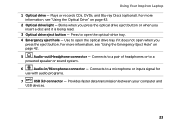
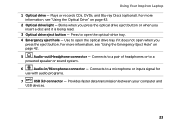
...to open the optical drive tray if it is being read.
3 Optical drive eject button - Use to open when you insert a disc and it does not open the optical-drive tray.
4 Emergency eject hole - Connects to a pair of ... press the optical drive eject button or when you press the eject button. Plays or records CDs, DVDs, and Blu-ray Discs (optional). Using Your Inspiron Laptop
1 Optical drive -
Setup Guide - Page 44
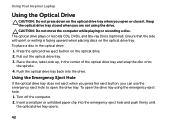
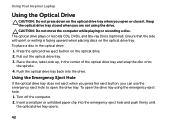
...tray opens.
42 The optical drive plays or records CDs, DVDs, and Blu-ray Discs (optional). Insert a small pin or unfolded paper clip into the... drive.
To place a disc in the center of the optical drive tray and snap the disc onto the spindle. 4. Press the optical drive eject button on the optical drive tray. Using Your Inspiron Laptop...
Setup Guide - Page 54


Using Your Inspiron Laptop
Software Features
...devices, such as digital cameras and cell phones. This feature helps keep your Dell computer secure by learning the unique appearance of your face and uses this to... Communication
You can also edit and view digital photographs and images. Check your own CDs/DVDs, listen to the Internet, you would normally enter this information yourself (such...
Setup Guide - Page 88


Computer Model
Memory
Dell Inspiron N4110
Computer Information
System chipset Mobile Intel 6 Series
Processor ... the Detailed System Information section in the Dell Support Center. To launch the Dell Support Center, click Start → All Programs→ Dell→ Dell Support Center→ Launch Dell Support Center.
INSPIRON
Specifications
This section provides information that you ...
Similar Questions
How To Wifi On Off Setting Your Dell Laptop Inspiron N4110
(Posted by juake 9 years ago)
How To Install Dell Keyboard Cover For Laptops Inspiron N4110
(Posted by heyjodgro 10 years ago)
Dell Laptop Inspiron N5050 Drivers For Windows Xp
dell laptop Inspiron N5050 drivers for windows xp
dell laptop Inspiron N5050 drivers for windows xp
(Posted by Umeshb1986 11 years ago)

