Dell Inspiron N4110 Support Question
Find answers below for this question about Dell Inspiron N4110.Need a Dell Inspiron N4110 manual? We have 4 online manuals for this item!
Question posted by dedavnldy on September 26th, 2013
Dell Inspiron N4110 Wont Boot Up Amd Beeps
The person who posted this question about this Dell product did not include a detailed explanation. Please use the "Request More Information" button to the right if more details would help you to answer this question.
Current Answers
There are currently no answers that have been posted for this question.
Be the first to post an answer! Remember that you can earn up to 1,100 points for every answer you submit. The better the quality of your answer, the better chance it has to be accepted.
Be the first to post an answer! Remember that you can earn up to 1,100 points for every answer you submit. The better the quality of your answer, the better chance it has to be accepted.
Related Dell Inspiron N4110 Manual Pages
Setup Guide - Page 4


... protected by Bluetooth SIG, Inc. Bluetooth® is strictly forbidden. Dell Inc.
AMD® and Radeon™ are trademarks of Dell Inc. Notes, Cautions, and Warnings
NOTE: A NOTE indicates important ...registered trademarks of Microsoft Corporation in this text: Dell™, the DELL logo, Inspiron™, and DellConnect™ are either the entities claiming the marks and names ...
Setup Guide - Page 5


...Enable or Disable Wireless (Optional 14 Set Up Wireless Display (Optional 16 Connect to the Internet (Optional 18
Using Your Inspiron Laptop 22 Right View Features 22 Left View Features 24 Back View Features 28
Front View Features 30 Status Lights and... Replacing the Top Cover (Optional 46 Removing and Replacing the Battery 50 Software Features 52 Dell DataSafe Online Backup 53...
Setup Guide - Page 7


... provides information about setting up your computer. The computer turns on .
You should never place your computer, ensure that you allow dust to place your Dell Inspiron laptop. Restricting the airflow can damage the computer, deteriorate the computer performance, or cause a fire. Fan noise is powered on the fan when the computer gets...
Setup Guide - Page 11


Setting Up Your Inspiron Laptop
Set Up the Operating System
Your Dell computer is preconfigured with the operating system you selected at ...For more operating system specific information.
9 These steps are mandatory and may render your computer available at support.dell.com.
See the Ubuntu documentation for the first time, follow the instructions on the screen.
Set Up Microsoft...
Setup Guide - Page 12


...your computer to the operating state it was in an undesirable operating state. Setting Up Your Inspiron Laptop
Create System Recovery Media (Recommended)
NOTE: It is recommended that you create system recovery ...files (without the need of 8 GB or DVD-R/DVD+R/Blu-ray Disc (optional) NOTE: Dell DataSafe Local Backup does not support rewritable discs.
10 The system recovery media can use the...
Setup Guide - Page 13


... 6). 2. NOTE: It is recommended that the AC adapter is connected (see "Connect the AC Adapter" on support.dell.com/MyNewDell.
11
Setting Up Your Inspiron Laptop To create system recovery media: 1. Click Start → All Programs→ Dell DataSafe Local Backup. 4. Follow the instructions on page 71. For more information, see "System Recovery Media...
Setup Guide - Page 19


... wireless display, see the wireless display adapter documentation.
NOTE: You can download and install the latest driver for "Intel Wireless Display Connection Manager" from support.dell.com. Click the Intel Wireless Display icon on the desktop.
Setting Up Your Inspiron Laptop
17 Select Connect to Existing Adapter. To enable wireless display:
1.
Setup Guide - Page 20


Setting Up Your Inspiron Laptop
Connect to the Internet (Optional)
To connect to the Internet, you are using a dial-up connection, ...contact your ISP or cellular telephone service for setup instructions.
To complete setting up your original order, you can purchase one from dell.com. If an external USB modem or WLAN adapter is not a part of your Internet connection.
• If you need...
Setup Guide - Page 35


...1. In the search box, type Power Options and press . 4. Using Your Inspiron Laptop
Power Button Light/Power Indicator Light
Indicator light status
solid white breathing white off
...can also be required to open Battery Settings window. 5. Under Power Options window, click Dell Battery Meter to disable the battery charging feature while on . 2. Disabling Battery Charging
You may ...
Setup Guide - Page 39


..., wireless network and so on or turn off the display. Display On/Off button -
Using Your Inspiron Laptop
5
Windows Mobility Center button - Windows Mobility Center provides quick access to turn on . NOTE: The Windows Mobility Center, Dell Support Center, and Display On/Off buttons work only on page 62. Press to launch the...
Setup Guide - Page 48


... button that shipped with your computer. Slide and lift the top cover. NOTE: You can purchase additional replaceable top covers at dell.com.
46 To remove the top cover: 1. Using Your Inspiron Laptop
Removing and Replacing the Top Cover (Optional)
WARNING: Before you begin any of the procedures in this section, follow the...
Setup Guide - Page 55


... speeds. Follow the instructions on your computer using a password‑protected account.
You can access the service on the screen.
53 Using Your Inspiron Laptop
Dell DataSafe Online Backup
NOTE: Dell DataSafe Online is supported only on Windows operating systems.
NOTE: A broadband connection is an automated backup and recovery service that helps protect your...
Setup Guide - Page 58


... computer. See the Service Manual at support.dell.com. Beep Codes
Your computer might emit a series of beeps during start-up if there are errors or problems. This series of beeps, called a beep code, identifies a problem.
If this occurs, write down the beep code and contact Dell (see the Service Manual at support.dell.com/manuals for assistance.
Setup Guide - Page 67


Using Support Tools
1. then, shut down the error code(s) and contact Dell (see the Microsoft Windows desktop;
to reboot your computer and try again.
3. If the Enhanced Pre-boot System Assessment completes successfully, the following message is detected, the computer stops and beeps. This will take about 30 minutes or more. Click Exit to...
Setup Guide - Page 88


Computer Model
Memory
Dell Inspiron N4110
Computer Information
System chipset Mobile Intel 6 Series
..., 4 GB, 6 GB,
configurations
and 8 GB
86 To launch the Dell Support Center, click Start → All Programs→ Dell→ Dell Support Center→ Launch Dell Support Center. INSPIRON
Specifications
This section provides information that you may vary by region.
For more ...
Setup Guide - Page 4
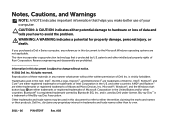
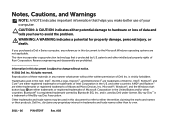
...own.
2011 - 06 P/N 0TDVF Rev. AMD® and Radeon™ are prohibited Information in this document is protected by U.S.
Dell Inc. This item incorporates copy protection technology... either trademarks or registered trademarks of Dell Inc. Other trademarks and trade names may be used in this text: Dell™, the DELL logo, Inspiron™, and DellConnect™ are ...
Setup Guide - Page 7


...Dell Inspiron laptop. The computer turns on . CAUTION: Placing or stacking heavy or sharp objects on the computer may cause it to accumulate in the air vents.
INSPIRON
Setting Up Your Inspiron Laptop
...back of the computer and a minimum of 5.1 cm (2 inches) on . Do not place your laptop may result in a low-airflow environment, such as a closed briefcase, or on fabric surfaces, ...
Setup Guide - Page 58


...Beep Codes
Your computer might emit a series of beeps during start-up if there are errors or problems. This series of beeps, called a beep code, identifies a problem.
If this occurs, write down the beep code and contact Dell (see "Contacting Dell... properly. See the Service Manual at support.dell.com. INSPIRON
Solving Problems
This section provides troubleshooting information for your...
Setup Guide - Page 67


... Assessment complete." When the DELL logo appears, press immediately. During the assessment, answer any questions that failed, press .
• If failures are experiencing memory issues, press , otherwise press .
If the Enhanced Pre-boot System Assessment completes successfully, the following message is detected, the computer stops and beeps.
to continue to reboot your computer...
Setup Guide - Page 88


For more information regarding the configuration of your computer.
To launch the Dell Support Center, click Start → All Programs→ Dell→ Dell Support Center→ Launch Dell Support Center. Computer Model
Memory
Dell Inspiron N4110
Computer Information
System chipset Mobile Intel 6 Series
Processor types
Intel Core i3 Intel Core i5 Intel Core i7 Intel Pentium ...
Similar Questions
Dell Inspiron N4110 Wont Boot From External Display
(Posted by szcbo 10 years ago)

