Dell Inspiron N4110 Support Question
Find answers below for this question about Dell Inspiron N4110.Need a Dell Inspiron N4110 manual? We have 4 online manuals for this item!
Question posted by suFER on October 24th, 2013
Dell Inspiron N4110 Beeping Won't Turn On
The person who posted this question about this Dell product did not include a detailed explanation. Please use the "Request More Information" button to the right if more details would help you to answer this question.
Current Answers
There are currently no answers that have been posted for this question.
Be the first to post an answer! Remember that you can earn up to 1,100 points for every answer you submit. The better the quality of your answer, the better chance it has to be accepted.
Be the first to post an answer! Remember that you can earn up to 1,100 points for every answer you submit. The better the quality of your answer, the better chance it has to be accepted.
Related Dell Inspiron N4110 Manual Pages
Setup Guide - Page 5


...Enable or Disable Wireless (Optional 14 Set Up Wireless Display (Optional 16 Connect to the Internet (Optional 18
Using Your Inspiron Laptop 22 Right View Features 22 Left View Features 24 Back View Features 28
Front View Features 30 Status Lights and... Replacing the Top Cover (Optional 46 Removing and Replacing the Battery 50 Software Features 52 Dell DataSafe Online Backup 53...
Setup Guide - Page 7


...an enclosed space, such as carpets or rugs, while it is powered on . The computer turns on the computer may cause it is normal and does not indicate a problem with the fan... fabric surfaces, such as a cabinet or drawer when it to the computer.
5 Do not place your Dell Inspiron laptop. CAUTION: Placing or stacking heavy or sharp objects on the fan when the computer gets hot.
WARNING: ...
Setup Guide - Page 13


.... 5. NOTE: For information on restoring your operating system using the system recovery media, see "System Recovery Media" on support.dell.com/MyNewDell.
11 NOTE: It is recommended that the AC adapter is connected (see the Windows 7 support on page 71....as you set up Microsoft Windows. Follow the instructions on page 6). 2. Setting Up Your Inspiron Laptop To create system recovery media: 1.
Setup Guide - Page 35


...System Setup (BIOS) utility.
33 To disable the battery charging feature: 1. Click Turn off /hibernate
NOTE: For information on power problems, see "Power Problems" on ...your computer is turned on an airplane flight.
Click Start . 3.
Under Power Options window, click Dell Battery Meter to disable the battery charging feature while on . 2. Using Your Inspiron Laptop
Power Button Light/...
Setup Guide - Page 39


... your mobile PC settings such as
brightness control, volume control, battery status, wireless network and so on or turn off the display. Using Your Inspiron Laptop
5
Windows Mobility Center button -
NOTE: The Windows Mobility Center, Dell Support Center, and Display On/Off buttons work only on page 62. Windows Mobility Center provides quick access...
Setup Guide - Page 48


... computer, and remove external cables (including the AC adapter). Using Your Inspiron Laptop
Removing and Replacing the Top Cover (Optional)
WARNING: Before you begin any of the procedures in this section, follow the safety instructions that secures the top cover to the display back cover. 3. Turn off the computer and close the display. 2.
Setup Guide - Page 52


...down the computer, and remove external cables (including the AC adapter). Turn off the computer and turn it clicks into place. 3.
To remove the battery: 1. Slide ... battery into the battery bay until it clicks into place. 2. Using Your Inspiron Laptop
Removing and Replacing the Battery
WARNING: Before you begin any of the battery bay...Dell. Slide the battery lock latch until it over. 2.
Setup Guide - Page 58


... problems. This series of beeps, called a beep code, identifies a problem. If this occurs, write down the beep code and contact Dell (see "Contacting Dell" on page 82. Beep Code One
Two
Three
Four... Manual at support.dell.com/manuals for advanced service instructions.
BIOS ROM checksum failure No RAM detected NOTE: If you cannot solve your computer. INSPIRON
Solving Problems
This ...
Setup Guide - Page 67


...Assessment, write down your computer.
2. The following message appears: "Do you see "Contacting Dell" on (or restart) your computer and try again.
3. Turn on page 82). Select Diagnostics from the menu and press . During the assessment, answer ..., the following message is detected, the computer stops and beeps. Using Support Tools
1.
to run the remaining memory tests?
Setup Guide - Page 84
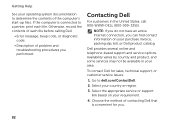
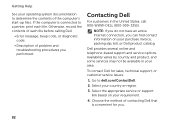
Otherwise, record the contents of each file.
To contact Dell for you.
82
Go to a printer, print each file before calling Dell.
• Error message, beep code, or diagnostic code:
• Description of contacting Dell that is connected to dell.com/ContactDell.
2. If the computer is convenient for sales, technical support, or customer service issues:
1. NOTE...
Setup Guide - Page 88


... Center, click Start → All Programs→ Dell→ Dell Support Center→ Launch Dell Support Center. Computer Model
Memory
Dell Inspiron N4110
Computer Information
System chipset Mobile Intel 6 Series
Processor types
Intel Core i3 Intel Core i5 Intel Core i7
Memory module connector
Memory module capacities
Minimum ...
Setup Guide - Page 7


... never place your Dell Inspiron laptop. The computer turns on . Fan noise is powered on all other sides.
WARNING: Do not block, push objects into, or allow easy access to a power source, adequate ventilation, and a level surface to overheat. Before Setting Up Your Computer
When positioning your computer.
INSPIRON
Setting Up Your Inspiron Laptop
This section provides...
Setup Guide - Page 35


...In the search box, type Power Options and press . 4. Click Turn off /hibernate
NOTE: For information on power problems, see "Power Problems... 5.
Under Power Options window, click Dell Battery Meter to disable the battery charging feature while on an airplane flight. To disable the battery charging feature: 1. Using Your Inspiron Laptop
Power Button Light/Power Indicator Light
Indicator...
Setup Guide - Page 39


... Center" on . Press to launch the Windows Mobility Center.
Dell Support Center button - Display On/Off button -
Using Your Inspiron Laptop
5
Windows Mobility Center button -
Windows Mobility Center provides quick access to turn on computers running the Windows operating system.
37 Press to your mobile PC settings such as
brightness control, volume control, battery...
Setup Guide - Page 48


Turn off the computer and close the display. 2. Using Your Inspiron Laptop
Removing and Replacing the Top Cover (Optional)
WARNING: Before you begin any of the procedures in this section, follow the safety instructions that shipped with your computer. NOTE: You can purchase additional replaceable top covers at dell.com.
46 WARNING: Before removing the...
Setup Guide - Page 52


... battery lock latch to the unlock position. 4. Using Your Inspiron Laptop
Removing and Replacing the Battery
WARNING: Before you begin any of the battery bay. This computer should only use batteries from Dell. Do not use a battery purchased from other computers. Turn off the computer and turn it clicks into place. 3. To replace the battery...
Setup Guide - Page 58


... replace parts, see the Service
Manual at support.dell.com/manuals for assistance.
If this occurs, write down the beep code and contact Dell (see "Contacting Dell" on page 82.
BIOS ROM checksum failure
Two
No RAM detected
NOTE: If you cannot solve your computer.
INSPIRON
Solving Problems
This section provides troubleshooting information for your...
Setup Guide - Page 67


... Pre-boot System Assessment completes successfully, the following message is detected, the computer stops and beeps. Click Exit to continue? (Recommended)." During the assessment, answer any questions that failed, ... continue to the next test, press ;
Using Support Tools
1. Turn on page 82). When the DELL logo appears, press immediately. Do you are detected during the Enhanced ...
Setup Guide - Page 84
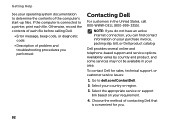
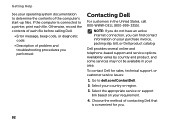
... you.
82 Choose the method of contacting Dell that is connected to a printer, print each file before calling Dell.
• Error message, beep code, or diagnostic code:
• Description of the computer's start-up files.
Select the appropriate service or support link based on your requirement.
4. NOTE: If ...
Similar Questions
I Have A Dell Inspiron N4110 And When I Turn It On Its Just A Black Screen
needs help
needs help
(Posted by letbabat 10 years ago)
My Dell Inspiron N4110 Beep Twice When Turned On And No Video
(Posted by stmatabe 10 years ago)
My Dell Laptop Inspiron M5030 Beeps When I Turn It On
(Posted by annieAlfie 10 years ago)
My Dell Laptop 50 50 Inspiron Is Beeping When I Turn It On
(Posted by bgrasabl 10 years ago)
Dell Inspiron N4110 How Do I Turn On Wireless Capability
(Posted by afdcoandy 10 years ago)


