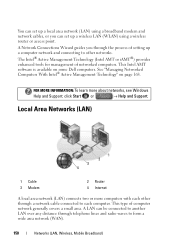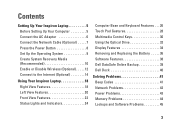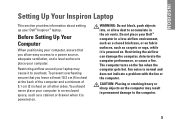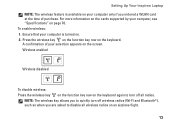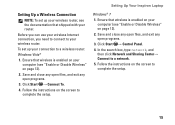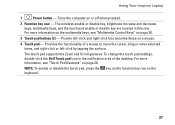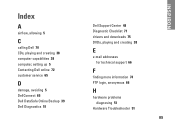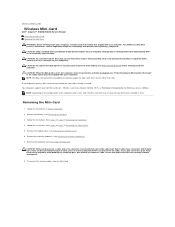Dell Inspiron N4030 Support Question
Find answers below for this question about Dell Inspiron N4030.Need a Dell Inspiron N4030 manual? We have 3 online manuals for this item!
Question posted by thapashahadev on May 22nd, 2014
How To Enable The Wireless Optical Mouse In Dell N4030 Laptop
I have a cordless optical mouse and I want to enable mouse function with my Dell N4030 model laptop. My OS is window8 and searching for the driver to activate the mouse function. Any suggestion Please...
Current Answers
Answer #1: Posted by TechSupport101 on May 22nd, 2014 4:44 AM
Hi. You have to check if the optical mouse model you have is compatible with Windows 8. The best place for device drivers should be the manuafacturer's official website.
Related Dell Inspiron N4030 Manual Pages
Similar Questions
How To Enable Wireless Network In Dell Laptop E6520
(Posted by dwoodgwvau 10 years ago)
Where Is The Wireless Card Located On A Dell Inspiron N4030
(Posted by ahwilso 10 years ago)
I Need Dell Inspiron N4030 Model Bluetooth Software.how Can Possible Its.
(Posted by Saju 11 years ago)