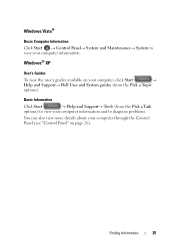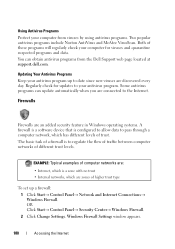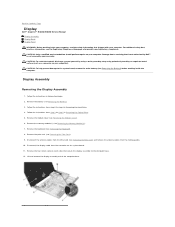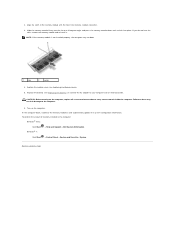Dell Inspiron N4030 Support Question
Find answers below for this question about Dell Inspiron N4030.Need a Dell Inspiron N4030 manual? We have 3 online manuals for this item!
Question posted by rdedere on September 2nd, 2014
How To Wipe A Dell Inspiron N4030 That Wont Load The Control Panel
The person who posted this question about this Dell product did not include a detailed explanation. Please use the "Request More Information" button to the right if more details would help you to answer this question.
Current Answers
Related Dell Inspiron N4030 Manual Pages
Similar Questions
My Dell Inspiron N5050 Wont Load To Were I Have To Type My Password In To Long
in
in
(Posted by re90la 9 years ago)
Dell Inspiron 5520 Wont Load. Beeps 4 Times Then Pauses And Beeps Again?
I have a Dell Inspiron 5520, it will not load, or work ! Yesterday, browsing Pandora, and on Faceboo...
I have a Dell Inspiron 5520, it will not load, or work ! Yesterday, browsing Pandora, and on Faceboo...
(Posted by davidvwallace96 10 years ago)
Can I Choose Face Recognation Password Lock For My Inspiron N4030 Lap
(Posted by samnakkunnath 11 years ago)