Dell Inspiron N4030 Support Question
Find answers below for this question about Dell Inspiron N4030.Need a Dell Inspiron N4030 manual? We have 3 online manuals for this item!
Question posted by Zack6neitr on November 21st, 2013
How Do You Turn Off Touchpad On Dell Laptop 4030 Inspiron
The person who posted this question about this Dell product did not include a detailed explanation. Please use the "Request More Information" button to the right if more details would help you to answer this question.
Current Answers
There are currently no answers that have been posted for this question.
Be the first to post an answer! Remember that you can earn up to 1,100 points for every answer you submit. The better the quality of your answer, the better chance it has to be accepted.
Be the first to post an answer! Remember that you can earn up to 1,100 points for every answer you submit. The better the quality of your answer, the better chance it has to be accepted.
Related Dell Inspiron N4030 Manual Pages
Dell™ Technology Guide - Page 63


..., double-click the Dell Touch Pad icon in and out by spreading two fingers or by bringing the two fingers together).
Navigation Devices (Mouse, Keyboard, Touch Pad)
63 Cleaning the Touch Pad
1 Shut down and turn off your desktop.
...8594; Printers and Other
Hardware→ Pen and Input Devices.
Single Finger Zoom
NOTE: Your laptop computer may not support single finger zoom feature.
Dell™ Technology Guide - Page 107


Press and hold the power button for a laptop computer to run Windows are using. Write down with active programs will reset ...(Enhance Performance and Ensure Security)" on page 125
• Your system administrator
• support.dell.com.
Starting Your Computer in Safe Mode
Safe mode is turned back on page 143. Only the basic files and drivers necessary to ensure that may be ...
Dell™ Technology Guide - Page 126


... quality of your computer, wipe the computer, keyboard, and plastic portion of the monitor with a soft cloth dampened with water. Turn off and unplug the computer from the electrical outlet. For a laptop computer, remove any batteries. FOR MORE INFORMATION: To learn more about maintenance tasks, see "Navigation Devices (Mouse, Keyboard, Touch Pad...
Setup Guide - Page 5
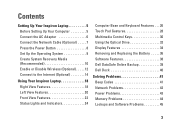
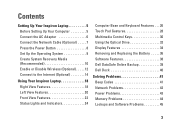
...10 Enable or Disable Wireless (Optional 12 Connect to the Internet (Optional 14
Using Your Inspiron Laptop 18 Right View Features 18 Left View Features 20 Front View Features 22 Status Lights and ...32 Display Features 34 Removing and Replacing the Battery 36 Software Features 38 Dell DataSafe Online Backup 39 Dell Dock 40
Solving Problems 41 Beep Codes 41 Network Problems 42 Power ...
Setup Guide - Page 7
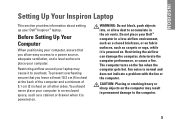
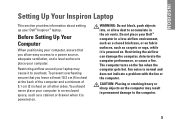
...Your Computer
When positioning your computer, ensure that you allow dust to place your Dell™ Inspiron™ laptop. WARNING: Do not block, push objects into, or allow easy access to ... damage to overheat. The computer turns on . Fan noise is powered on the fan when the computer gets hot. INSPIRON
Setting Up Your Inspiron Laptop
This section provides information about setting...
Setup Guide - Page 11
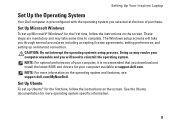
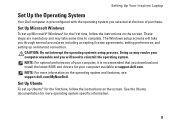
...and setting up an Internet connection.
NOTE: For more operating system specific information.
9 Setting Up Your Inspiron Laptop
Set Up the Operating System
Your Dell computer is recommended that you download and install the latest BIOS and drivers for your computer available at ... performance of your computer, it is preconfigured with the operating system you selected at support.dell.com.
Setup Guide - Page 12


...Inspiron Laptop
Create System Recovery Media (Recommended)
NOTE: It is recommended that you create a system recovery media as soon as you purchased the computer, while preserving data files (without the need of 8 GB or DVD-R/DVD+ R/Blu-ray Disc™ NOTE: Dell...restore your computer to create the system recovery media: • Dell DataSafe Local Backup • USB key with a minimum capacity ...
Setup Guide - Page 13
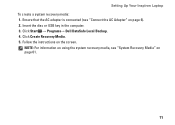
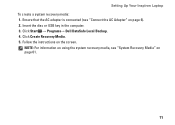
... NOTE: For information on using the system recovery media, see "Connect the AC Adapter" on page 6). 2. Click Create Recovery Media. 5. Setting Up Your Inspiron Laptop To create a system recovery media: 1. Click Start → Programs→ Dell DataSafe Local Backup. 4. Ensure that the AC adapter is connected (see "System Recovery Media" on the screen.
Setup Guide - Page 15
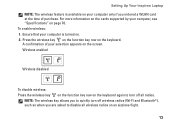
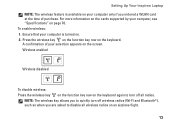
NOTE: The wireless key allows you to quickly turn off wireless radios (Wi-Fi and Bluetooth®), such as when you ordered a WLAN card... key row on page 76. For more information on the cards supported by your computer only if you are asked to turn off all wireless radios on an airplane flight.
13 A confirmation of purchase.
To enable wireless: 1. Wireless enabled
Wireless ...
Setup Guide - Page 16
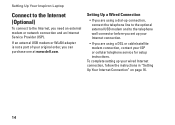
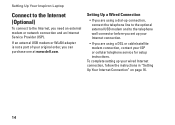
... need an external modem or network connection and an Internet Service Provider (ISP). Setting Up Your Inspiron Laptop
Connect to the Internet (Optional)
To connect to the telephone wall connector before you set up ... Setting Up a Wired Connection
• If you can purchase one at www.dell.com.
To complete setting up your wired Internet connection, follow the instructions in "Setting Up Your Internet...
Setup Guide - Page 25
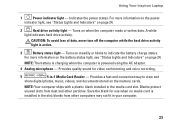
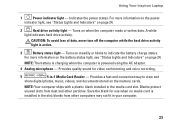
Using Your Inspiron Laptop
1
Power indicator light - Turns on steadily or blinks to view and
share digital photos, music, videos, ...Indicators" on the memory cards. Save the blank for video conferencing and voice recording.
5
5-in the media card slot. Turns on when the computer reads or writes data. NOTE: Your computer ships with a plastic blank installed in -1 Media Card Reader...
Setup Guide - Page 29
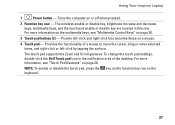
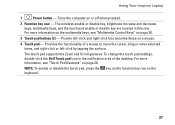
....
The touch pad supports the Zoom and Scroll gestures. To change the touch pad settings, double-click the Dell Touch pad icon in this row.
Provides the functionality of the desktop. For more information, see "Multimedia Control...-click functions like those on the keyboard.
27 Using Your Inspiron Laptop
1
Power button - Turns the computer on page 30.
3 Touch pad buttons (2) -
Setup Guide - Page 37
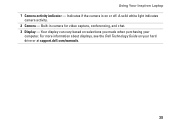
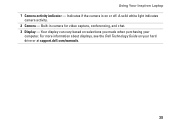
For more information about displays, see the Dell Technology Guide on your
computer. Using Your Inspiron Laptop 1 Camera activity indicator - Your display can vary based on or off. Indicates if the camera is on selections you made when purchasing your hard drive or at support.dell.com/manuals.
35 A solid white light indicates
camera activity...
Setup Guide - Page 38
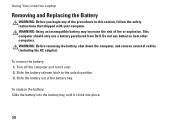
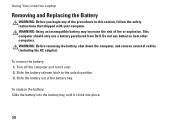
... battery, shut down the computer, and remove external cables (including the AC adapter). Turn off the computer and turn it clicks into place.
36
WARNING: Using an incompatible battery may increase the risk of the battery bay. Using Your Inspiron Laptop
Removing and Replacing the Battery
WARNING: Before you begin any of the procedures...
Setup Guide - Page 40
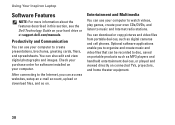
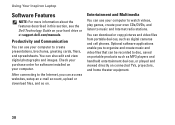
... and Communication
You can be recorded to create presentations, brochures, greeting cards, fliers, and spreadsheets.
Using Your Inspiron Laptop
Software Features
NOTE: For more information about the features described in this section, see the Dell Technology Guide on connected TVs, projectors, and home theater equipment.
38
Optional software applications enable you can download...
Setup Guide - Page 41
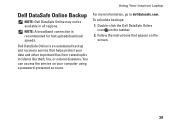
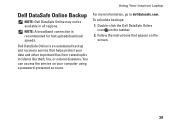
... Online icon on your data and other important files from catastrophic incidents like theft, fire, or natural disasters. Using Your Inspiron Laptop
Dell DataSafe Online Backup
NOTE: Dell DataSafe Online may not be available in all regions.
You can access the service on the taskbar.
2. For more information, go to delldatasafe.com. Follow ...
Setup Guide - Page 42


... the
Select an image: box. 4. Remove a Category or Icon
1. Select an icon for the category in the Title field. 3.
Personalize the Dock
1. Using Your Inspiron Laptop
Dell Dock
The Dell Dock is displayed.
2. Add an Icon
Drag and drop the icon to personalize the Dock.
40 You can personalize the Dock by:
• Adding...
Setup Guide - Page 76
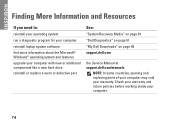
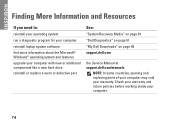
...working inside your warranty. INSPIRON
Finding More Information and Resources
If you need to:
reinstall your operating system
run a diagnostic program for your computer
reinstall laptop system software find more ..."System Recovery Media" on page 61 "Dell Diagnostics" on page 51 "My Dell Downloads" on page 49 support.dell.com
the Service Manual at support.dell.com/manuals
NOTE: In some countries, ...
Service Manual - Page 1
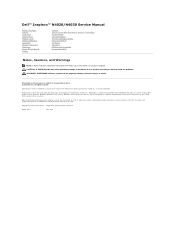
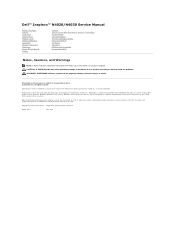
...; Regulatory model P07G series Regulatory type P07G001; P07G003
March 2010
Rev. WARNING: A WARNING indicates a potential for property damage, personal injury, or death.
Dell™ Inspiron™ N4020/N4030 Service Manual
Before You Begin Battery Hard Drive Optical Drive Module Cover Memory Module(s) Keyboard Wireless Mini-Card Palm Rest Power Button Board Display...
Service Manual - Page 47
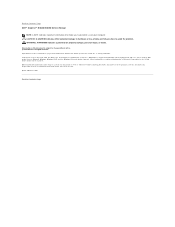
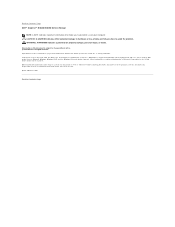
... or loss of data and tells you make better use of these materials in trademarks and trade names other countries. Back to Contents Page Dell™ Inspiron™ N4020/N4030 Service Manual
NOTE: A NOTE indicates important information that helps you how to avoid the problem. Other trademarks and trade names may be used...
Similar Questions
How Do I Turn Off Laptop Touchpad On Dell Inspiron N5030
(Posted by abalaslyn 10 years ago)
How Can I Disable The Touchpad On My Inspiron 1546 When I Plug In A Mouse?
How can I disable the touchpad on my inspiron 1546 when I plug in an external mouse?
How can I disable the touchpad on my inspiron 1546 when I plug in an external mouse?
(Posted by donaldhutton 12 years ago)

