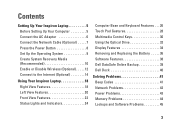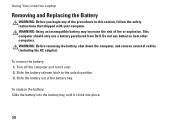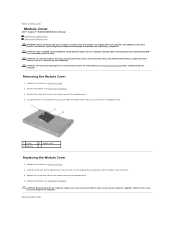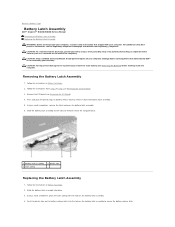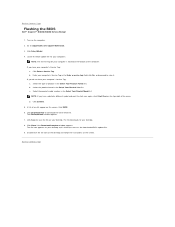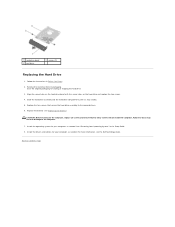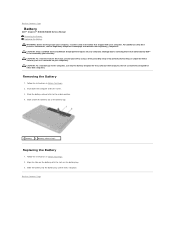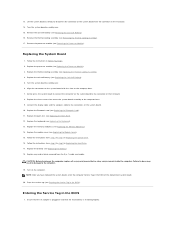Dell Inspiron N4030 Support Question
Find answers below for this question about Dell Inspiron N4030.Need a Dell Inspiron N4030 manual? We have 3 online manuals for this item!
Question posted by arejuCV_U on May 20th, 2014
How To Replace Bios Battery On An Inspiron N4030
Current Answers
Answer #1: Posted by RaviCatDell on May 31st, 2014 11:27 AM
I'm a part of Dell Social Media Team. We have a step by step guide to help with the coin cell replacement procedure for your Inspiron N4030, listed in the Service Manual on Page 12.
Download your copy here: http://dell.to/1hmLgr3
Hope that helps.
Dell-Ravi C
#IWorkforDell
Follow me on Twitter: @RaviCAtDell
Social Media & communities Professional