Dell Inspiron N4010 Support Question
Find answers below for this question about Dell Inspiron N4010.Need a Dell Inspiron N4010 manual? We have 2 online manuals for this item!
Question posted by nikhil2w on December 12th, 2011
Hello, The 'prtscr' Key Of My Dell Inspiron N4010 Is In The Pressed State
The key is in the pressed state always. Many difficulties are faced in running the system.
Current Answers
There are currently no answers that have been posted for this question.
Be the first to post an answer! Remember that you can earn up to 1,100 points for every answer you submit. The better the quality of your answer, the better chance it has to be accepted.
Be the first to post an answer! Remember that you can earn up to 1,100 points for every answer you submit. The better the quality of your answer, the better chance it has to be accepted.
Related Dell Inspiron N4010 Manual Pages
Dell™ Technology Guide - Page 70


...paragraph.
Windows logo key and
Minimizes all minimized windows. Windows logo key and
Restores all ...key
Selects more than one item in which they were opened. Windows logo key and
Starts Windows Explorer. Deletes a selected item and move it to the Recycle Bin.
Deletes the selected item without moving it to the Recycle Bin first.
Windows logo key and
Opens the Run...
Dell™ Technology Guide - Page 268


... five or more minutes to the operating state it was in the User name field, then click OK. 5 Click Dell Factory Image Restore. The Dell Factory Image Restore welcome screen appears.
6... possible, back up all data before using PC Restore or Factory Image Restore. When the Dell logo appears, press several times to the factory condition, and then click Next. The System Recovery Options window ...
Dell™ Technology Guide - Page 270


... boots according to the devices specified in the system setup program.
5 When the boot device list appears, highlight CD/DVD/CD-RW Drive and press .
6 Press any key to Boot from CD-ROM. 7 Follow the instructions on the screen to wait until you wait too long and the operating system logo appears, continue...
Dell™ Technology Guide - Page 275


...Dell...(see "Contacting Dell" on the Dell Support website support.dell.com. The ... computer for either the operating system or the program that was running when the message appeared.
FOR HELP IN RESOLVING THIS PROBLEM, PLEASE...Possible HDD failure during HDD boot test (see "Contacting Dell" on page 337 for assistance).
Diagnostic Lights for your...Dell Support website support.dell.com....
Dell™ Technology Guide - Page 278


...laptop...I L I L E D - IF YOU DID NOT CHANGE YOUR MEMORY... PRESS F5 TO RUN ONBOARD DIAGNOSTICS. -
• Reseat the memory (for assistance (see "Running the Dell Diagnostics" on page 308). U N S U P P O R T E...DETERMINED. THEY SYSTEM WILL ADJUST THE PERFORMANCE TO MATCH THE POWER AVAILABLE. STRIKE THE F1 KEY TO SHUTDOWN. STRIKE THE F1 KEY TO S H U T D O W N . - YOU SHOULD UNDOCK, REDOCK...
Dell™ Technology Guide - Page 279


...A DELL XXX-W AC ADAPTER OR GREATER FOR BEST PERFORMANCE. STRIKE THE F1 KEY TO CONTINUE, F2 TO RUN THE...
AND REPLACE YOUR HARD DRIVE BY CALLING YOUR SUPPORT DESK OR
D E L L. - Contact Dell for assistance (see "Contacting Dell" on page 307. Troubleshooting
279 WARNING: THE BATTERIES CANNOT BE IDENTIFIED. PRESS F1 TO SHUTDOWN THE S YS T E M .
WARNING MESSAGES HAVE BEEN DISABLED. STRIKE ...
Dell™ Technology Guide - Page 282


... down the error code(s) and see a message stating that appear. • If failures are detected, write down your system board, keyboard, display, memory, hard drive, and so on.
• Answer any key to continue."
4 Press any questions that no diagnostics utility partition has been found, run the Dell Diagnostics from the diagnostics utility partition on...
Dell™ Technology Guide - Page 283


... test you want to run the Dell Diagnostics from the Drivers and Utilities media.
4 Press any key to start the CD menu and press to proceed.
6 Select Run the 32 Bit Dell Diagnostics from the diagnostics utility partition on page 284. NOTE: If you see a message stating that appears and press .
5 Type 1 to start the Dell Diagnostics from the numbered...
Dell™ Technology Guide - Page 308


System setup key functions are listed at the left.
On each option is the setting or value for that option....as white type on the screen. Entering the System Setup Program
1 Turn on (or restart) your computer. 2 When the DELL™ logo appears, press immediately. 3 If you wait too long and the operating system logo appears, continue to
wait until you cannot change (because they...
Dell™ Technology Guide - Page 310


... all available boot devices. 5 Use the arrow keys to select the appropriate device (for certain hardware replacements.
310
System Setup When the DELL logo appears, press
immediately. To ensure that a device is a ... When F2 = Setup, F12 = Boot Menu appears in the upper-right
corner of the screen, press . Performing a One-Time Boot
You can set a one-time-only boot sequence without entering the ...
Setup Guide - Page 7


... as a cabinet or drawer when it is normal and does not indicate a problem with the fan or the computer. You should never place your Dell™ Inspiron™ laptop. WARNING: Do not block, push objects into, or allow easy access to a power source, adequate ventilation, and a level surface to the computer.
5
Restricting the...
Setup Guide - Page 33


... or off when pressed. For more information on the multimedia keys, see "Multimedia Control Keys" on page 32.
Provides the functionality of the desktop. To change the touch pad settings, double-click the Dell Touch pad icon in this row. Provides quality sound for video conferencing and voice recording.
31 Using Your Inspiron Laptop
1
Power button...
Setup Guide - Page 58
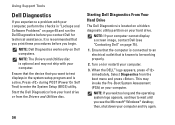
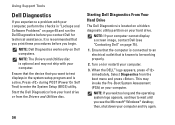
...).
1. Press during POST (Power On Self Test) to be working properly.
2. NOTE: If your computer cannot display a screen image, contact Dell (see the Microsoft® Windows® desktop; Select Diagnostics from the Drivers and Utilities disc. It is optional and may invoke the Pre-Boot System Assessment (PSA) on page 49 and run...
Setup Guide - Page 59
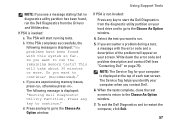
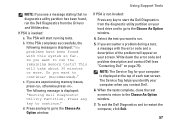
... the problem will take about 30 minutes or more. If the PSA completes successfully, the following message is invoked:
a. Press any key to the Choose An Option window. Press any key to go to run the Dell Diagnostics from the diagnostic utility partition on page 75). This will appear on your hard drive and to go...
Setup Guide - Page 60
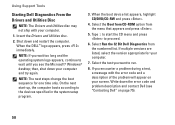
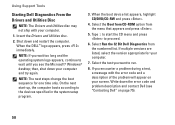
...program.
3. Type 1 to start -up, the computer boots according to run.
8. Using Support Tools
Starting Dell Diagnostics From the Drivers and Utilities Disc
NOTE: The Drivers and Utilities disc... Dell (see the Microsoft® Windows® desktop;
Select the Boot from CD-ROM option from the numbered list. Select Run the 32 Bit Dell Diagnostics from the menu that appears and press ...
Setup Guide - Page 65


... computer.
2. When the DELL™ logo appears, press several times to the computer... and remove any newly added internal hardware. Turn on your computer, while preserving the data files.
NOTE: Do not disconnect the display, keyboard, mouse, or the power cable.
3.
You can use Dell DataSafe Local Backup to restore your hard drive to the operating state...
Setup Guide - Page 67
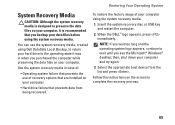
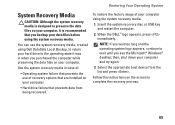
...the system recovery media:
1. Insert the system recovery disc or USB key and restart the computer.
2. NOTE: If you see the Microsoft&#...to complete the recovery process.
65 When the DELL™ logo appears, press immediately. Restoring Your Operating System
System Recovery ... from the list and press . Follow the instructions on the screen to the operating state it is designed to ...
Setup Guide - Page 69
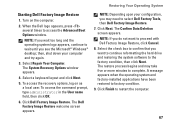
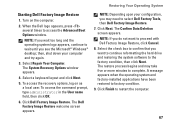
... Dell Factory Tools, then Dell Factory Image Restore. 7. To access the recovery options, log on the computer.
2. Click Dell ...the factory condition, then click Next. Restoring Your Operating System
Starting Dell Factory Image Restore
1. Turn on as a local user. Click ...appears. Select Repair Your Computer. The Dell Factory Image Restore welcome screen appears. Select the check ...
Setup Guide - Page 80


...8594; Help and Support and select the option to view information about your computer. INSPIRON
Specifications
This section provides information that you may vary by region. NOTE: Offerings ... when setting up, updating drivers for each core
78
Computer Model
Computer Information
Dell™ Inspiron™ N4010
Processor
Type
Intel® Core™ i3 Intel Core i5 Intel Pentium®...
Similar Questions
How To Use The Wifi On My Dell Inspiron N4010 Laptop?
(Posted by farver4 9 years ago)
Key Board Functions For Dell Inspiron N4010
What are the functions of the topmost keys on the Inspiron N4010?
What are the functions of the topmost keys on the Inspiron N4010?
(Posted by dollymadison 10 years ago)
I Removed My Inspiron 5010 Battery While The Pc Was Running, Now It Wont Turn
on at all
on at all
(Posted by armanSk 10 years ago)
Dell Inspiron N4010 Laptop - Keyboard
i want to know what each of the keys across the top of the keyboard do.
i want to know what each of the keys across the top of the keyboard do.
(Posted by nsreid104 11 years ago)


