Dell Inspiron N5110 Support Question
Find answers below for this question about Dell Inspiron N5110.Need a Dell Inspiron N5110 manual? We have 2 online manuals for this item!
Question posted by armanSk on November 11th, 2013
I Removed My Inspiron 5010 Battery While The Pc Was Running, Now It Wont Turn
on at all
Current Answers
There are currently no answers that have been posted for this question.
Be the first to post an answer! Remember that you can earn up to 1,100 points for every answer you submit. The better the quality of your answer, the better chance it has to be accepted.
Be the first to post an answer! Remember that you can earn up to 1,100 points for every answer you submit. The better the quality of your answer, the better chance it has to be accepted.
Related Dell Inspiron N5110 Manual Pages
Setup Guide - Page 37


... on or turn on .
Press to launch the Windows Mobility Center.
NOTE: The Windows Mobility Center, Dell Support Center, and Display On/Off buttons work only on page 64.
For more information, see "Dell Support Center" on computers running the Windows operating system.
35 Display On/Off button - Using Your Inspiron Laptop
5
Windows Mobility...
Service Manual - Page 11


Before You Begin
11
CAUTION: To help prevent damage to the system board, remove the main battery (see "Removing the Battery" on page 15) before working inside the computer. 7 Remove the battery (see "Removing the Battery" on page 15). 8 Turn the computer top-side up, open the display, and press the power button to ground the system board.
Service Manual - Page 13
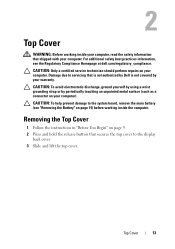
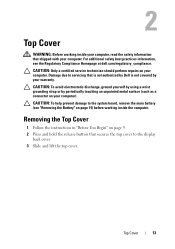
...perform repairs on your computer. CAUTION: To help prevent damage to the system board, remove the main battery (see the Regulatory Compliance Homepage at dell.com/regulatory_compliance. Damage due to the display
... by periodically touching an unpainted metal surface (such as a connector on your computer).
Removing the Top Cover
1 Follow the instructions in "Before You Begin" on page 15)...
Service Manual - Page 17
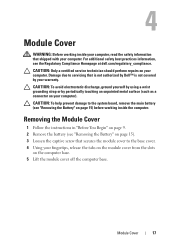
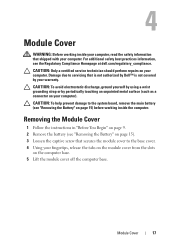
... Dell™ is not covered by periodically touching an unpainted metal surface (such as a connector on your warranty. For additional safety best practices information, see "Removing the Battery" on the computer base. 5 Lift the module cover off the computer base. CAUTION: Only a certified service technician should perform repairs on your computer. CAUTION...
Service Manual - Page 19


...You Begin" on page 9. 2 Remove the battery (see "Removing the Battery" on page 15). 3 Remove the module cover (see "Removing the Module Cover" on the type of the computer. Removing the Memory Module(s)
1 Follow ...on your computer). CAUTION: To help prevent damage to the system board, remove the main battery (see the Regulatory Compliance Homepage at dell.com/regulatory_compliance. You can be ...
Service Manual - Page 23
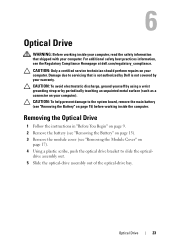
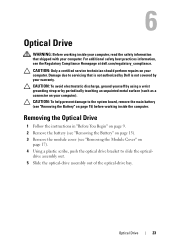
... the optical- Damage due to the system board, remove the main battery (see "Removing the Battery" on page 15). 3 Remove the module cover (see the Regulatory Compliance Homepage at dell.com/regulatory_compliance. Removing the Optical Drive
1 Follow the instructions in "Before You Begin" on page 9. 2 Remove the battery (see "Removing the Battery" on page 15) before working inside the computer...
Service Manual - Page 27


... technician should perform repairs on your computer. Damage due to the system board, remove the main battery (see "Removing the Battery" on page 15) before working inside the computer. CAUTION: To help prevent damage...plam rest. 5 Lift and slide the keyboard to replace. Be careful when removing and handling the keyboard. 3 Turn the computer over and open the display as far as a connector on ...
Service Manual - Page 31
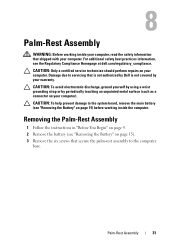
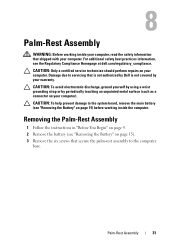
... computer).
Palm-Rest Assembly
31 CAUTION: To help prevent damage to the system board, remove the main battery (see "Removing the Battery" on page 9. 2 Remove the battery (see the Regulatory Compliance Homepage at dell.com/regulatory_compliance. Damage due to the computer
base. Removing the Palm-Rest Assembly
1 Follow the instructions in "Before You Begin" on page 15...
Service Manual - Page 37


...-Cards from sources other than Dell. NOTE: Depending on your computer). Removing the Mini-Card(s)
1 Follow the instructions in "Before You Begin" on page 9. 2 Remove the battery (see "Removing the Battery" on your computer. Damage due to the system board, remove the main battery (see "Removing the Battery" on page 17). CAUTION: Only a certified service technician should perform repairs...
Service Manual - Page 41
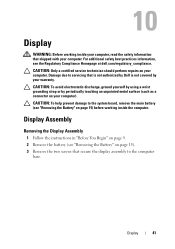
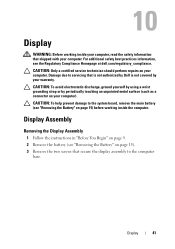
... electrostatic discharge, ground yourself by using a wrist grounding strap or by your computer).
Display
41 For additional safety best practices information, see "Removing the Battery" on page 9. 2 Remove the battery (see the Regulatory Compliance Homepage at dell.com/regulatory_compliance. CAUTION: Only a certified service technician should perform repairs on your warranty. 10...
Service Manual - Page 53
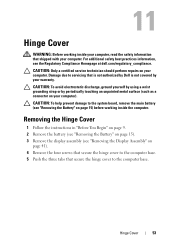
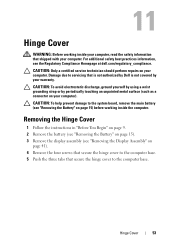
... the Hinge Cover
1 Follow the instructions in "Before You Begin" on page 9. 2 Remove the battery (see "Removing the Battery" on page 15). 3 Remove the display assembly (see "Removing the Display Assembly" on your computer). For additional safety best practices information, see "Removing the Battery" on your computer. CAUTION: To avoid electrostatic discharge, ground yourself by using a wrist...
Service Manual - Page 57
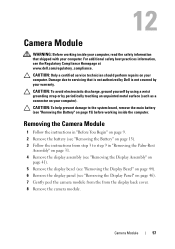
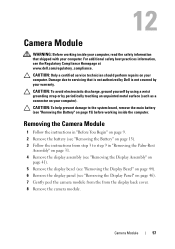
... electrostatic discharge, ground yourself by using a wrist grounding strap or by your computer.
Damage due to step 9 in "Before You Begin" on page 9. 2 Remove the battery (see "Removing the Battery" on your computer). Camera Module
57 For additional safety best practices information, see the Regulatory Compliance Homepage at www.dell.com/regulatory_compliance. 12
Camera...
Service Manual - Page 61
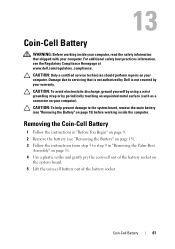
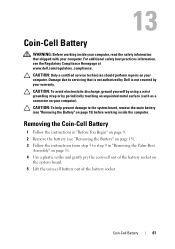
... discharge, ground yourself by using a wrist grounding strap or by your computer. Removing the Coin-Cell Battery
1 Follow the instructions in "Before You Begin" on page 9. 2 Remove the battery (see "Removing the Battery" on page 15). 3 Follow the instructions from step 3 to step 9 in "Removing the Palm-Rest
Assembly" on page 31. 4 Use a plastic scribe and gently...
Service Manual - Page 65


... instructions in "Before You Begin" on page 9. 2 Press and eject any installed cards from the 8-in-1 media card reader. 3 Remove the battery (see "Removing the Battery" on page 15). 4 Remove the module cover (see "Removing the Battery" on your computer).
CAUTION: Only a certified service technician should perform repairs on page 15) before working inside the computer.
Damage...
Service Manual - Page 69
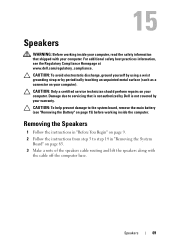
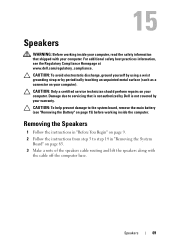
....
Speakers
69 CAUTION: To help prevent damage to step 14 in "Before You Begin" on page 9. 2 Follow the instructions from step 5 to the system board, remove the main battery (see the Regulatory Compliance Homepage at www.dell.com/regulatory_compliance.
For additional safety best practices information, see...
Service Manual - Page 71


...by Dell is On or in Sleep state. CAUTION: To prevent data loss, turn off your computer. Exercise care when handling the hard drive.
Hard Drive
71
...removing the hard-drive assembly.
Removing the Hard Drive
1 Follow the instructions in "Removing the System
Board" on page 65. 3 Remove the two screws that secure the hard-drive assembly to the system board, remove the main battery...
Service Manual - Page 75
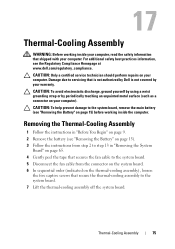
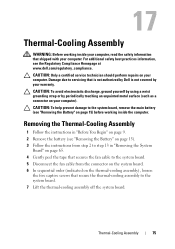
... avoid electrostatic discharge, ground yourself by using a wrist grounding strap or by your computer. CAUTION: To help prevent damage to the system board, remove the main battery (see "Removing the Battery" on page 15). 3 Follow the instructions from the connector on the system board. 6 In sequential order (indicated on the thermal-cooling assembly), loosen...
Service Manual - Page 79
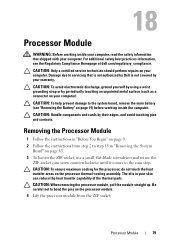
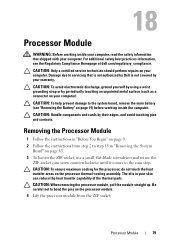
For additional safety best practices information, see "Removing the Battery" on page 65. 3 To loosen the ZIF socket, use a small, flat-...your skin can reduce the heat transfer capability of the thermal pads.
Damage due to the system board, remove the main battery (see the Regulatory Compliance Homepage at dell.com/regulatory_compliance. CAUTION: To help prevent damage to servicing that ...
Service Manual - Page 83
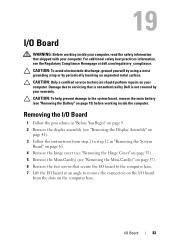
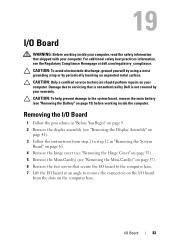
... the instructions from step 2 to step 12 in "Removing the System
Board" on page 65. 4 Remove the hinge cover (see "Removing the Hinge Cover" on page 53). 5 Remove the Mini-Card(s) (see the Regulatory Compliance Homepage at an angle to the system board, remove the main battery (see "Removing the Battery" on the computer base. CAUTION: Only a certified...
Service Manual - Page 85
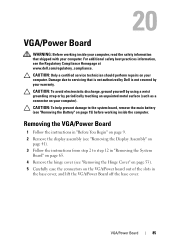
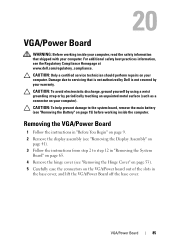
..." on page 53). 5 Carefully ease the connectors on page 15) before working inside the computer. VGA/Power Board
85
Damage due to the system board, remove the main battery (see the Regulatory Compliance Homepage at www.dell.com/regulatory_compliance.
CAUTION: To help prevent damage to servicing that shipped with your warranty.
Similar Questions
Dell Inspiron 5010 Battery Light Flashes And Will Not Turn On
(Posted by mimiemros 10 years ago)
Dropped Dell Inspiron N5110 And Now It Wont Turn Back On
(Posted by FBBrjugar 10 years ago)

