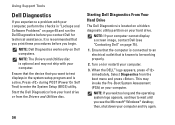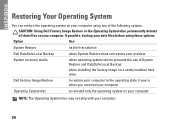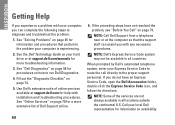Dell Inspiron N4010 Support Question
Find answers below for this question about Dell Inspiron N4010.Need a Dell Inspiron N4010 manual? We have 2 online manuals for this item!
Question posted by taddad1968 on April 13th, 2013
Dell Inspiron N4010. I Get 8 Beeps Upon Start-up.
I replaced the hard drive. Now get 8 beeps and black screen on start-up. I know thats a screen or cable failure. Which cable is to the screen? How can I deternine if it's the cable, connection, or screen?
Current Answers
Answer #1: Posted by TommyKervz on April 13th, 2013 5:30 AM
Greetings - 8 beeps means display failure. Troubleshoot it thus: Hold down the D key and power on the computer - if you get solid colors on the screen, it mean the LCD is still fine. Then the problem should lie with the display cable. Also try an extermal monitor to see if it is not the video card.
Related Dell Inspiron N4010 Manual Pages
Similar Questions
How To Replace Hard Drive In Dell Inspiron N5050
(Posted by ssatyJorg 10 years ago)
How To Replace Hard Drive In Dell Inspiron N4010
(Posted by kumar230ch 10 years ago)
Dell Inspiron N7110 Replaced Hard Drive Keyboard Won't Work
(Posted by allvi 10 years ago)